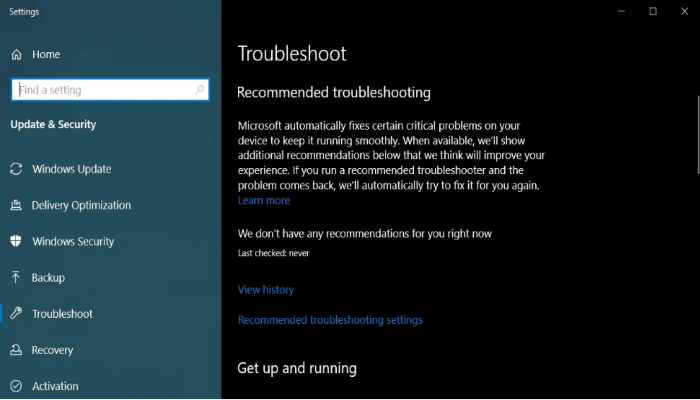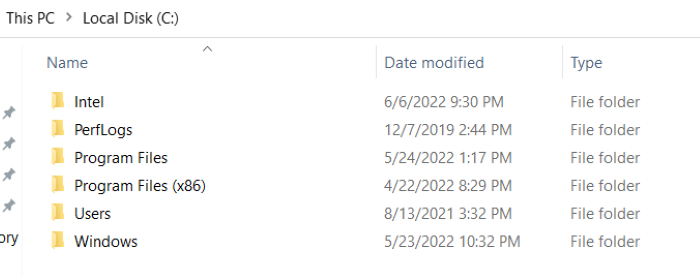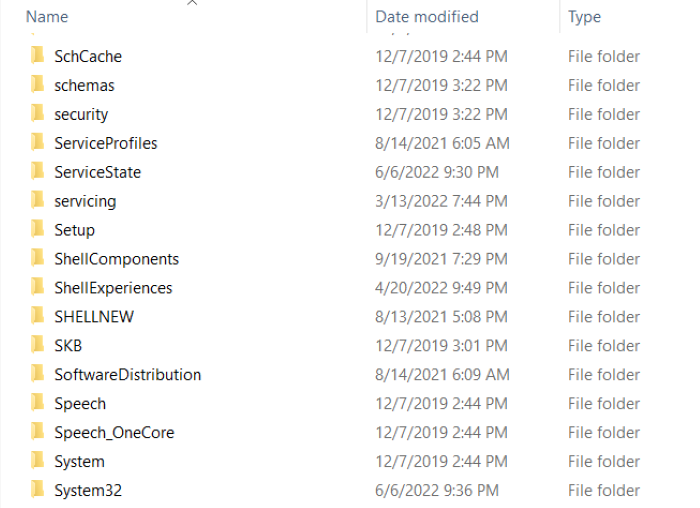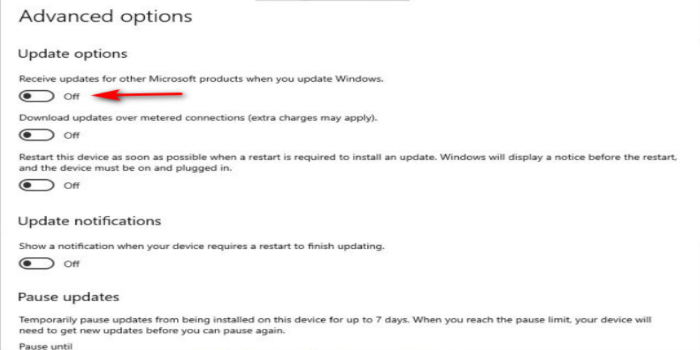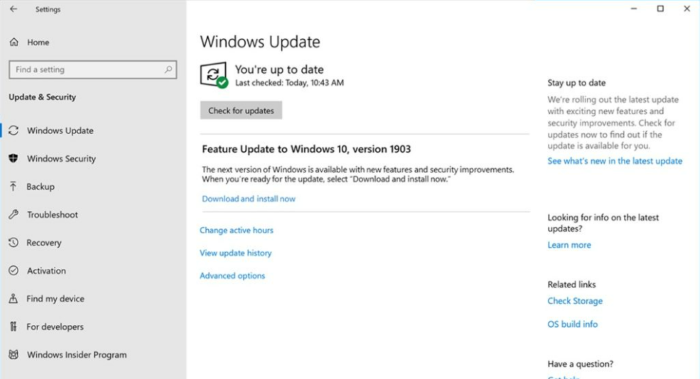Error 0x800705b4 can be problematic as it interrupts Windows Update installation, it is essential for the system to stop problems and errors. They bring new features, improvements, bug fixes, and security patches that protect you from various threats and vulnerabilities. This article is an ultimate guide to aid you in overcoming the error. Read this article to learn how to fix error 0x80070652.
To fix this error run an antivirus/malware scan, troubleshoot Windows update, perform an SFC scan, uninstall the offending update, etc.
The 0x800705b4 error is a hexadecimal data format displayed on your Windows system if your system is infected with a virus or malware or registry error code or your Windows system files could be corrupted. Thus, it’s critical to take immediate and appropriate actions to resolve 0x800705b4. Follow the below steps to have an uninterrupted Windows update installation.
Contents
- 1 Easy Fixes For Error 0x800705b4
- 1.1 Method 1: Run An Antivirus/Malware Scan
- 1.2 Method 2: Troubleshoot Windows Update
- 1.3 Method 3: Perform An SFC Scan
- 1.4 Method 4: Delete The Software Distribution Folder
- 1.5 Method 5: Disabling Other Updates For Microsoft Products
- 1.6 Method 6: Uninstall The Offending Update
- 1.7 Method 7: Manually Download And Install Windows Update
- 2 Fix Error 0x800705b4 By Windows Defender
- 3 Conclusion
Easy Fixes For Error 0x800705b4
Following are some easy steps that will to crack your errors:
Method 1: Run An Antivirus/Malware Scan
You can use the Windows Defender program that comes with Windows 10. This tool detects and quarantines malware or viruses detected on your system. Open Windows Defender and run a system-wide scan. Before running a system scan, make sure Windows Defender is updated with the latest virus/malware definitions.
If nothing is found after scanning, proceed to the methods below to fix error 0x800705b4.
See Also: Antimalware Service Executable High CPU Usage | 4 Fixes
Method 2: Troubleshoot Windows Update
- Click the Windows start button then Settings.
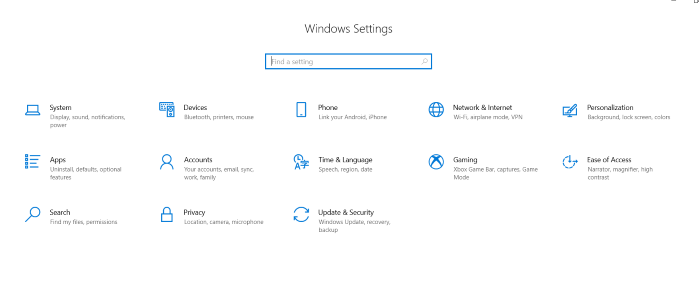
- Go to Update & Security> Troubleshooting.
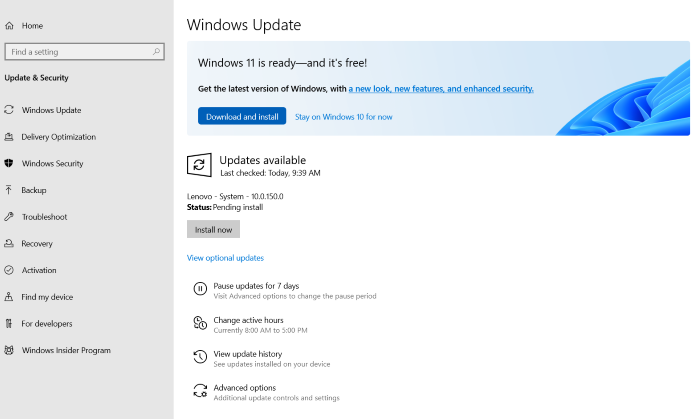
- Under Getting Started, click Windows Update and click the Troubleshoot button.
- Troubleshoot Windows Update and starts troubleshooting Windows Update issues. Could you wait for it to be complete?
- If troubleshooting finds a problem, the problem is listed along with the corresponding solution. You need to click Apply this fix to apply the answer.
- Wait for a while for the troubleshooting tool to apply the fix and remove error 0x800705b4.
Once complete, it will try to find other issues. Close the Windows Update troubleshooter, restart your PC, and reinstall the update when you’re done. If error 0x800705b4 persists, proceed to the next step to repair Windows Update error 0x800705b4.
Method 3: Perform An SFC Scan
System File Checker (SFC) is a utility of Windows that scans and repairs corrupted or corrupted system files from a command prompt.
- Press Windows + S. After that, type cmd.
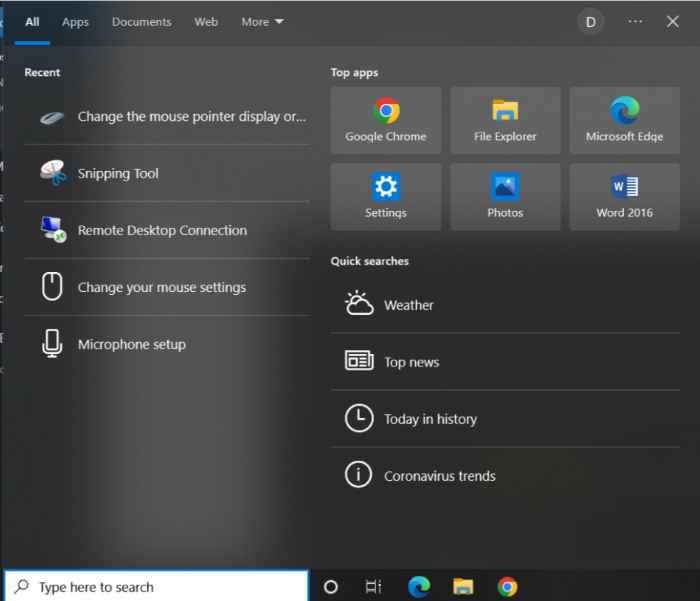
- Right-click on the command prompt screen and select and press Run as administrator.
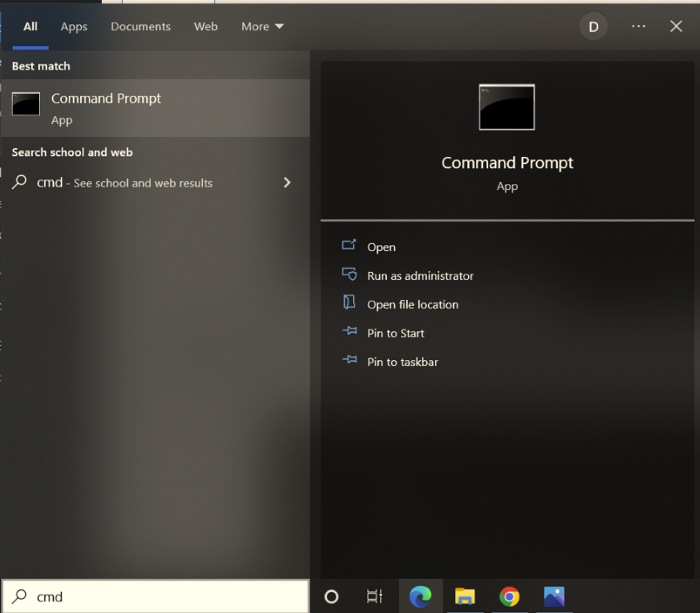
- Press enter after typing SFC/scan now.
- Reboot the system after the scanning and repair process is complete. If you do not find the problem, the system files are okay, and you need to proceed to the next step.
See Also: Facing Steam Download Slow Issue? Here Are 5 Easy Fixes!
Method 4: Delete The Software Distribution Folder
By following these methods you can easily delete the software distribution folder:
- Press Windows + S. After that, type cmd.
- Right-click on the command prompt and select and click on Run as administrator. This will open a command prompt window. Then type in every command (one time, then press Enter) to disable Windows Update Services.
- Net stop wua userv.
- Type Net stop bit.
- Net stop crypt Svc.
- Write Net stop msi server.
7. Go to C: \ Windows \ SoftwareDistribution and rename the SoftwareDistribution folder to SoftwareDistribution.old.
8. Similarly, rename C: \ Windows \ System32 \ catroot2 to Catroot2.old. Then reboot the system. Automatically, stopped services will start after a reboot.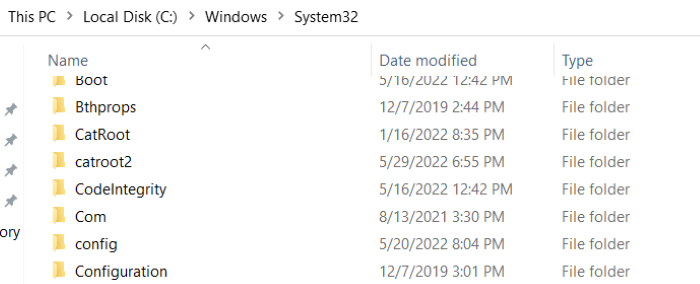
Alternatively, you can manually restart these services without restarting the system to continue the Windows Update installation. Then download and reinstall Windows Update. If the error persists, install the update manually (# explained in step 6).
See Also: Your Device Is Missing Important Security And Quality Fixes
Method 5: Disabling Other Updates For Microsoft Products
Windows Update also brings updates for other Microsoft products that the system may not be able to download Windows Update
- Go to Settings>Update & Security>Windows Update.
- Click `Advanced options.
- Turn Off `Give me updates when I update Windows` switch.
- Reboot your system and try to download the Windows updates.
Method 6: Uninstall The Offending Update
- Go to Control Panel or Programs, follow with Features, and click the View Installed Updates link in the left pane.
- Right-click on a recently installed update and select Uninstall.
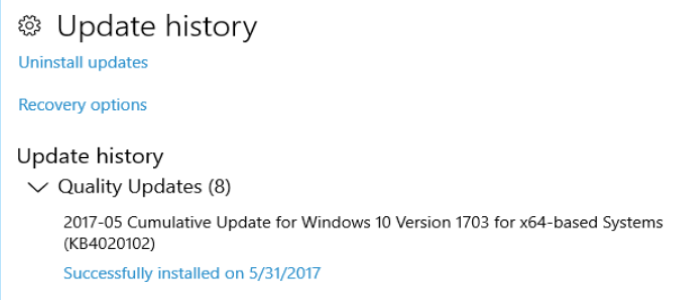
- Grant administrator privileges, then click the Uninstall button.
- Reboot your system and then reinstall Windows Update.
This step will help you to resolve error 0x800705b4.
See Also: This App Can’t Run On Your PC – Error Solved
Method 7: Manually Download And Install Windows Update
If the previous steps did not aid to fix error 0x800705b4, try this step:
- Go to the Windows Update Catalog and download the latest Windows Update. This is a vast catalog of cumulative Windows Updates and essential updates.
- To see which updates you need to download, go to Settings> Updates & Security> Windows Update and click Check for Updates or view your update history. Search for Windows Updates available on your system-note the version. It should be something like KB012345789.
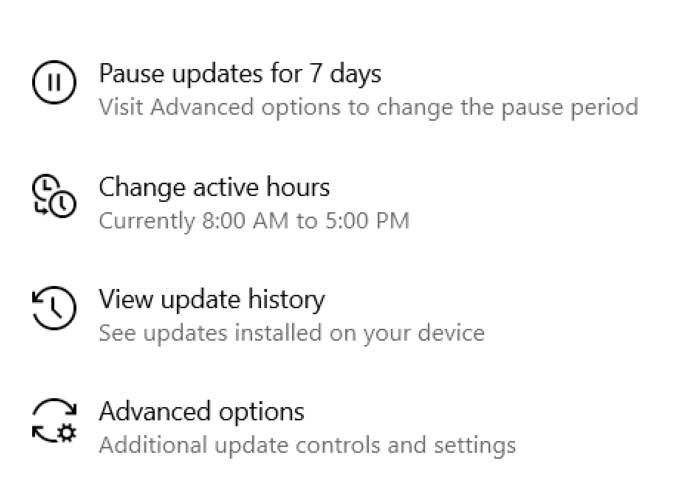
- Go to the Windows Update Catalog page.
- Enter the updated version code in the search bar at the top right and click Search.
- Click the Download button. A new pop-up window will appear.
- Click on the link for it to start the download and install the downloaded update like any other software.
- Finally, reboot the system.
See Also: Slow Internet After Windows 10 Update Top 5 Ways To Fix
Fix Error 0x800705b4 By Windows Defender
If you encounter error 0x800705b4 while running Windows Defender, uninstall another third-party antivirus or firewall app.
- Press Windows + S and type uninstall. In the results, click Add / Remove Programs.
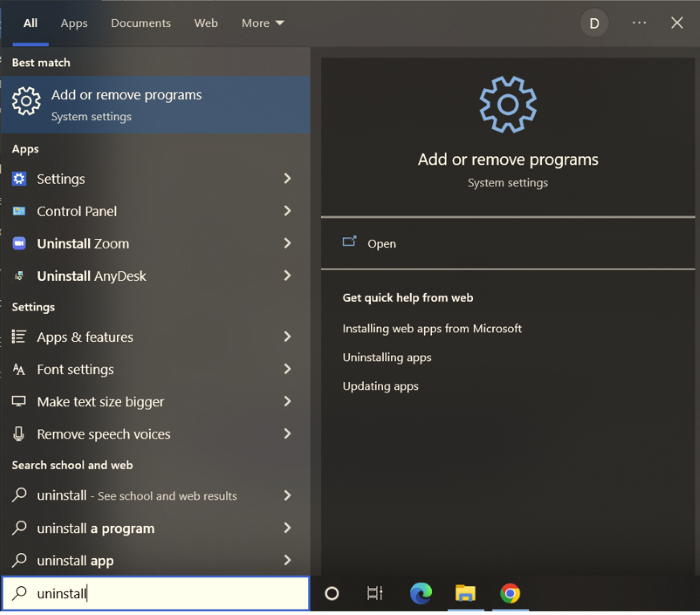
- Then scroll through the installed programs to find third-party antivirus or firewall software. You can find it by sorting the “installation date” list.
- When you find it, click it, then click the Uninstall button.
- Follow the uninstall wizard to uninstall a third-party firewall or other antivirus software (if any).
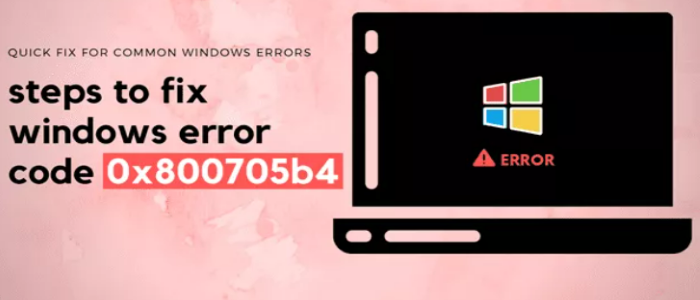
- Then reboot the system. This may fix error 0x800705b4 caused by a Windows Defender issue.
Conclusion
If nothing works and the error persists, back up your data and reinstall Windows. This is the only way to fix error 0x800705b4. Follow this 7 methods and you will find solutions for sure. Hope this helps you!
See Also: How To Fix Error 0x80080008 On Windows

Marshall is a professional writer with a degree in Business and Fine Arts. He is a hardcore tech geek and gamer at heart. Marshall, an API/Software Technical Writer, is currently based in Tokyo, Japan. When he’s not working, he spends most of his free time building VGKAMI and ITEnterpriser, tinkering with his RAID calculator, learning Japanese, or hiking the mountains of Japan.