Windows 10 is arguably one of the most popular operating systems used by customers across the globe. It is a successor of the Windows 8 operating system and has made significant improvements over its predecessor in performance and user interface. However, even Windows 10 is not immune to bugs and issues, as most users will testify. Most of us have been there when the “blue screen of death” appears, or the computer won’t connect to the operating system upon booting it up, and all we see is a blank black screen, as bleak as the emotions running through our minds when we encounter these issues. The Application Error (0xc0000005) is one such issue that many users encounter with the Windows operating system or also called as the Access Violation Error.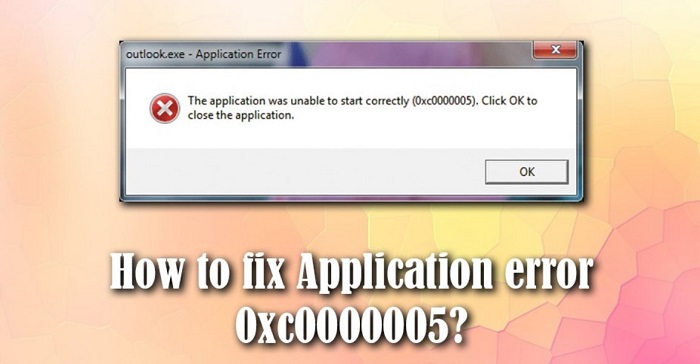
The error normally surfaces when a user tries to open an application, say a web browser, and prevents accessing the concerned application. The error is accompanied by the message, “The application was unable to start correctly (0xc0000005). Click OK to close the application.”
Why Does The 0xc0000005 Error Occur?
The error can be attributed to several factors, including but not limited to:
- Third-party antivirus software: It may potentially affect the working of the concerned applications, causing the error to occur.
- Faulty drivers that need to be updated or reinstalled.

- Problem with the Windows system registry. This can cause the various applications in the system to behave abnormally, thus triggering the Application Error.
- The operating system is affected by a virus or malware.
How To Fix The 0xc0000005 Error?
Let’s begin by discussing potential solutions for the causes mentioned in the above section.
Method 1 Disable Antivirus Software
As discussed above, the antivirus software might be interfering with the application files, thus triggering the error. You need to disable your antivirus software and then check if the error still surfaces or not.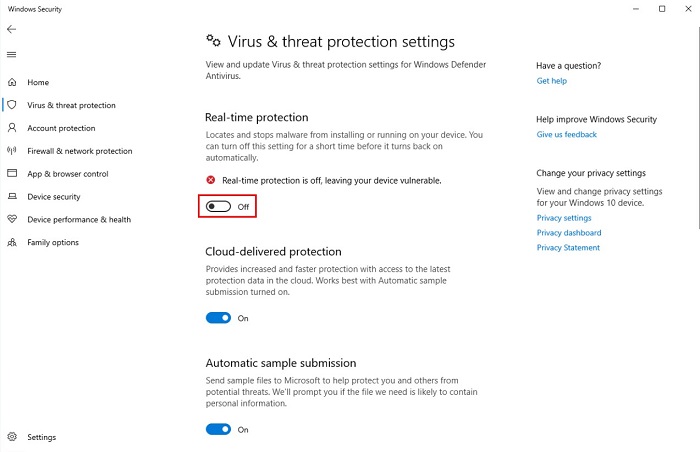
Disabling the antivirus software might not be a safe option, but Windows 10 comes with an in-built antivirus program, the Windows Defender, which is quite reliable. If the issue persists despite disabling the antivirus, you need to move on to the next step.
Method 2 0xc0000005 Error Try Faulty Drivers
Drivers act as the bridge between software and hardware in a system. They are computer programs that help the system coordinate with the various hardware components attached to it properly. You need to check for faulty drivers as they can cause the Application 0xc0000005 error.
- Press Win + X and select Device Manager from the list that appears.
- In Device Manager, look for any devices with a yellow trigger mark. This indicates a problem with the drivers. right-click and select Update driver software.
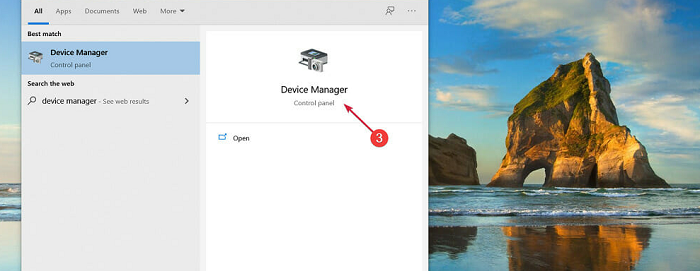
- In the next window that appears, choose Search automatically for updated driver software. If, however, you have downloaded the drivers manually, then choose the option, Browse my computer for driver software and install the drivers you downloaded manually.
Method 3 Windows Registry
The application 0xc0000005 error can be triggered by a corrupted operating system registry. This can occur when a user tries to install an application with a version already installed in the system and has not been uninstalled.

In this case, you have to remove the duplicate registry entries. A lot of software applications are available online for cleaning the windows registry. You can install any one of them and follow the instructions to fix registry issues. Here’s a link for the registry cleaner software named CCleaner.
Method 4 0xc0000005 Error Use Malware And Virus
Applications on your system might not work properly if any viruses or malware are present in your system. You can use the in-built (for windows 10 users) Windows Defender to check for viruses or malware.
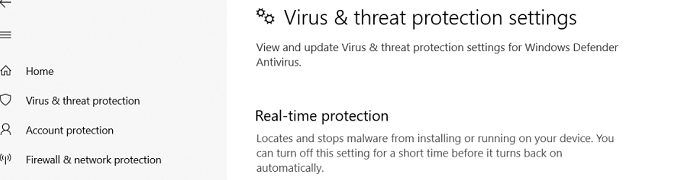
Type and select Virus & threat protection in the search pane on the bottom left and select Advanced scan in the window that appears. Do a complete system scan, and if any virus is detected, you can delete the concerned files. This will get rid of the 0xc0000005 error.
Method 5 Update Windows
Quite often, updating the windows can help eliminate issues like the Application 0xc0000005 error. Press Win + I. This will open the Settings app and then select Updates & Security.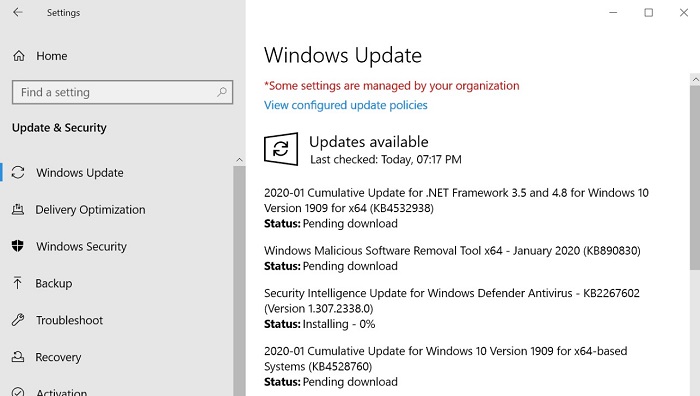
On the left side, you will see an option for Windows Update. Please choose the option and check for any pending updates and install them.
Method 6 Restore Computer
This method can be useful if you just started getting the 0xc0000005 error. All you needed to do was restore your computer to a state when you were not encountering the Application error. So, if you have started getting this error today, restoring your computer to a Restore Point with a date tag of yesterday might help get rid of the error.
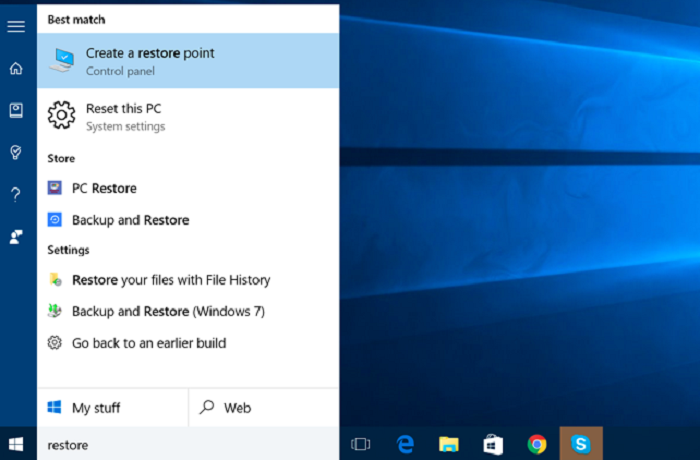
To restore your PC to a previous state, you need to follow these steps:
- Press Win + R to open the Run prompt.
- Type rstrui and press Enter. The Restore Management Window will open.
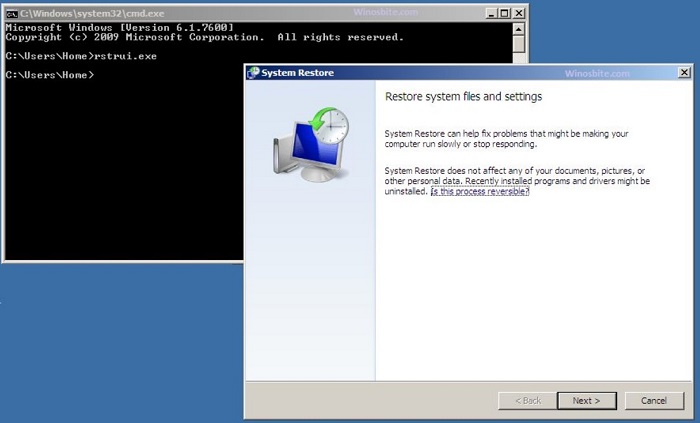
- Now, you can either choose the Recommended restore option or the Choose a different restore point option and proceed with the restore point of your choice.
Conclusion
These are some of the most useful fixes for the Application Error (0xc0000005) that you can perform easily. We hope you can get rid of the error using the fixes mentioned above. However, if the issue persists, you should contact your customer care and seek professional assistance for fixing the problem.

Hello, I am McKenzie and I am totally obsessed with getting the best experience out of every device that I use. Hence, I started this blog to help others make the most of their devices and fix errors in a jiffy! :)
