If you are a gaming fanatic, you might own a PS4. However, you might constantly encounter PS4 data or Database corrupted issue while you use them. When problems like these occur, you cannot use your PS4 for recreation or play a specific game of your choice. In this article, we will show you methods to fix corrupted database/data on your PS4 in every possible way. Moreover, if you are experiencing data loss on the related hard drive, you can apply the EaseUS Data Recovery Wizard to recollect your lost files.
See also: Steam Not Recognizing Installed Game Issue? 6 Ways to Fix
Symptoms Of PS4 Corrupted Data/Database
Before learning ways to fix the corrupted Database, you must know the symptoms of PS4 corrupted data. Apart from the error message appearing directly on your computer screen, there are several signs that indicate your PS4 data or Database might be corrupted.
There are a series of signs, according to PS4 users, that indicate PS4 corrupted data error. Firstly, the game sound will start to lag behind, then they fail to load the characters of the game, and the game will go black finally. Besides this, you may receive error codes like CE-37732-2 and NP-32062-3, which is also an indication of corrupted data in PS4.
There are other different symptoms of the corrupted database error. Some of those are listed below:
- It will a long time to load the games, and the process is unusually slow.
- Your PS4 won’t be able to read a disc.
- It is sluggish to navigate through the menu.
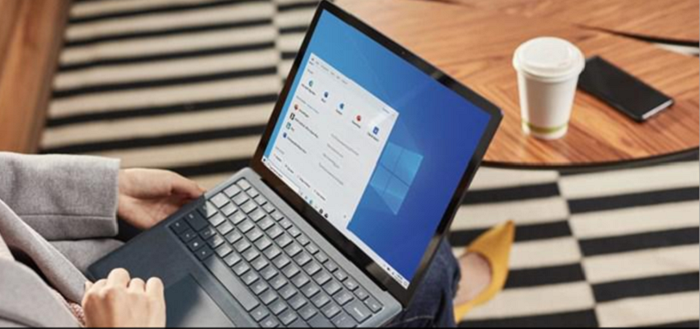
- It is stuttering when you are playing games.
These are some symptoms of the corrupted database error
4 Fixes For PS4 Corrupted Data
Below, we have provided four solutions to help you fix PS4 corrupted data error. You can try each one of them until you fix this issue.
Method 1 Fix PS4 Corrupted Database, Delete The Corrupted Data Manually
As mentioned before, one of the causes of error is data corruption in some of the games. Your PS4 system will identify these corrupted files and will be stored in a separate folder. You can try to remove these corrupted files to fix this error by following the below-mentioned steps.
Here is how you can delete saved corrupted data:
- To enter settings, hit the up key on the directional pad on the home screen of your PlayStation 4
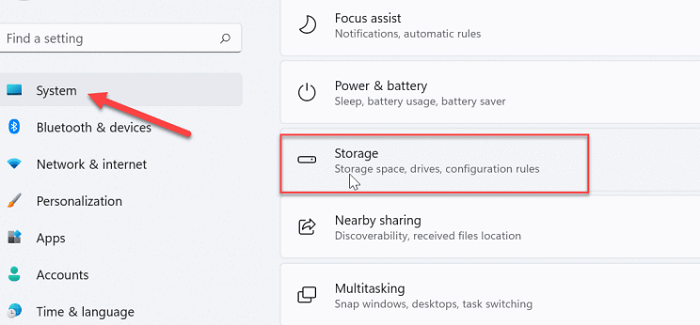
- Then, you need to scroll down to System Storage Managements
- A screen will appear that shows how much system storage you currently have and listing several items. You must now navigate to Saved Data among the items and then select Media Player to enter the media player folder.
- Them, you should check Corrupted Data and press the Delete button to delete the saved corrupted files.
If the corrupted data that you have removed includes the file of a video game, then you must try to install the game again.
Method 2 Delete The Downloaded PS4 Files And Download Them Again
Your game data can also be corrupted while downloading the PS4 files. And this may lead to some issues while you download the game to your system. In such a case, you can delete the original files and download them again on your system.
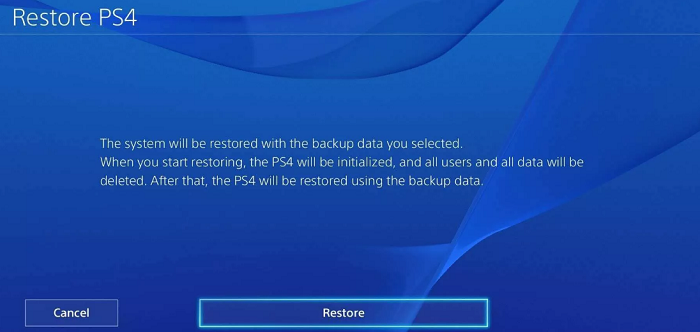
To do so, you must also enter PS4 Settings at first. Then, navigate to the Notifications section and tap on Downloads, and from here, you can view all your downloaded game files. You should now locate the game that is suffering from PS4 corrupted data problems and delete its files.
Download and install the game again after that, and check whether the issue has been resolved. If not, we recommend you try the next solution then.
Method 3 Fix PS4 Corrupted Database By Rebuild Database To Fix Corrupted Data
Rebuild Database is an inbuilt feature of PS4, and it can also resolve a whole host of issues of PS4 and fix PS4 corrupted data by making defragment for your PS4. Thus, if you come across a corrupted data error on PS4, performing Rebuild Database is an amazing alternative solution.
- You need to press the power button on the front panel to turn off your PS4 system.
- Then, press and hold the power button until the second beep appears once your PS4 is off.
- Now, you will connect your PS4 controller to the console with a USB cable, and then press the PS button on the controller to enter the Safe Mode of PS4.
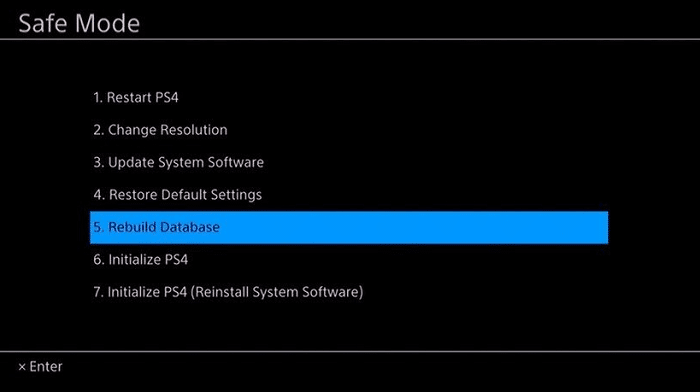
- When the following screen appears, choose Rebuild Database and wait patiently until the process is entirely complete.
See also: No Audio Output Device is Installed | 4 Top Fixes [2023]
Method 4 For Major Issues, You Should Initialize PS4
If the techniques mentioned above haven’t worked for you or the corrupted files keep appearing, you might have to wipe all of your data and start from scratch.
Follow the steps mentioned above to enter safe mode. However, instead of choosing ‘Rebuild database,’ you must choose ‘Initialize PS4’. It should be just below the option.
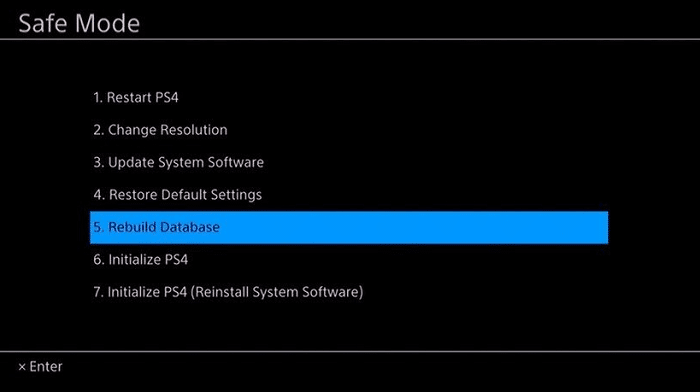
This technique is going to erase everything the user added and restore the PS4 back to its default settings. You should ensure to back up all the relevant files to avoid any data loss. When it is all done, all the corrupted and malfunctioning files should disappear from your system.
Conclusion
So, this was it about the PS4 corrupt database error. We hope this article was helpful to you in solving the error. Let us know if you have any further queries and we would resolve them for you. Thank you!

Hello, I am McKenzie and I am totally obsessed with getting the best experience out of every device that I use. Hence, I started this blog to help others make the most of their devices and fix errors in a jiffy! :)
