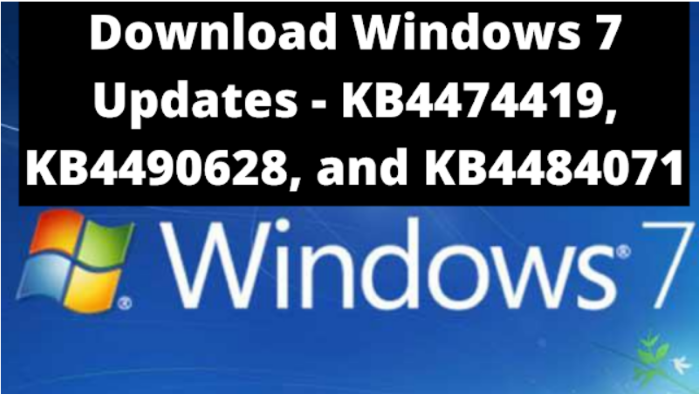Windows always improvise itself with various updates. KB4474419, KB4490628, and KB4484071 are among those updates. This article can be used as a guide to download all these updates with ease.
Windows 7 (KB4474419) is a security update on 9/10/2019. n/a. 53.3 MB. 2019-09 for Windows Embedded Standard 7 for x86-based Systems (KB4474419). Also, KB4490628 is a servicing stack update for Windows embedded standard 7 for the x86-based system. Furthermore, Microsoft rolled out the security patches for Windows 7 to support the signed binaries with the SHA-2 certificates.
These updates were released in 2019 by Microsoft and provide Windows 7 with SHA-2 code sign support. However, if you want to continue the security patches for Windows 7, you have to update and install the KB4474419, KB4490628, and KB4484071. This article will give you an overview of these updates and how to install them most easily.
See Also: How To Update iPhone Without WiFi: Alternative Methods Explained
Contents
What Is KB4474419?
KB4474419 windows security update can be installed independently, and users who are currently using windows 7 SP1 will receive SHA-2 sign support by installing the windows security update. However, this update is also helpful for the users who confront an open VPN TAP driver error.
See Also: What Does Canceled Call Mean On iPhone And What To Do About It
All About KB4490628
By installing this update in windows seven and windows server 2008 R2 SP1, as well as the user can resolve the algorithm issue.
KB4484071, the SHA-2 patch for windows server update 3.0 SP2, was released in April 2019.
See Also: How Long Should An iPhone Last: Understanding Your Device’s Lifespan
How To Download These Updates Automatically In Your System?
To make your system hassle-free and receive the sign security support, you must update the windows seven and windows server 2008 R2 SP1. However, to install these windows 7 KB4474419, KB4490628, and KB4484071 updates, follow these steps;
- Open the control panel and select the windows update.
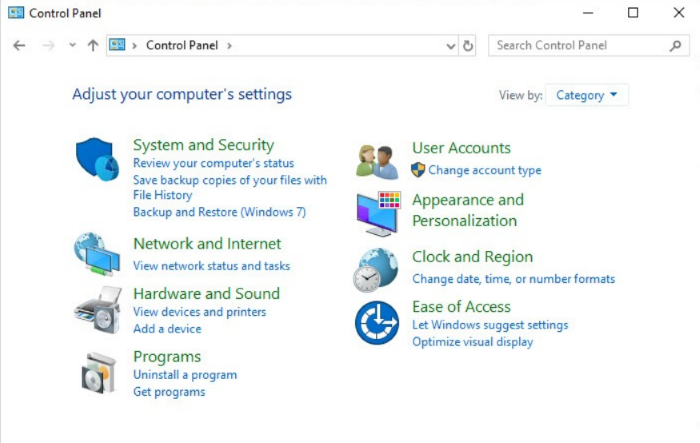
- Click on the update. However, it will show the check-up for updates to your system.
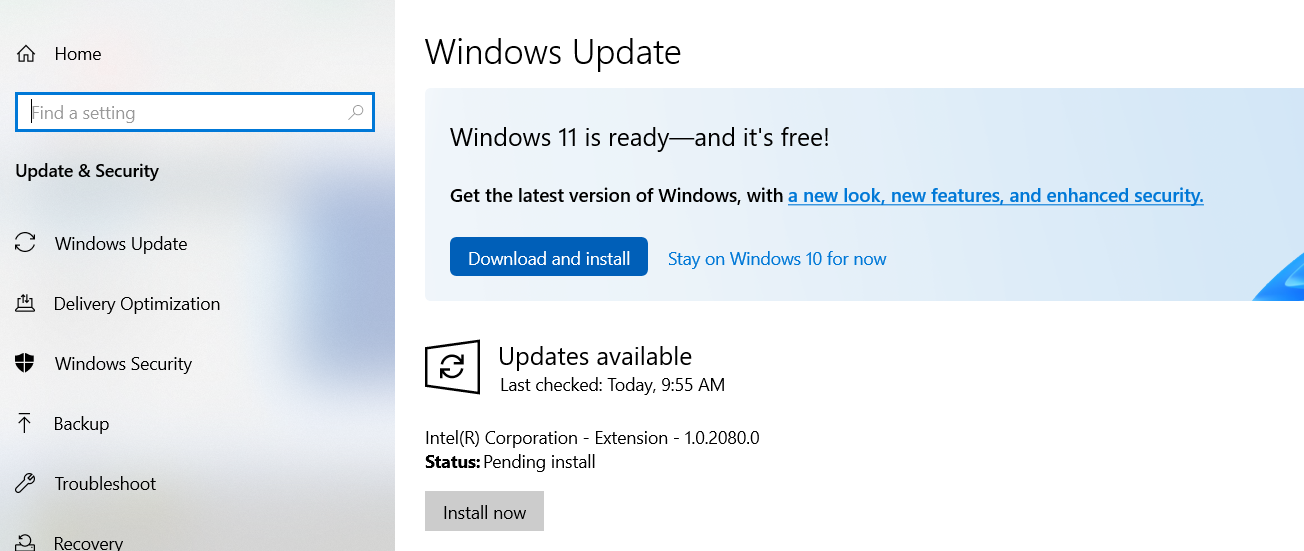
- Here, Your windows will look for available updates and automatically download and install the updates.
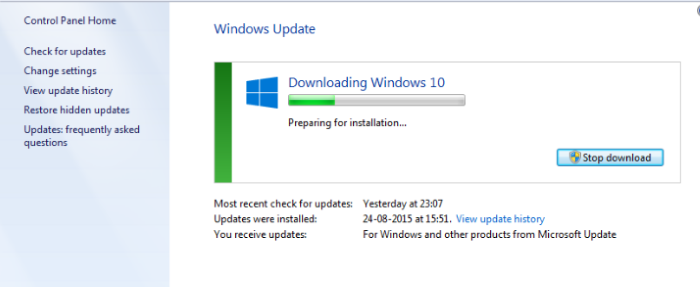
Note: All the necessary updates of your windows will also be installed automatically.
See Also: How Can You Fix Outlook Error 0x800CCC0E?
How Does One Download Updates Manually?
If your system runs on the Windows 7 Service Pack 0, you first have to install the Service Pack. You’ll need to install the KB4474419, and KB4490628 updates manually. Hence, here are some steps to follow;
To Install The KB4474419 Windows Update Manually
Follow below written steps to install:
- Search the windows update catalog.
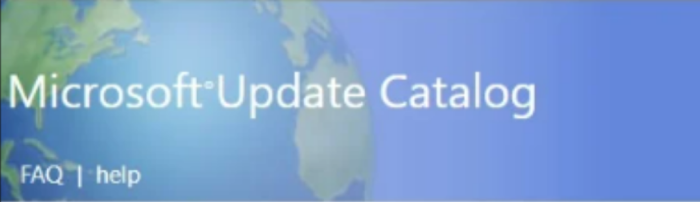
- Enter the KB number, i.e., KB4474419, in the search column and click on it.
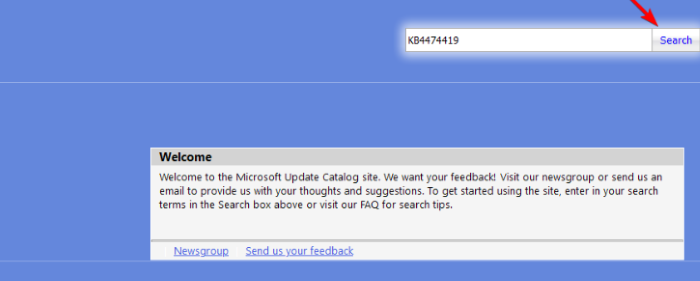
- Select the update that matches your system or computer version of the operating system. Furthermore, for example, suppose you are using the 32-bit operating system; download the KB4474419 32-Bit version.
- A new window will show the update column.
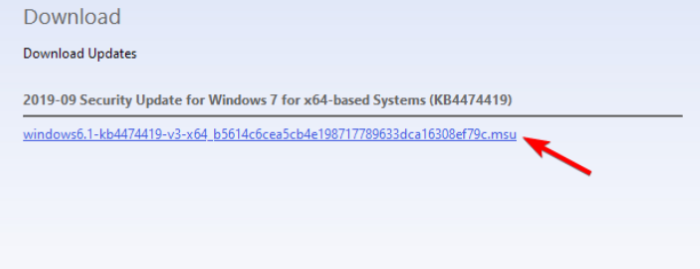
- Here, you will find the link to your download, click on the link and download the update.
KB4490628 Windows Update Manual Installation
Follow below written steps to install:
- Visit the windows update catalog.
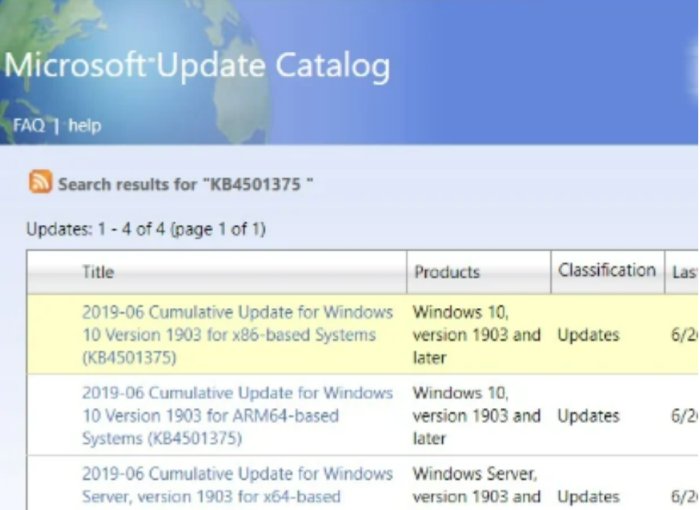
- Enter the KB number, i.e., KB4490628, in the search column and click on it.
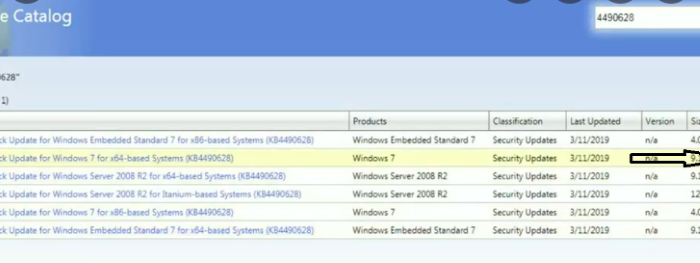
- Select the update that matches your system or computer version of the operating system.
- A new window will show the update column.
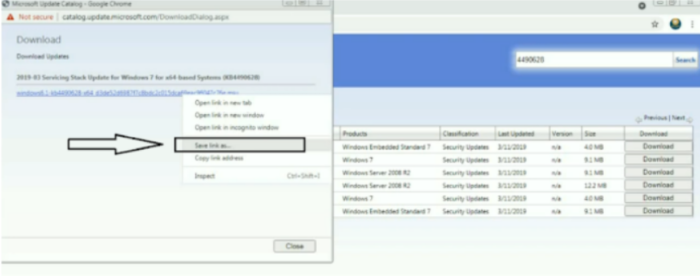
- Here, you will find the link to your download, click on the link and download the update.
Install The KB4484071 Windows Update Manually
Follow below written steps to install:
- Visit the windows update catalog.

- Enter the KB number, i.e., KB4484071, into the search column and click on it.
- Then select the update that matches your system or computer version of the operating system.
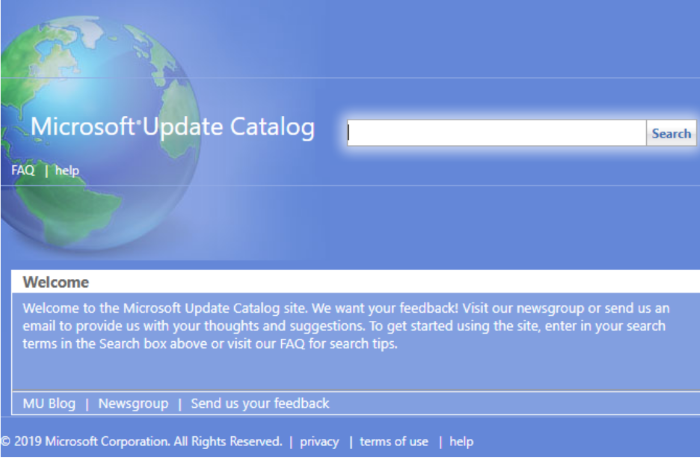
- The new window will show the update column.
- Here, you will find the link to your download, click on the link and download the update.
Once the update file is downloaded, follow the instructions given on the screen to install the update and run it. After the installation of updates, restart the device. It is also the easiest way to download and install the KB4474419 Windows update. However, servicing stack is a component that installs the windows updates. Microsoft has also discontinued using SHA-1 endpoints, which has caused issues with the automatic update on the earlier version of the windows. However, these updates will also enable the installation of an extended security update. After the installation, if the prerequisite patches worked successfully, you wouldn’t get any errors about updates.
See Also: Steam Not Recognizing Installed Game Issue? 6 Ways To Fix
FAQs
Can I still download Windows 7 updates?
Yes, you can download Windows 7 updates, and for that, you need to download the updates KB4474419, KB4490628, and KB4484071.
Has the Support for Windows 7 ended?
Yes, Support for Windows 7 ended on January 14, 2020.
How to uninstall KB4474419?
If you face any issues with KB4474419, you can remove it by following the following steps. ● Open Control Panel. ● Navigate to Uninstall a program. ● Now select View installed updates. ● Double-click the KB4474419 and follow the instructions on the screen to remove it.
What is Windows SP1?
The Windows 7 Service Pack 1 (SP1) update is critical for improved performance, security, and stability for Windows 7.
What is Windows Server 2008 R2?
Windows Server 2008 R2, along with Windows 7 SP1, is a recommended collection of updates to Windows that make your computer safer and more reliable.
What is SHA-2?
(Secure Hashing Algorithm)SHA-2 is a computer security cryptographic algorithm used to provide high levels of security. SHA-2 delivers a higher level of protection than its predecessor, SHA-1.
What is SHA-2 Support?
Previously SHA-1 and SHA-2 hash algorithms were used to sign the OS and updates, but because of the weakness in the SHA-1 algorithm and to align to industry standards SHA-2 algorithm has been used from September 2019 exclusively. SHA-2 Code Signing Support is used to help make your computer more secure and less vulnerable to attacks.
What is WSUS used for?
Windows Server Update Services (WSUS) enables the administrators to deploy the latest Microsoft product updates for security.
Conclusion
Furthermore, Windows updates are very essential for keeping your system and yourself up to date. Hence do window updates from time to time. Hoping this article has given you an overview of the important windows updates, Do the updates as and when required, and use all the features in Windows.
See Also: Your Device Is Missing Important Security And Quality Fixes

Dale Fox is an Editor, helping people get the most out of their technology. He’s been a tech nerd ever since childhood, when he used the money from his first job as a paperboy to buy a subscription to GamesMaster magazine, and has a whole room at home dedicated as a shrine to the countless gadgets he’s purchased over the decades. Dale was previously a presenter, reporter and editor in China, where he also worked as a copywriter for OnePlus at its Shenzhen HQ.