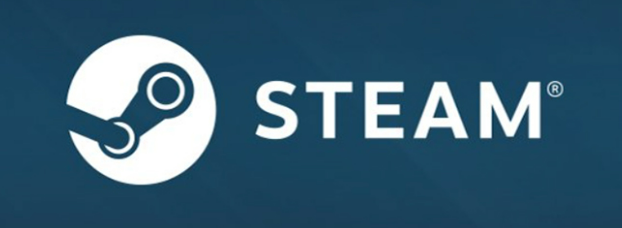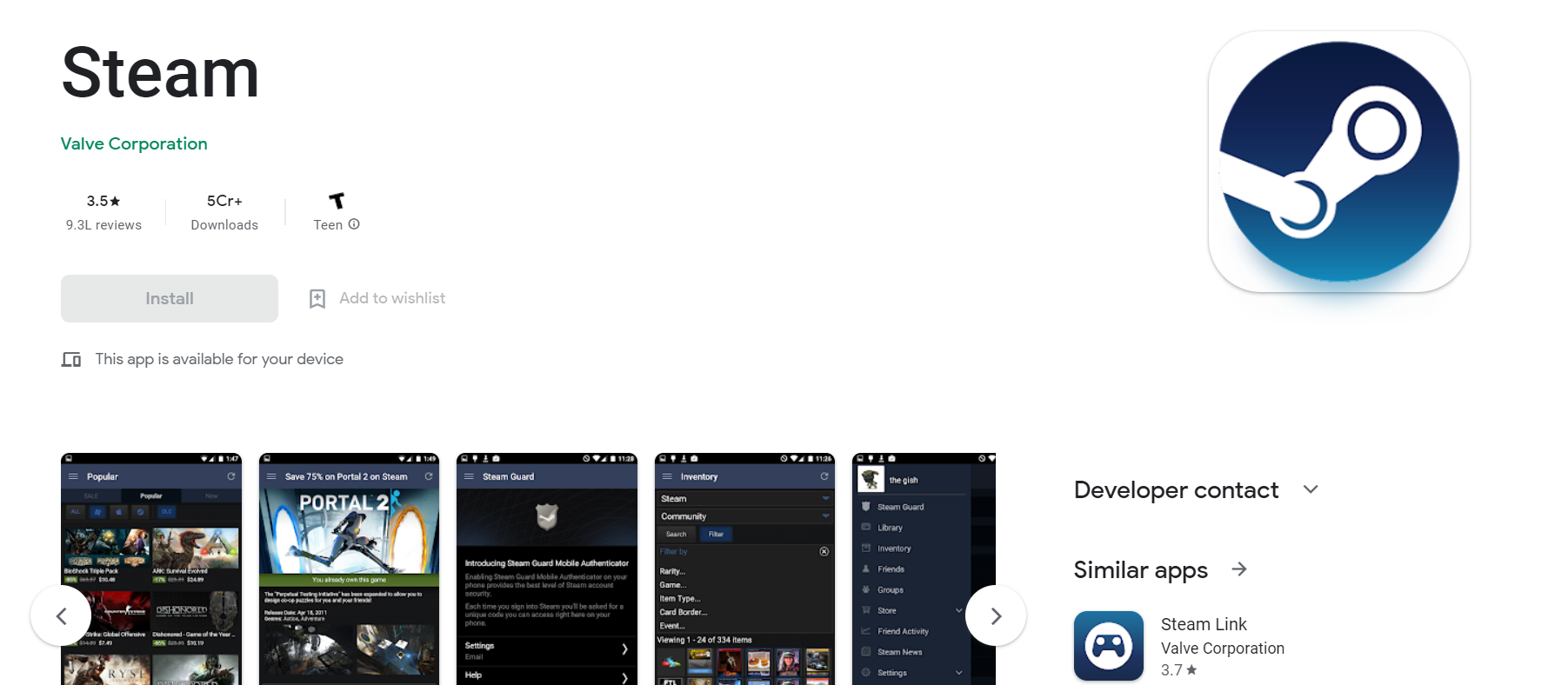When you start any game on your computer, it might seem to have a perfect start unless you look at the error where it displays the status of your competition still being played. In this article let us explore the solutions for the error- the steam app already running but it isn’t. When you visit the library and games option in settings or app data, you select to press the play button, and then it looks like a normal loading till the time you realize it’s a long time, there exists an already popped-up window showcasing that your app is still running.
Steam is a well-known platform for acquiring digital copies of PC games. Rather than traveling to a store to purchase a physical copy of the game, you can download it to your computer, suitable for most people. Even though Steam is a solid platform, problems may arise.
Contents
Best Methods To Solve “The Steam App Already Running But It Isn’t”
It is worse to see that your game is running but you cannot play. These are the easy and best methods to solve the issue- the steam app already running but it isn’t.
Method 1
You might think of restarting steam, re-installing the game, restarting the PC, or troubleshooting it, but this is not a complete solution. So you have to hit OK on the popped-up button and ignore it for a while.
Proceed with opening the Task Manager, find whichever game you are seeing the problem with, hover the mouse over it, find it, right-click over it, you may find the first option of “END TASK,” click over on it and again start the game. This shall solve the problem.
Download: Steam
Method 2
If your problem persists, you may get an error of “steam initialization failed,” and the game is still running, even if it doesn’t appear.
In this case,
- Please go into the games folder in file explorer, particularly in the one where all your game’s information for installing saves.
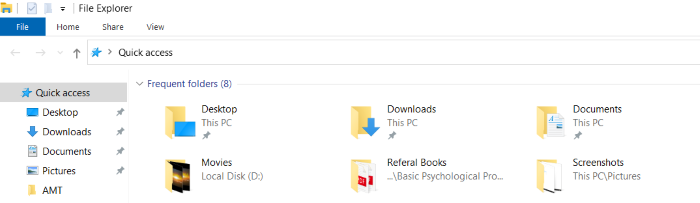
- Here you may find a game setup DVD. You have to extract it by right-clicking on it. And open it by removing the setup DVD. Save it in some folder. After extraction, click on this setup (which will be an application file) to install it.
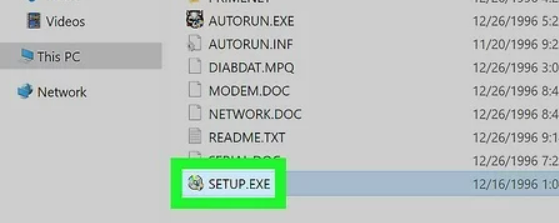
- After installation, you again run the game. If you still find the pop-up displaying -error occurred- “Steam Initialization Failed.” Your steam engine must be running to play this game.
- Now click on the “OK” button and again go to the extracted game setup DVD folder; here, you will find a folder named “Tinyiso.” If this isn’t available, you may find it by another name, “crack,” DPS.”
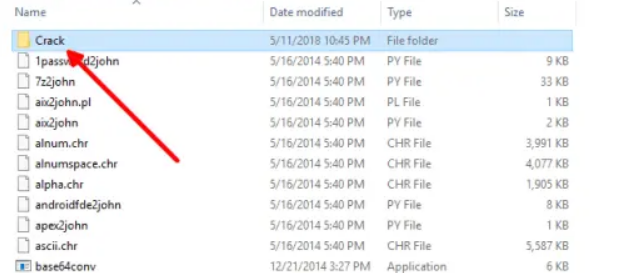
- Just click on that files, and copy all the files within this folder.
- Then go to the desktop, and right-click on the game’s shortcut.
- Click on the open file location.
- After that, paste the copied files here. It will now ask you to replace the existing files. Allow this, as we want to replace all the error-generating corrupted files causing this issue, so replace these and check the box against the folder for replacing all files. Do this for all current files.
- Now new files replaced the corrupted ones. Minimize the window and run the game.
Other Methods
Other ways to resolve the issue is:
- To update steam if the steam app used in your version of PC is older, updating the version might save you for again running the game.
- Rebooting is another option if the steam app is still running in the background.
- Always on the safer side, run the game on only one device. Off syncing if you are already.
- Relaunch the game as an administrator, right-clicking on the downloaded or extracted game file.
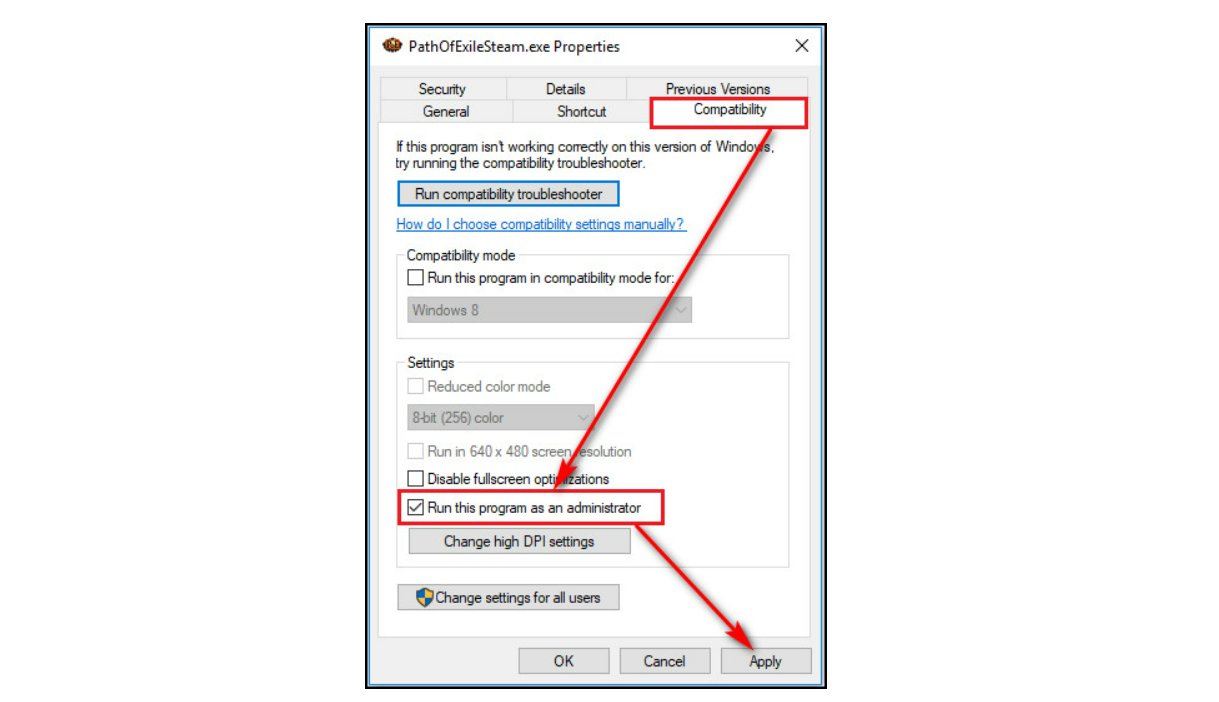
- If you have a beta version of steam, opt out of it and again try to see if the f problem is persisting or not.
- Check your virus and threat protection folder in the Windows security settings option, add or remove the game extensions, and rerun them.
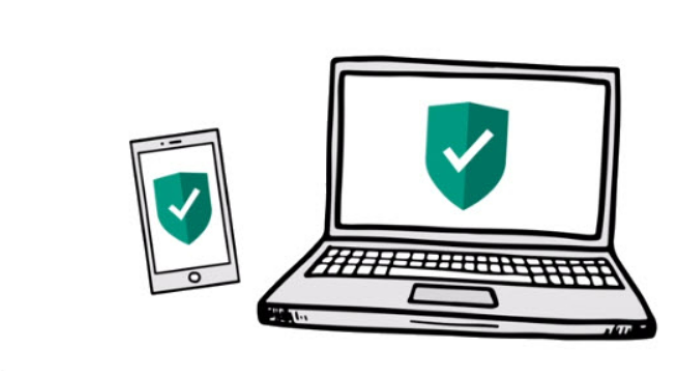
- Launch your game from the steam folder and turn it off, open steam, click on library, right-click on the game, choose properties, go to local files and go to task manager for troubleshooting it.
These are the potential causes and solutions for an “App already Running” steam error.
If your steam games are not loading correctly, then – You must go to the Library section, right-click on the game causing the problem, and select Properties. First, select the Local Files tab, and then click Check game file integrity. Wait for steam to check the game files, then restart your computer. You can close the game using the task manager and clear all caches. Check if it is working or not.
Check Out: Steam Not Recognizing Installed Game Issue? 6 Ways To Fix
Conclusion
Games are a very necessary source of entertainment for kids. These days, due to pandemics, elders also join their hands in the win or lose game. But issues like the steam app already running but it isn’t are very disappointing. Hoping that this article has helped you to rectify the issue and enjoy your game peacefully.

Alex Wawro is a lifelong tech and games enthusiast with more than a decade of experience covering both for outlets like Game Developer, Black Hat, and PC World magazine. He currently serves as a senior editor covering all things computing, from laptops and desktops to keyboards and mice.