In today’s fast-paced world, our cars are more than just a mode of transportation; they’re an extension of our digital lives. Imagine driving, and your favorite song suddenly stops, or you miss an important call because your iPhone isn’t synced with your Honda. Frustrating, right? How to connect iPhone to Honda?
To connect your iPhone to a Honda, ensure both devices have Bluetooth turned on. In your Honda, navigate to the infotainment system’s Bluetooth settings, select ‘Pair New Device’, and choose your iPhone from the list. Confirm the pairing on both devices, and you’re connected!
The need to stay connected, even on the move, has never been more pressing. How to connect iPhone to Honda? But what if there was a seamless way to integrate your iPhone with your Honda, ensuring uninterrupted connectivity?
See Also: How Much Does Apple Charge To Unlock A Disabled iPhone?
Contents
Why Connect Your iPhone To Your Honda?
In the age of digital connectivity, our vehicles have transformed from mere transportation modes to dynamic hubs of technology. But why is this integration between your iPhone and Honda so crucial?
- Seamless Communication: Gone are the days of fumbling with your phone while driving. By connecting your iPhone to your Honda, incoming calls and texts are routed through the car’s speaker system, allowing for hands-free communication.
- Entertainment On The Go: Whether you’re on a long road trip or stuck in traffic, having access to your favorite playlists, podcasts, and audiobooks can make the journey enjoyable. No more relying on repetitive radio stations or carrying CDs.

- Navigation Made Easy: With your iPhone connected, utilize apps like Apple Maps or Google Maps directly from your Honda’s display. Real-time traffic updates, route suggestions, and turn-by-turn directions are right at your fingertips.
- Personalized Experience: Your preferences, contacts, and recent destinations are synced, offering a tailored driving experience every time you start your Honda.
In essence, connecting your iPhone to your Honda isn’t just a tech-savvy move; it’s a step towards a safer, more enjoyable, and personalized driving experience.
Preparing Your iPhone and Honda For Connection
Before diving into the world of seamless connectivity, it’s essential to ensure both your iPhone and connect Honda Civic bluetooth are primed for the process. Here’s a straightforward guide to get both devices ready:
- Update Your Devices: First things first, ensure your iPhone is running the latest iOS version. An updated system often resolves compatibility issues and offers enhanced features. Similarly, check if your Honda’s infotainment system has any pending updates. Dealerships often provide these updates, ensuring smoother integration.
- Charge Your iPhone: It might sound trivial, but a well-charged iPhone ensures the pairing process isn’t interrupted. Plus, the initial connection might use a bit more battery than usual.
- Clear Previous Pairings: If you’ve previously connected other devices to your Honda or your iPhone to other vehicles, it’s a good idea to clear old Bluetooth pairings. This reduces confusion and potential conflicts during the new connection.
- Enable Bluetooth On iPhone: Swipe into your iPhone’s Control Center and ensure the Bluetooth icon is blue, indicating it’s active. Alternatively, go to Settings > Bluetooth and toggle it on.
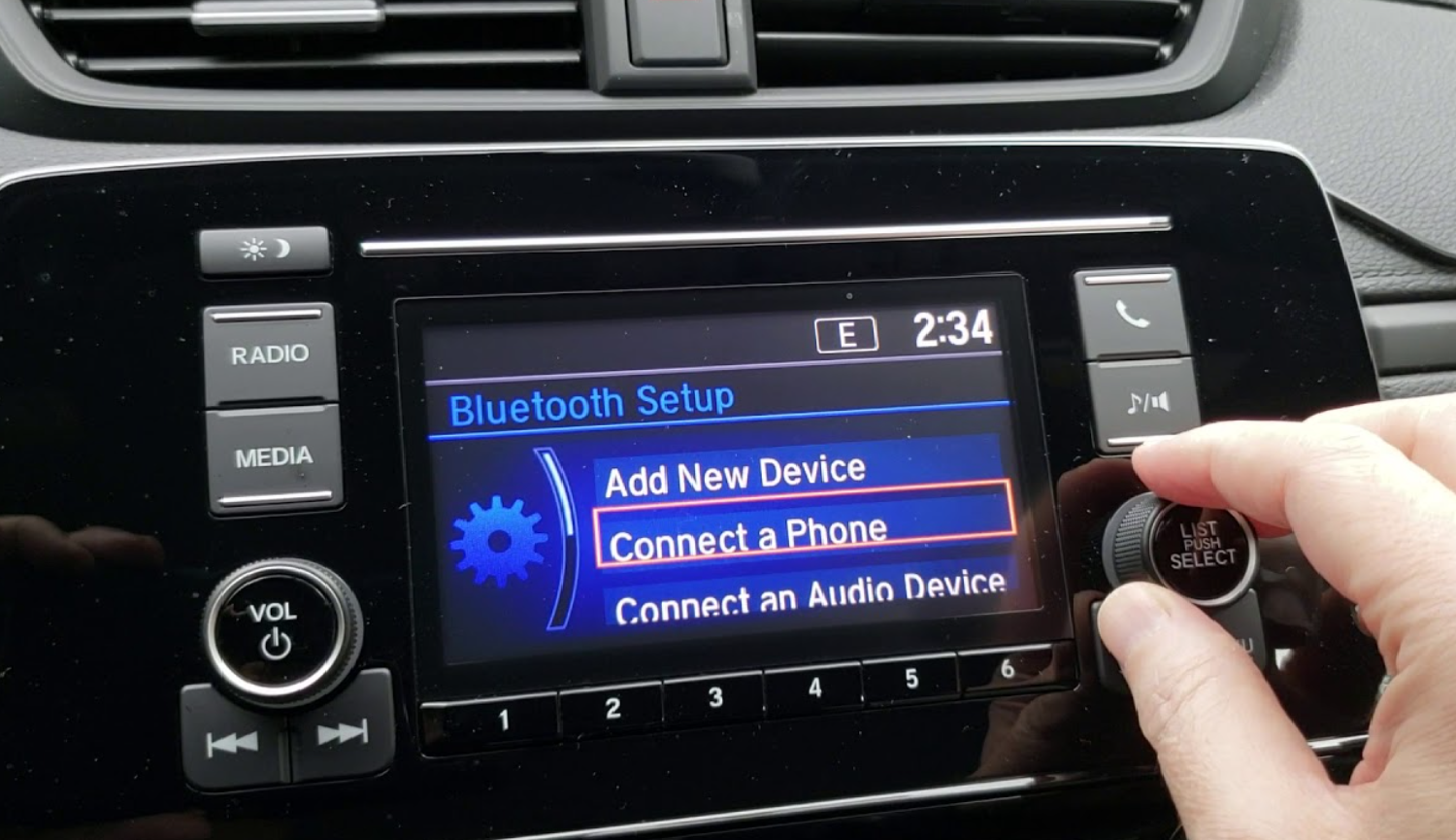
- Position Your iPhone: Place your iPhone within the car, preferably in the front seat or holder. This ensures a strong and uninterrupted Bluetooth signal during the pairing process.
By taking these preparatory steps, you’re not only ensuring a smooth connection process but also laying the groundwork for a stable and long-lasting integration between your iPhone and Honda.
See Also: How To Connect iPhone To Uconnect: Seamless Pairing Guide
Step-By-Step Guide To Connecting iPhone To Honda
Connecting your iPhone to your Honda might seem like a tech challenge, but with the right steps, it’s a breeze. How to connect iPhone to Honda? Let’s dive into a straightforward guide:
- Start Your Honda: Ensure your vehicle is in park or neutral mode. Start the engine or turn the ignition to the ‘Accessory’ position to activate the infotainment system.
- Access Bluetooth On Honda’s Infotainment System: On the main screen, select ‘Phone’ or ‘Bluetooth’, then choose ‘Pair New Device’ or ‘Setup’, depending on your Honda model.
- Enable Bluetooth On Your iPhone: If you haven’t already, swipe into your iPhone’s Control Center and tap the Bluetooth icon, ensuring it’s blue. Alternatively, navigate to Settings > Bluetooth and toggle it on.
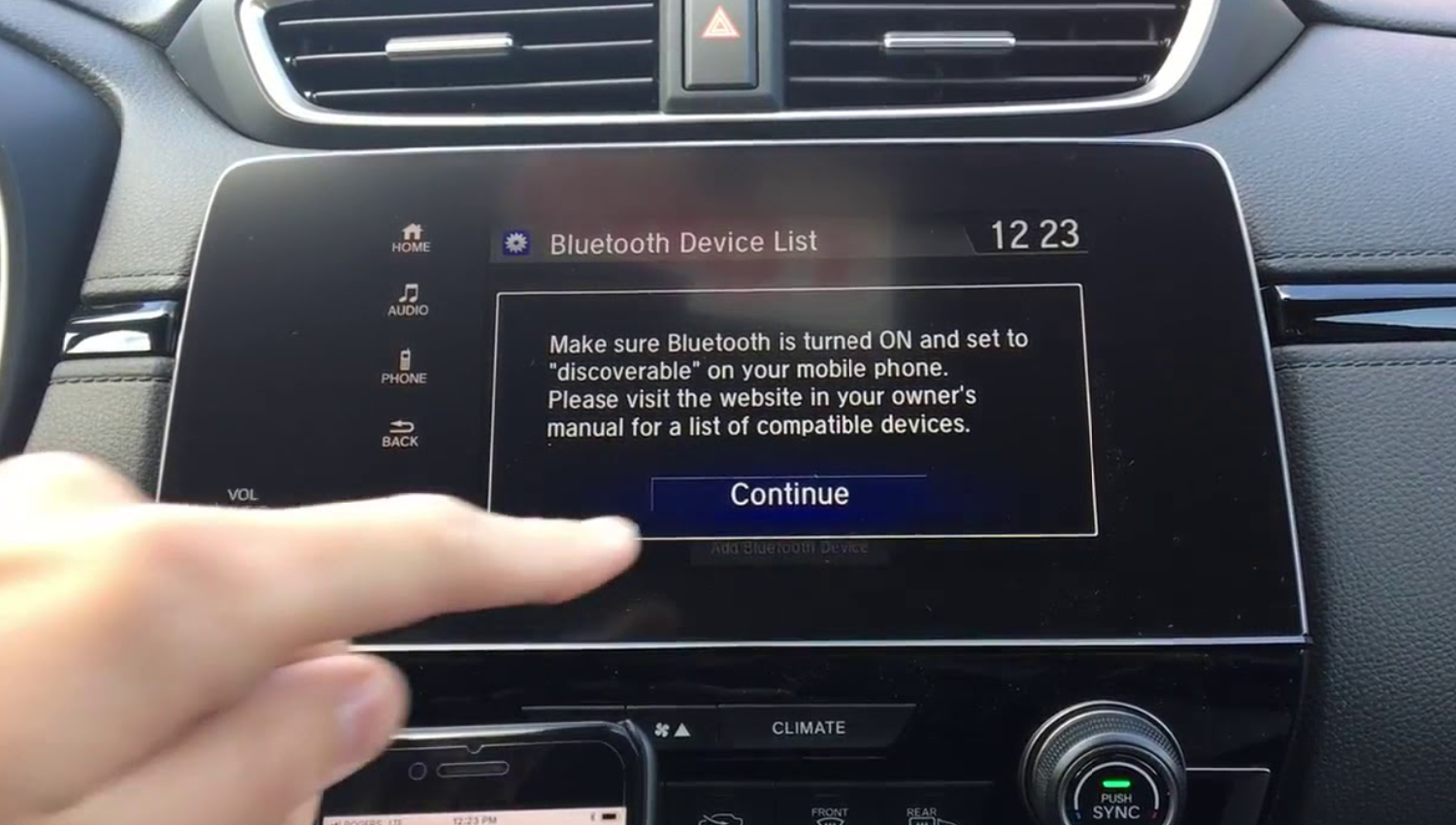
- Discover Your Honda: On your iPhone, under the ‘Other Devices’ section in Bluetooth settings, you should see an entry for your Honda (e.g., “Honda Civic”). Tap on it.
- Pairing Confirmation: A numeric code will appear on both your Honda’s display and your iPhone. Confirm that the codes match and then press ‘Yes’ or ‘Pair’ on your Honda’s touchscreen and your iPhone.
- Allow Access: Your iPhone might prompt you to allow your Honda to access your contacts and call history. This is for hands-free calling and texting. Tap ‘Allow’ if you’re comfortable with this.
- Successful Connection: Once paired, your Honda’s display will confirm the successful connection, and your iPhone’s name will appear.
- Test The Connection: Make a test call or play a song from your iPhone to ensure the audio routes through the car’s speakers.
How to connect iPhone to Honda bluetooth? Remember, the exact menu names and steps might vary slightly based on your Honda model and its infotainment system version. However, the general process remains consistent. Happy driving with your newly integrated tech!
Features Available Once Connected
Once you’ve successfully bridged your iPhone with your Honda Civic bluetooth pairing, a realm of advanced features and functionalities unfolds, enhancing your driving experience. Let’s explore the exciting features you can now access:
- Hands-Free Calling: Drive safely without fumbling for your phone. Make and receive calls using voice commands or the steering wheel controls, with conversations routed through the car’s speaker system.
- Text Message Integration: Receive text message notifications directly on your Honda’s display. Some models even support voice-to-text, allowing you to respond without ever touching your phone.
- Music And Audio Streaming: Access your iPhone’s music library, podcasts, and audiobooks. Stream your favorite tunes and content via apps like Apple Music, Spotify, and Audible.

- Siri Eyes Free: Engage Siri for tasks like sending messages, setting reminders, or getting directions, all without taking your eyes off the road.
- Navigation With Apple Maps: Project turn-by-turn directions from Apple Maps directly onto your Honda’s display. Real-time traffic updates and route suggestions ensure you reach your destination efficiently.
- Calendar Integration: Stay on top of your schedule by accessing your iPhone’s calendar events and reminders directly from the infotainment system.
- App Integration: Certain apps on your iPhone, like audiobook players or news apps, can be integrated, allowing for a seamless listening experience.
- Charging On The Go: While not strictly a connectivity feature, many Honda models come equipped with USB ports, ensuring your iPhone stays charged during your journeys.
By integrating your iPhone with your Honda, you’re not just connecting two devices; you’re enhancing your driving experience, ensuring safety, entertainment, and productivity coexist harmoniously.
See Also: How To Connect iPhone To Ford Sync: Drive With Your Tunes
Troubleshooting Common Connection Issues
Even with advanced tech, sometimes hiccups occur. How to connect phone to Honda Civic? If you’re facing challenges connecting your iPhone to your Honda, don’t fret. Here’s a handy guide to troubleshoot common issues:
- Bluetooth Isn’t Detected: Ensure Bluetooth is activated on both your iPhone and Honda. Restart both devices..
- Pairing Code Mismatch: Double-check the codes on your Honda’s display and iPhone. They should match. If they don’t, restart the pairing process.
- Connection Drops Frequently: Ensure there aren’t too many devices paired with your Honda. If there are, consider removing some. Check for physical barriers or electronic devices that might interfere with the Bluetooth signal.
- Siri Eyes Free Not Working: Ensure Siri is enabled on your iPhone. Check if your Honda model supports Siri Eyes Free functionality.
- App Integration Issues: Ensure the apps you’re trying to use are compatible with Honda’s infotainment system. Update apps to their latest versions.

- Can’t Access Text Messages Or Contacts: On your iPhone, go to Settings > Bluetooth > Your Honda’s name. Ensure ‘Sync Contacts’ and ‘Show Notifications’ are toggled on.
- Re-Pairing Required After Each Start: Ensure your Honda’s infotainment system software is up-to-date. Visit your dealership if needed.
Remember, technology isn’t infallible. But with a bit of patience and these troubleshooting tips, you’ll be back to enjoying a seamless connection between your iPhone and Honda in no time.
Tips For A Seamless Connection Experience
Achieving a flawless connection between your iPhone and Honda isn’t just about the initial setup. How to connect iPhone to Honda? Here are some pro tips to ensure a consistently smooth experience:
- Regular Updates: Keep both your iPhone and Honda’s infotainment system updated. Manufacturers often release patches to fix known issues and enhance compatibility.
- Prioritize Devices: If you’ve paired multiple devices with your Honda, prioritize your iPhone. This ensures it always connects first when in range.
- Clean Bluetooth List: Over time, you might accumulate many paired devices. Periodically clean this list to avoid connection conflicts.
- Optimal Phone Placement: While Bluetooth doesn’t require line-of-sight, placing your iPhone in a central location, like a mount or cup holder, can improve connection stability.

- Limit Background Apps: Running too many apps can affect Bluetooth performance. Close unnecessary apps, especially those that use Bluetooth.
- Familiarize With Voice Commands: Honda’s voice command system can significantly enhance your hands-free experience. Take time to learn the commands for a more intuitive interaction.
- Quick Reconnect Tip: If your connection drops, turning Bluetooth off and then on again on your iPhone often prompts a quick reconnection.
- Educate Passengers: Let passengers know about the connected iPhone, so they avoid unintentional disconnects or music changes.
By following these tips, you’ll not only ensure a stable connection but also elevate your overall driving experience with your Honda.
See Also: How To Connect Rebel T6 To iPhone: Seamless Integration Guide
Safety Precautions
While connecting your iPhone to your Honda offers convenience and entertainment, safety should always be paramount. How to connect Honda Civic bluetooth? Here are some essential safety precautions to keep in mind:
- Initial Setup: Always pair your iPhone with your Honda when the vehicle is stationary. Avoid setting up the connection while driving to prevent distractions.
- Hands-Free Is Key: Utilize voice commands and steering wheel controls. They’re designed to minimize distractions, allowing you to keep your hands on the wheel and eyes on the road.
- Limit Screen Interactions: Avoid browsing your iPhone or the infotainment screen while driving. If you need to make adjustments, do so when the car is parked or ask a passenger to assist.
- Volume Control: Keep the volume at a level where you can still hear important external sounds, like sirens, horns, or any potential hazards.

- App Caution: Only use driving-appropriate apps when on the move. Refrain from accessing apps that aren’t relevant to your journey or can divert your attention.
- Educate Passengers: Ensure passengers are aware of the connected system and request that they avoid making changes that could distract you.
- Regular Updates: Keep your Honda’s software updated. Manufacturers often enhance safety features and fix potential glitches.
- Emergency Preparedness: Always be ready to disconnect or turn off the system in case of malfunctions.
Remember, technology is a tool to enhance the driving experience, not compromise safety. Always prioritize safe driving habits.
FAQs
Can I connect my iPhone to any Honda model?
While most modern Honda models support iPhone connectivity via Bluetooth, it's always best to check your vehicle's manual or Honda's official website for specific compatibility.
Is it possible to connect multiple iPhones to my Honda?
Yes, most Honda infotainment systems allow pairing with multiple devices. However, only one can be active at a time for calls, texts, and media playback.
Why isn't my iPhone connecting to my Honda even after following the steps?
Ensure both devices have Bluetooth turned on. Check if there are any updates available for your iPhone or Honda's infotainment system.
Can I use Apple CarPlay with my Honda?
Many newer Honda models support Apple CarPlay. This feature allows for a more integrated iPhone experience on your Honda's display. Check your vehicle's manual or Honda's website for compatibility.
Is it safe to use my iPhone features while driving?
While connecting your iPhone provides convenience, always prioritize safety. Avoid texting or handling your phone while driving. Use voice commands or steering wheel controls when possible.
Conclusion
In today’s digital age, the fusion of technology with everyday tasks, like driving, is inevitable. Connecting your iPhone to your Honda not only amplifies the driving experience but also brings a slice of your digital world into your vehicle. From jamming to your favorite tunes, navigating unfamiliar roads, to staying connected with loved ones, the integration is truly transformative. However, as with all tech conveniences, it’s crucial to strike a balance.
How to connect iPhone to Honda? Safety should never be compromised for the sake of connectivity. By following the guidelines, tips, and precautions outlined in this article, drivers can enjoy the best of both worlds: a technologically enriched drive that’s also safe and distraction-free. So, the next time you step into your Honda, remember that while the road ahead might be long, with your iPhone paired, it’s bound to be an enjoyable journey. Safe travels!
See Also: How To Pair JVC Bluetooth Radio To iPhone: Seamless Connectivity

Dale Fox is an Editor, helping people get the most out of their technology. He’s been a tech nerd ever since childhood, when he used the money from his first job as a paperboy to buy a subscription to GamesMaster magazine, and has a whole room at home dedicated as a shrine to the countless gadgets he’s purchased over the decades. Dale was previously a presenter, reporter and editor in China, where he also worked as a copywriter for OnePlus at its Shenzhen HQ.
