In today’s fast-paced world, our cars are more than just vehicles; they’re extensions of our digital lives. Ever felt the frustration of missing an important call or not being able to access your favorite playlist while driving? How to connect iPhone to Ford sync? It’s a modern-day problem that many face.
To connect your iPhone to Ford Sync, turn on your vehicle and iPhone’s Bluetooth. On your iPhone, go to “Settings” > “Bluetooth” and select “SYNC.” On the Ford Sync screen, select “Phone” > “Pair Device.” Follow the prompts, and when asked, enter the PIN displayed on your Sync screen to complete the pairing.
But what if there was a seamless way to integrate your iPhone with your car, making every drive not just smoother but also more enjoyable? How to connect iPhone to Ford sync? Enter Ford Sync, the solution to all your in-car iPhone connectivity woes.
See Also: How To Tell If Someone Listened To Your Voice Message iPhone: Know The Signs
Contents
What Is Ford Sync?
Dive into the realm of modern vehicles, and you’ll quickly realize they’re not just about horsepower and design anymore. They’re about connectivity, and Ford Sync is at the forefront of this revolution. But what exactly is this buzzworthy system?
At its core, Ford Sync is an advanced infotainment system, designed to bring the power of your smartphone right into your vehicle. Think of it as your car’s operating system, bridging the gap between your digital and driving worlds.
How to sync iPhone to car? While it’s easy to get lost in the playlists and podcast episodes, Ford Sync offers more. It’s about safety, with hands-free calling and voice-activated controls, ensuring your eyes stay on the road. It’s about convenience, with seamless navigation and real-time traffic updates. And yes, it’s about fun, with access to your favorite apps and tunes.
Ford Sync isn’t just a feature; it’s a game-changer. It transforms the driving experience, ensuring that while you’re on the road, you’re never out of touch. In a world where connectivity is king, Ford Sync wears the crown with pride.
See Also: How To Connect iPhone To Uconnect: Seamless Pairing Guide
Step-By-Step Guide To Pairing Your iPhone With Ford Sync
In the dance of modern technology, pairing devices can sometimes feel like learning intricate choreography. But with Ford Sync and your iPhone, the steps are straightforward. How to connect iPhone to Ford sync? Let’s waltz through the process together.
- Preparations: Before the actual pairing, ensure both your iPhone’s Bluetooth is turned on and your Ford vehicle is in “park” mode. This isn’t just about ease; it’s about safety.
- Access Ford Sync: With your car’s ignition turned on, navigate to the Ford Sync main screen. Here, you’ll find the “Phone” menu. Tap on it. If no phones are currently connected, Sync will prompt, “No Phone Found. Would you like to add a phone?“
- Pairing Mode: On your iPhone, head to “Settings” and then “Bluetooth.” Under “Devices,” you should see “SYNC.” Tap on it. Remember, your iPhone and Ford Sync need to be discoverable for this magic to happen.

- Enter The PIN: Ford Sync will display a six-digit PIN. Enter this PIN on your iPhone when prompted. This step ensures that the connection is secure and that no other device can hijack the pairing process.
- Confirmation: Once the PIN is accepted, Ford Sync will confirm the successful pairing with a message to pair iPhone to car. Your iPhone, too, will display “SYNC” as a connected device.
- Setting Favorites: For those who juggle multiple phones, Ford Sync allows you to set your iPhone as the primary device. Hence, this ensures that every time you start your car, your iPhone automatically connects.
- Voice Commands: Post-pairing, explore the world of voice commands. Say “Call [Name]” or “Play [Song Name],” and Ford Sync will oblige, making your drives smoother and more enjoyable.
See Also: How To Pair JVC Bluetooth Radio To iPhone: Seamless Connectivity
Features And Benefits Of Connecting Your iPhone
In a world where our smartphones often feel like extensions of ourselves, integrating them into our driving experience seems only natural. But when you connect your iPhone to Ford Sync, it’s not just about playing your favorite tunes. It’s a symphony of features that elevates every journey. Let’s delve into this harmonious blend.
- Seamless Music Experience: Gone are the days of fumbling with CDs or radio dials. With your iPhone connected, your entire music library, playlists, and streaming apps are at your fingertips. Whether it’s a podcast episode or that catchy song you can’t get out of your head, Ford Sync ensures it’s just a voice command away to sync iPhone to car.
- Hands-Free Calling & Texting: Safety first! With Ford Sync, you can make and receive calls without ever touching your phone. And for those urgent texts? Sync can read them aloud, ensuring your eyes remain on the road.
- Siri Integration: Harness the power of Siri directly from your steering wheel. Hence, ask questions, set reminders, or even get weather updates—all without reaching for your iPhone.
- GPS & Navigation: Lost? Not anymore. With your iPhone’s navigation apps integrated into Ford Sync, directions are clear, concise, and conveniently displayed on your car’s screen.

- Real-Time Alerts & Notifications: From calendar reminders to app notifications, never miss a beat. Hence, Ford Sync ensures you’re always in the loop, even on the go.
- AppLink For Enhanced Functionality: Ford’s AppLink takes the integration a notch higher, allowing you to use select apps from your iPhone directly on the Sync interface. Think Spotify, Waze, and more.
Safety Precautions And Best Practices
While the fusion of our iPhones with Ford Sync offers a world of convenience, it’s essential to remember that the primary task at hand is driving. Ensuring safety while enjoying these features is paramount. How to pair iPhone to car? Hence, let’s navigate through some best practices.
- Set Before You Drive: Before hitting the road, take a moment to connect your iPhone and set up any navigation or playlists. This proactive approach reduces the temptation to fiddle with settings while driving.
- Voice Commands Are Your Best Friend: Ford Sync’s voice command feature is a gem. Whether it’s making a call, changing a song, or asking Siri a question, use your voice to keep your hands on the wheel and eyes on the road.

- Limit Notifications: While it’s handy to have Sync read out your texts, consider limiting notifications to essential apps to avoid unnecessary distractions.
- Educate Passengers: If you have passengers, especially kids, educate them about the importance of not playing with the system while you’re driving.
- Regular Updates: Ensure your Ford Sync system and iPhone are regularly updated. However, this not only enhances functionality but also ensures any safety features are up-to-date.
See Also: How To Pair Resound Rechargeable Hearing Aids To iPhone?
Ford Sync Updates And Version Differences
Ford Sync, since its inception, has been a beacon of innovation in the automotive world. But like all technology, it has evolved over time, with each version bringing new features and improvements. How to connect iPhone to Ford sync? Hence, let’s journey through its iterations and understand the nuances of each.
- Ford Sync (1st Generation): The pioneer. This version introduced the world to the concept of integrating smartphones with cars. Basic features like hands-free calling, voice-activated music search, and Bluetooth audio streaming were its highlights.
- Ford Sync With MyFord: Building on its predecessor, this version added a touch screen interface and enhanced voice recognition. It also introduced 911 Assist – a feature that automatically calls emergency services after a significant collision.
- Ford Sync 3: A significant leap forward. Sync 3 brought a capacitive touchscreen, allowing pinch-to-zoom and swipe functionalities. Integration with Apple CarPlay and Android Auto was a game-changer, offering a seamless smartphone experience in the car. The interface became more intuitive, with a clearer layout and improved responsiveness as pairing iPhone to car.
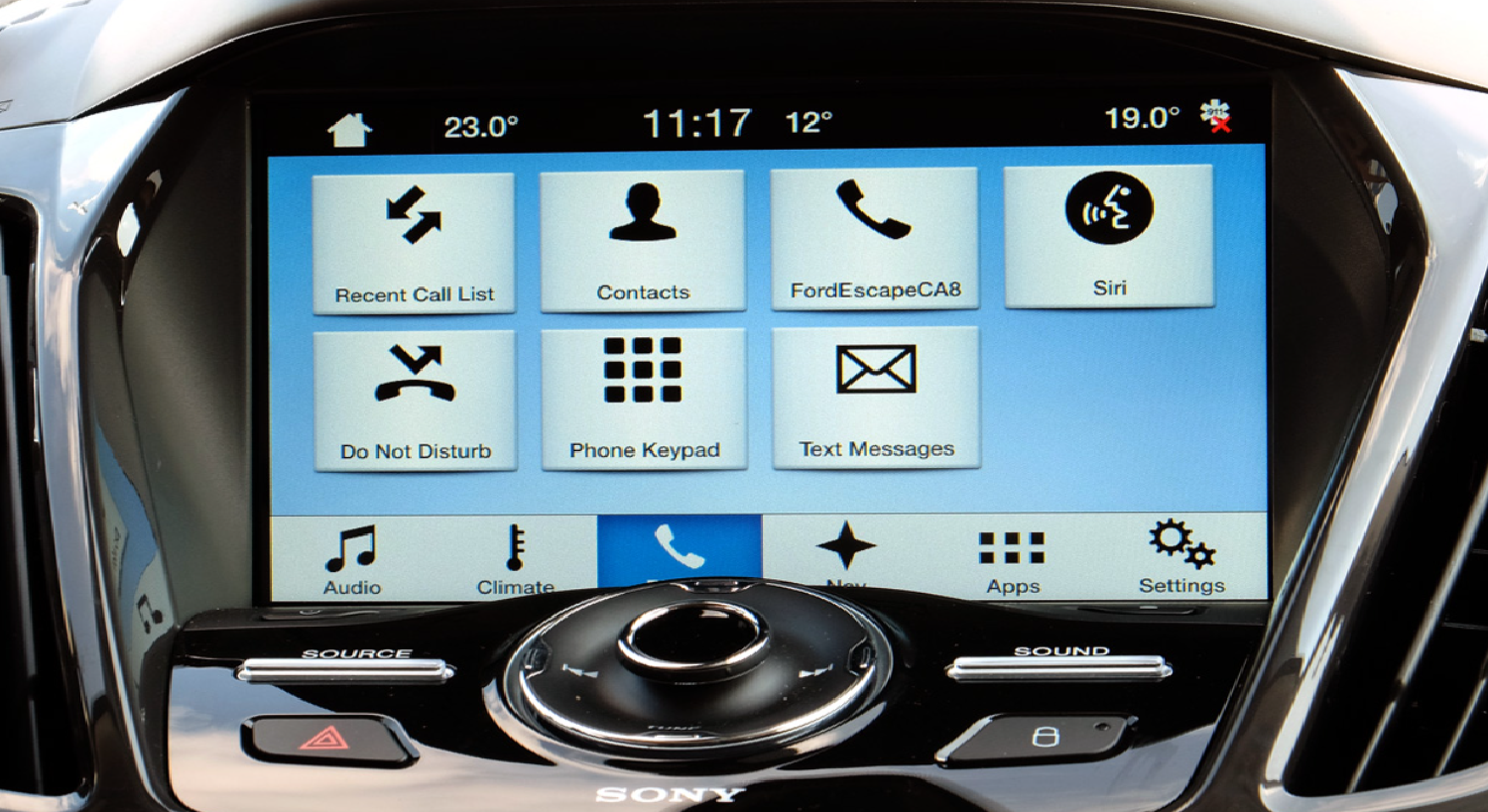
- Ford Sync 4: The latest iteration, Sync 4, is all about connectivity and personalization. With cloud-based connectivity and voice recognition, it offers real-time mapping, traffic, and weather updates. The system also learns drivers’ preferences over time, making personalized suggestions.
FAQs
How do I pair my phone with SYNC?
To pair your phone with SYNC, start your vehicle and power on your phone. Enable your phone’s Bluetooth feature. On your vehicle’s touchscreen, press Add a Device. In your phone’s Bluetooth settings, scan for devices and select SYNC. Both devices should display a six-digit PIN. Confirm the numbers match, then press Pair and Yes on your SYNC touchscreen.
What if I’ve previously paired an iPhone?
If you've previously paired an iPhone with the same device name as the one you're trying to pair now, you might need to delete SYNC from your phone, remove all devices from SYNC, and then pair your phone again.
How to pair an iPhone to Ford's System?
The process involves enabling Bluetooth on your iPhone, selecting SYNC from available devices, and confirming the connection using a PIN displayed on both devices.
Connecting with Ford's SYNC system - Apple Support Communities?
Turn on your phone and SYNC. Enable Bluetooth under General Settings. Press the phone option on the Ford SYNC menu to initiate the pairing process.
How to link the iPhone to Ford SYNC 3?
For SYNC 3, the process is similar. Start your vehicle, enable Bluetooth on your iPhone, and select SYNC 3 from the list of available devices. Confirm the connection using the displayed PIN.
Conclusion
Navigating the digital highways with your iPhone while cruising the real ones in your Ford has never been more seamless. With Ford Sync, the fusion of technology and transport reaches new heights. No longer are our devices and drives separate entities; they’re harmoniously intertwined.
How to connect iPhone to Ford sync? By effortlessly connecting your iPhone to Ford Sync, you unlock a world of music, navigation, and communication, all at your fingertips. Remember, it’s not just about the destination, but also the enriched journey. So, as you rev up your engine, let your favorite tunes or podcasts set the backdrop, ensuring every drive is an experience to remember. Here’s to smooth rides and even smoother tech integrations!
See Also: How To Add TeamSnap To iPhone Calendar?

Hello, I am McKenzie and I am totally obsessed with getting the best experience out of every device that I use. Hence, I started this blog to help others make the most of their devices and fix errors in a jiffy! :)

