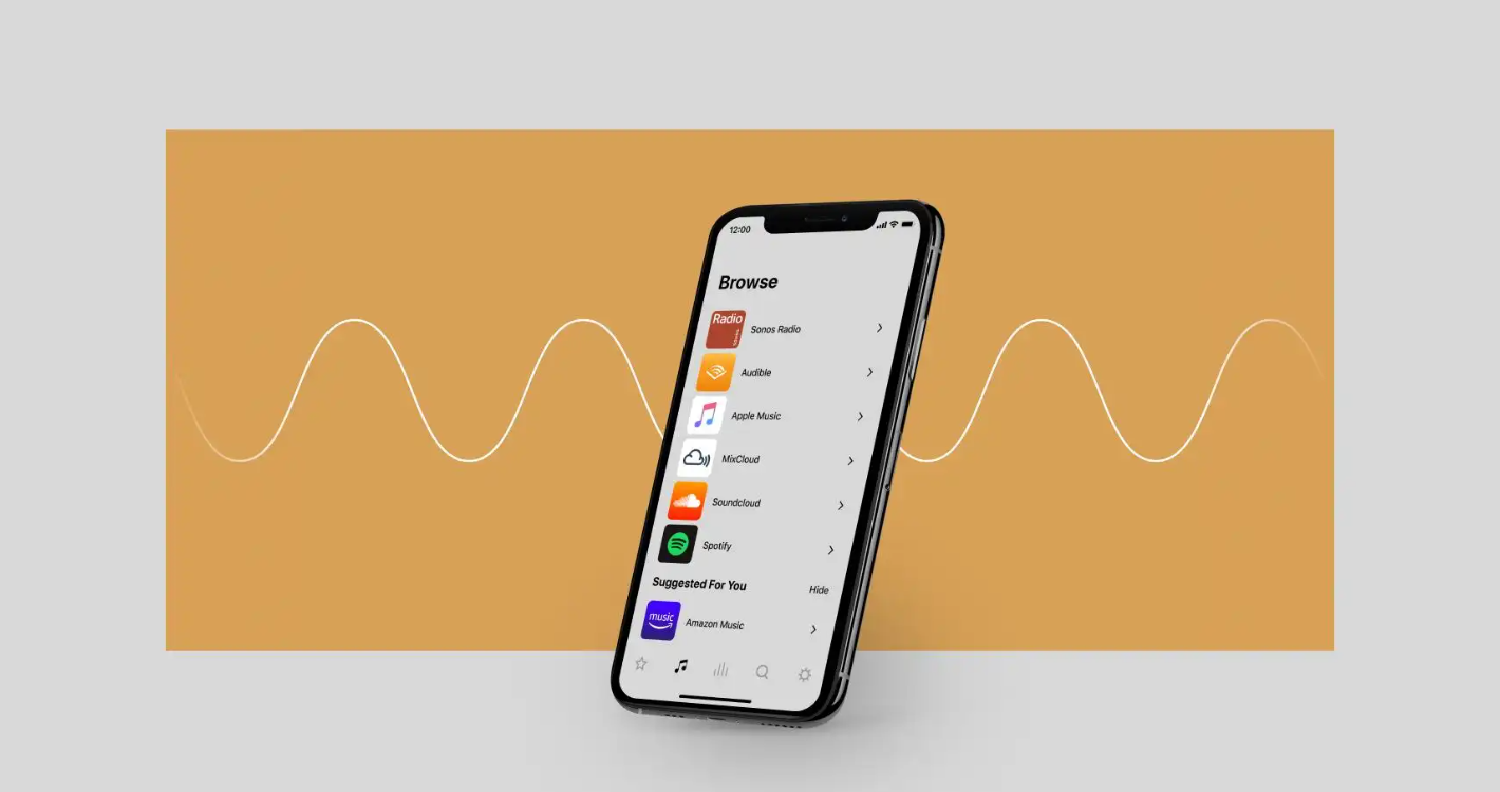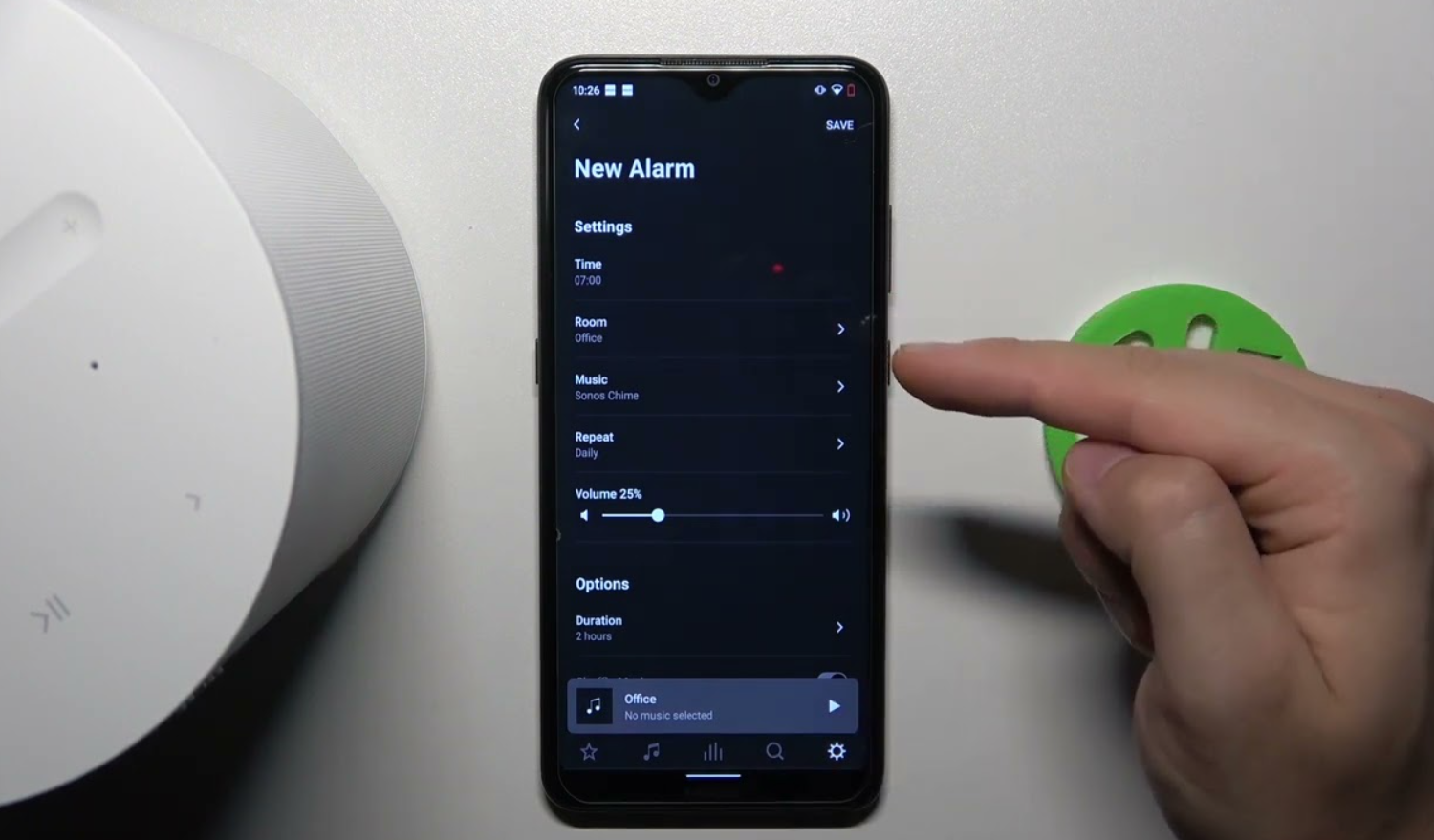Imagine hosting a get-together, and you’ve curated the perfect playlist on your iPhone that sets the vibe just right. But alas! The rich, room-filling sound of your Sonos speaker remains silent and disconnected. How to connect iPhone to Sonos? It’s a common hiccup many face. Hence, navigating through the seemingly complex world of tech connectivity.
To connect, ensure both devices are on the same network. Download the Sonos S2 app, open it, and follow the setup prompts. For Bluetooth-enabled Sonos models like Roam or Move. Hence, pair them via Bluetooth in your iPhone settings after initial setup via Wi-Fi.
But what if the solution was just a few taps away, simple, quick, and efficient, ensuring your gatherings, or even your solo music sessions, are never hindered by such tech glitches again? How to connect iPhone to Sonos? Let’s dive into the world of seamless connections and uninterrupted melodies, ensuring your Sonos and iPhone are in perfect harmony, always.
See Also: How Can You Fix Outlook Error 0x800CCC0E?
Contents
- 1 Understanding Sonos And Its Compatibility With iPhone
- 2 Prerequisites For Connecting iPhone To Sonos
- 3 Comprehensive Guide To Connecting iPhone To Sonos
- 4 Troubleshooting Common Connectivity Issues
- 5 Enhancing User Experience With Sonos
- 6 Exploring Additional Features And Settings On Sonos
- 7 FAQs
- 8 Conclusion
Understanding Sonos And Its Compatibility With iPhone
Embark on a melodious journey where your iPhone becomes the maestro, orchestrating tunes through the symphonic prowess of Sonos speakers! Sonos, renowned for its stellar audio experiences, crafts speakers that are not just devices but gateways to auditory adventures. Now, intertwining this with your iPhone’s extensive musical library or streaming capabilities opens up a universe where every note, every beat is at your fingertips. Hence, ready to permeate your spaces with soundscapes that resonate with your moods and moments.
How to connect Sonos speaker to iPhone? But how does the sleek, tech-savvy world of iPhone meld with Sonos’s acoustic realms? The secret lies in compatibility and connectivity, where Wi-Fi networks, Bluetooth capabilities, and apps like Sonos S2 become the bridges that link these two worlds. Whether it’s the compact Sonos Roam, the versatile Sonos Move, or any other model in the Sonos universe. Hence, your iPhone can weave its magic, streaming melodies that cascade through the speakers, filling your spaces with audio tales that are both rich and immersive.
See Also: How To AirPlay To Vizio TV From iPhone: Streaming Made Easy
Prerequisites For Connecting iPhone To Sonos
Before we sail into the seamless connectivity between your iPhone and Sonos, let’s ensure our ship is sea-worthy with the right prerequisites, shall we? First off, a stable Wi-Fi network is our anchor, ensuring a steady flow of melodies from your iPhone to the Sonos speaker. Hence, ensure both devices are basking in the same network to avoid any choppy audio waves!
How to connect iPhone to Sonos? Next, the Sonos S2 app is your compass, guiding the connection and enabling a myriad of features to enhance your auditory journey. A swift download from the App Store, and you’re ready to navigate through the Sonos seas with ease.
For those with Sonos models like Roam or Move, Bluetooth becomes an additional, versatile sail, allowing for connections even in Wi-Fi desolate islands.
With these prerequisites set, your iPhone and Sonos are ready to embark on an uninterrupted journey through the vast oceans of your favorite tunes and podcasts. Anchors aweigh!
Comprehensive Guide To Connecting iPhone To Sonos
Ahoy, tech navigators! Let’s embark on a journey where your iPhone and Sonos speaker become steadfast companions, sharing tunes and podcasts in a harmonious dance of technology and audio. Hence, here’s your map to ensure a smooth sail through the connectivity seas:
- You can connect iPhone and Sonos via Wi-Fi. Secure the Sonos S2 app and let it be your guide through the Wi-Fi waves. Ensure your iPhone and connecting Sonos to iPhone are aboard the same Wi-Fi ship, ensuring a steady, uninterrupted flow of audio treasures. The Sonos S2 app will present you with a series of prompts. Hence, follow them, and your iPhone will be harmoniously linked with your Sonos, ready to stream your chosen audio.
- You can connect them via Bluetooth. For Sonos models like Roam and Move, Bluetooth offers a versatile connection path. Even for Bluetooth, the initial setup requires a Wi-Fi connection using the Sonos S2 app. Once set up, navigate to your iPhone’s Bluetooth settings, find your Sonos speaker, and pair them to let the audio voyage begin!
- You can connect iPhone and Sonos via AirPlay. Swipe into your iPhone’s Control Center, tap on the audio card, and select your Sonos speaker. With your Sonos connect iPhone selected, any audio from your iPhone will cascade through the speaker, enveloping you in your chosen soundscapes.
With these routes mapped out, your iPhone and Sonos are ready to sail smoothly through a sea of melodies, podcasts, and whatever audio adventures you seek. Happy streaming!
See Also: How To Find SSID On iPhone Hotspot: Easy Guide
Troubleshooting Common Connectivity Issues
Navigating through the digital seas isn’t always smooth sailing, is it? Sometimes, our tech vessels encounter a few storms, disrupting our serene audio journeys. How to connect Sonos to iPhone? But fear not, for every tech tempest has a solution, ensuring your iPhone and Sonos speaker are back in harmonious sync swiftly!
- If your devices seem to drift apart, losing their Wi-Fi connection, ensure they’re sailing on the same network. Sometimes, a simple restart of your router and devices can calm the choppy connectivity seas. Hence, re-establishing that crucial link between your iPhone and Sonos.
- For Sonos Roam or Move, if the Bluetooth connection seems to falter, ensure no other device is hijacking the connection. Navigate to your iPhone’s Bluetooth settings, forget the Sonos speaker, and re-pair them. Hence, ensuring a stable, dedicated connection.
- Encountering issues within the Sonos S2 app? Ensure it’s updated to the latest version to utilize the smoothest, most efficient features.
- If the audio seems to plunge into an abyss, disappearing or distorting, check your audio settings within both your iPhone and the Sonos app. Ensure the formats are compatible and that no equalizer settings are muddying the auditory waters.
- Experiencing interruptions in your streaming journey? Ensure other devices on the network aren’t overwhelming the bandwidth. Hence, allowing your iPhone and Sonos a clear path to communicate and stream.
With these troubleshooting tips, may your tech voyage be smooth, ensuring a continuous cascade of your favorite tunes and audio explorations!
See Also: How Much Does Apple Charge To Unlock A Disabled iPhone?
Enhancing User Experience With Sonos
Embark on an auditory adventure where your Sonos speaker becomes not just a device, but a portal to immersive soundscapes, all controlled from your iPhone! How to connect iPhone to Sonos? Let’s explore how to elevate this experience. Hence, ensuring every note, podcast, or ambient sound is tailored perfectly to your preferences and environment.
- Trueplay Tuning: With Sonos’s Trueplay, your speaker understands its surroundings, adjusting the audio to fill your space with rich, vibrant sound. Navigate through the Sonos S2 app, utilize the Trueplay feature, and let your speaker optimize its output. Hence, ensuring every corner of your room is caressed with impeccable sound.
- Stereo Pairing: Imagine your favorite tunes enveloping you from all sides! With Sonos, you can pair two identical speakers. Hence, creating a stereo experience that immerses you in audio. Simply follow the pairing instructions within the Sonos S2 app and let your spaces be filled with symphonic harmony.
- Customized Sound Settings: Your Sonos speaker allows you to dive into a world where you control the audio waves. Explore the equalizer settings within the app, adjusting bass, treble, and loudness. Hence, ensuring every melody or dialogue is crystal clear and resonates perfectly with your auditory preferences.
- Voice Control: Integrate your Sonos with voice assistants like Siri through your iPhone and command your audio universe with mere words. Set up voice control via the app and let your voice navigate through your playlists, podcasts, and more. Hence, ensuring a hands-free, seamless audio experience.
With these features, your Sonos becomes more than a speaker. Hence, it becomes an auditory companion, ready to enhance and personalize your audio world. Dive in and explore!
See Also: How To Make ASMR Videos With iPhone: Tips & Techniques
Exploring Additional Features And Settings On Sonos
Ahoy, audio explorers! Your Sonos speaker is a treasure trove of features and settings, waiting to be unveiled. How to pair Sonos speaker with iPhone? So, let’s dive into the Sonos S2 app and discover the hidden gems that elevate your auditory experiences to new, personalized heights.
- Alarm Settings: Imagine waking up to your favorite tunes! With Sonos’s alarm feature, your speaker gently lifts you from slumber with melodies of your choosing. Navigate to the ‘Alarms’ section in the app, set your wake-up time. Hence, select the playlist that will greet your mornings.
- Room Settings: Your Sonos can adapt to different rooms, ensuring optimal sound wherever it’s placed. In ‘Room Settings’, personalize names, manage stereo pairs or surrounds, and adjust the Trueplay tuning. Hence, ensure that your audio is always room-perfect.
- Sonos Radio: Explore Sonos Radio within the app. Hence, unlocking a world of curated stations, genre-specific channels, and even artist-led radio experiences. It’s a journey through diverse audio landscapes, all at your fingertips.
Embark on this exploration within your Sonos app. Hence, uncovering features that make your audio experiences uniquely yours. Happy exploring!
FAQs
Can you connect an iPhone to Sonos without Wi-Fi?
While Wi-Fi is the standard connection method, Sonos Move and Sonos Roam offer Bluetooth connectivity, allowing you to pair your iPhone without needing Wi-Fi. Just ensure the initial setup is done via Wi-Fi before utilizing Bluetooth.
Can you play Apple Music on Sonos?
Absolutely! Apple Music can be streamed directly through Sonos speakers. Add your Apple Music account to the Sonos app, and you’ll have access to your playlists, albums, and all the Apple Music library.
How to link my Sonos system with a device?
To add a device, open the Sonos app, tap on 'Settings', then 'System', followed by 'Add Product'. Follow the instructions and complete the setup of the new device, ensuring it’s connected to your network.
Can Sonos connect to TV?
Yes, certain Sonos models like the Beam, Playbar, Playbase, and Arc can connect to your TV, providing enhanced audio quality for your shows and movies, utilizing either HDMI or optical cables.
Why is my Sonos not connecting?
Ensure your Sonos is on the same Wi-Fi network as your control device. If issues persist, try rebooting your router, Sonos speaker, and control device.
Conclusion
And so, our melodious journey through the realms of Sonos and iPhone connectivity comes to a harmonious conclusion. From the initial notes of setup and connection, sailing through the symphonies of enhanced features, to navigating through occasional tech-storms with troubleshooting, we’ve explored the vast ocean of possibilities that this tech-duo offers.
How to connect iPhone to Sonos? Your Sonos speaker, paired with your iPhone, is not merely a setup. However, it’s an ensemble of endless auditory adventures. Whether it’s the serene melodies that greet your mornings, the immersive audio tales that accompany your evenings, or the vibrant beats that elevate your gatherings. Hence, your personalized soundscapes are now ready to flow, uninterrupted and optimized, through your spaces.
May your days be full of the rich, vibrant, and crystal-clear audio experiences that the iPhone-Sonos alliance promises. Here’s to countless moments of joy, emotions, and memories, all underscored by the impeccable sound that this tech harmony curates. So, happy listening!
See Also: How To Get Sand Out Of iPhone Speaker: Cleaning Tips & Tricks

Alex Wawro is a lifelong tech and games enthusiast with more than a decade of experience covering both for outlets like Game Developer, Black Hat, and PC World magazine. He currently serves as a senior editor covering all things computing, from laptops and desktops to keyboards and mice.