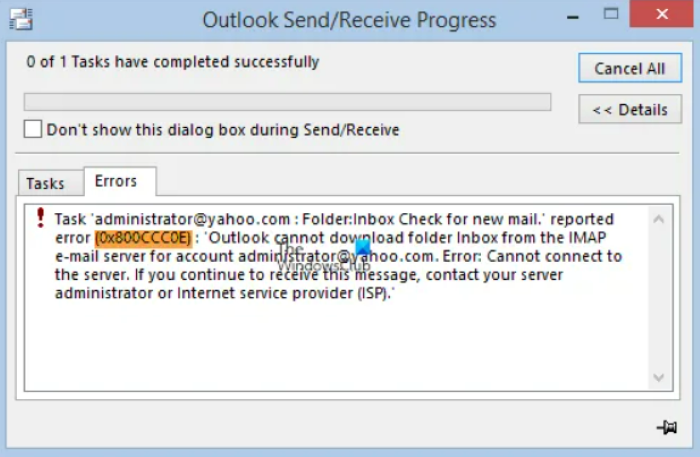One of the most common errors encountered by the users of Microsoft Outlook is IMAP error 0x800CCC0E. Several client users face this while trying to perform communication through emails, and it becomes nearly a perpetual scuffle to deal with it. The primary concern of the users getting the error is its ambiguity and, thus, the difficulty in resolving it.
It is therefore essential to understand why the particular error has occurred, what could be its probable cause, and then move on to fixing it. This article will act as a guide to fixing outlook error 0x800ccc0e.
Contents
Understanding Outlook Error 0x800CCC0E
The fundamental reason for this error is that Outlook is not authenticating an account on the server (yours in this case) while sending an email, so the outgoing mail server rejects the included message. This can happen due to a meager issue like bad internet connectivity, firewall restrictions, or something more complicated like SMTP authentication errors or corrupted files. Although unique cases will have one of these or a combination of these problems, the consequence remains the same where there is a loss of connectivity between your computer system and the Exchange Server client.
As we’ve understood the error, it would be easier to understand the suggested process for dealing with it. The next section discusses the plan to adapt and resolve it strategically.
Roadmap For Fixing The Error
The simplest path to fix the error is to start from the most basic possible issues and then employ more intertwined solutions. These are the steps:
- The error on Outlook can occur due to something as simple as bad internet- Check your Internet Connectivity. Ensure an active internet connection to the Exchange Server. Check the configurations and monitor all the hardware changes to ensure consistent internet connectivity.
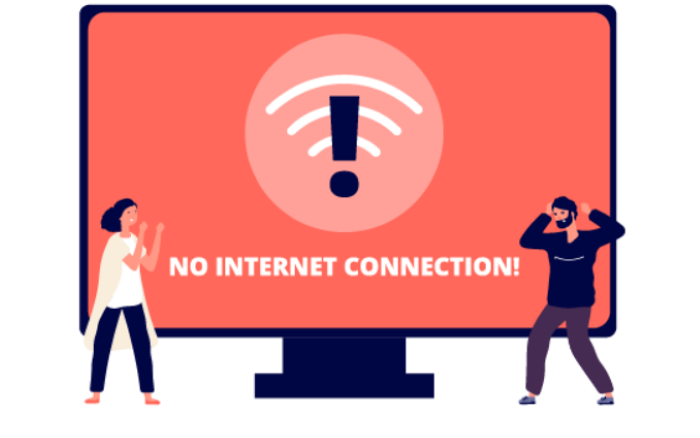
- Go over your account settings and ensure that all details are correct. This error can occur due to incorrect username, password, or incoming/outgoing settings. Also, take care that the username used contains your full email address. Check your see Email Account settings. These settings can have different ways of being dealt with in other versions of Outlook. Hence refer to the Microsoft website for details on the same.
- Delete suspicious emails as they can cause hindrance like blocking of messages.
- Conflicts with the antivirus application or firewall configurations – It is possible that antivirus/firewall software or the email scanning/spammers installed on your computer might prevent you from connecting to your email account properly. Disabling these programs temporarily might be the solution to deal with the error at hand.
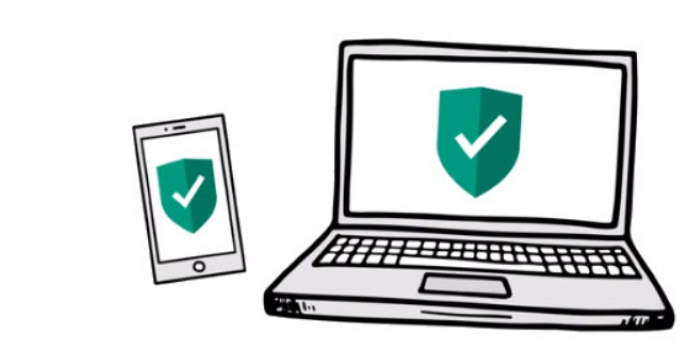
- Launch Outlook in the Safe Mode – This can effectively resolve any errors. In the latest Windows versions like 10 to Windows Vista, type outlook.exe/safe in the Search bar and press enter. In the previous Windows versions, go to Start>Run, type outlook.exe/safe, and click OK.
- Verifying your Outlook Profile – To verify the working of your Outlook Profile, you can create a new one and send/receive messages through it. If this works well, you can set the new profile as the default one. However, this solution will have its limitations. As you would have a new Outlook profile which could cause issues of ineffective communication. Your previous profile can be corrupt.
- You can increase your server timeout setting. For doing this, first Launch Outlook – then, Go to File>Info>Account Settings>Select the Target Account and click on Change.
Visit: Outlook
Increase The Server Timeout Settings
Select More Settings and click on the Advanced tab. You can increase the server timeout settings till the occurring error resolves.
- Clean the messages stuck in Outbox – Go to the Send/Receive tab and select the option of Work Offline. Now select the Outbox folder and delete the messages stored in it. You can also move them to the draft folder.
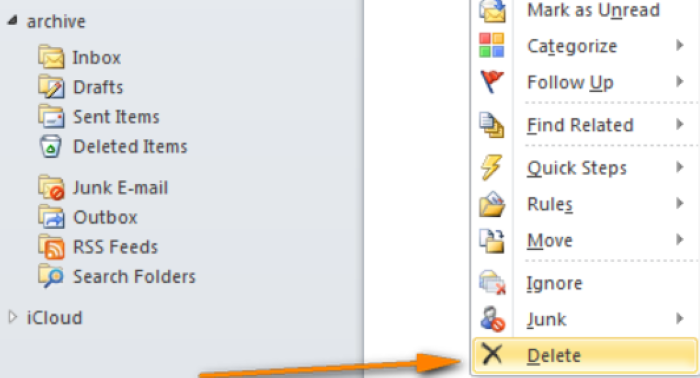
- You can also get this error due to incorrect port numbers. Ensure that there is no mismatch in the encryption status of the port number and the enabled settings on your system.
- Check for any third-party tools that might be creating an issue through certain obstructions.

- SMTP Server Settings – The IMAP error may occur due to SMTP server settings and how the email settings have been configured. You can resolve this by changing the outgoing server settings or the server port number.
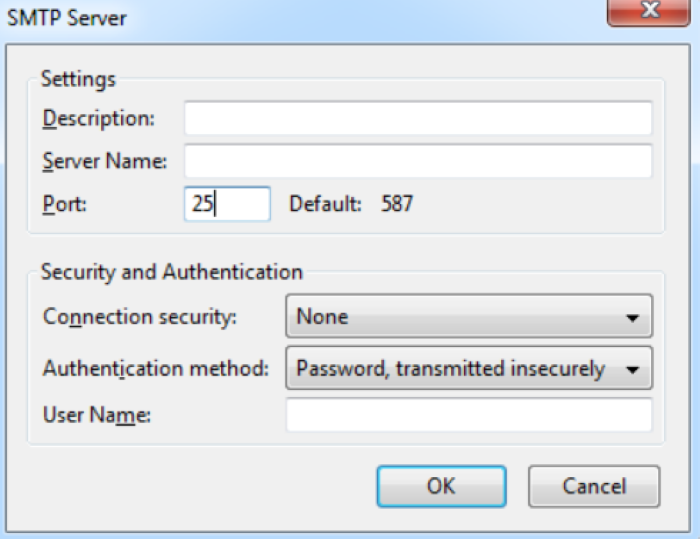
- The last option might be to opt for Outlook recovery tools where you can start Outlook in the safe mode as instructed previously and then employ scanning or recovery software.
Therefore, it is evident that several steps can be taken to resolve the IMAP error 0x800CCC0E, and it is rather based on the issue created in your particular system.
just like with most software, there is a chance you can run into many problems on the Windows platform. One such error that many users have run into is the ‘Origin error code 9.0’.
Conclusion
Although we have discussed all the possible solutions that can be taken to ensure that this does not persist. It must also be stated that most Outlook errors are caused due to simple issues of bad internet connectivity or unfavorable account settings. Therefore, it is generally easier to resolve them. We hope this article will make this process easier for you and help avoid any obstacles in your professional journey. Resolved the outlook error 0x800ccc0e?
See Also: Windows Live Mail Won’t Open | 8 Easy Fixes

Sydney Butler is a technology writer with over 20 years of experience as a freelance PC technician and system builder. He’s worked for more than a decade in user education. On AM Tricks, he focuses on creating commerce content with simple buying advice and carefully chosen product suggestions.