Imagine being in the middle of an important download or streaming your favorite show, only to have it interrupted because your iPhone is locked and the hotspot turned off. It’s not just an inconvenience; it’s a digital hiccup that can throw off your entire flow. How to keep hotspot on when iPhone is locked? This common issue has left many in a bind, searching for solutions.
To keep the hotspot on lock and iPhone, navigate to “Settings” > “Personal Hotspot” and ensure it’s on. Next, go to “Display & Brightness” > “Auto-Lock” and set it to “Never.” This prevents your iPhone from locking automatically, ensuring your hotspot remains active.
What if there was a simple way to ensure your hotspot remains active, even when your iPhone is locked? How to keep hotspot on when iPhone is locked? Dive in, and let’s unravel this modern-day conundrum.
See Also: Who Buys Locked iPhones? 5 Trusted Platforms In 2023
Contents
Why Would You Want To Keep Hotspot On?
In our hyper-connected world, the internet isn’t just a luxury; it’s a lifeline. Picture this: you’re in a cafe, working on a crucial project, and the Wi-Fi is spotty. Why does Wi-Fi disconnect when iPhone locks? Or perhaps you’re on a road trip, streaming music, and the signal drops every time your phone locks. Frustrating, right? Keeping your iPhone’s hotspot on, especially when it’s locked, serves multiple purposes:
- Consistent Connectivity: Whether you’re attending a virtual meeting, downloading hefty files, or playing an online game, a stable connection is paramount. An always-on hotspot ensures no interruptions, providing a seamless online experience.
- Multi-Device Use: Often, we’re not just connected via one device. Tablets, laptops, even smartwatches rely on that hotspot. Keeping it continuously active ensures all devices remain connected.

- Time-Saver: Reconnecting devices or restarting downloads every time the hotspot turns off? It’s a time-drain. An always-on hotspot eliminates this hassle.
- Peace Of Mind: Knowing your connection won’t drop randomly? It’s digital peace of mind.
How to keep personal hotspot always on iPhone? In essence, while it might seem like a minor feature, an always-on hotspot is about more than convenience. It’s about efficiency, reliability, and ensuring our digital world spins without a hitch.
See Also: How To Sell A Locked iPhone: Best Practices & Safety Tips
Step-By-Step Guide To Keeping Hotspot Active On iPhone
Ah, the modern conundrum of our digital age: ensuring that trusty iPhone hotspot doesn’t desert us mid-task. If you’ve ever faced the abrupt halt of a download or a sudden pause in your streaming, you know the drill. But fear not! How to keep hotspot on when iPhone is locked? Here’s a step-by-step guide, sprinkled with a bit of tech magic, to ensure your hotspot remains your loyal companion, even when your iPhone takes a nap.
- Preparations: Before diving into the settings, ensure your iPhone has a stable internet connection. Whether it’s Wi-Fi or cellular data, a strong signal is the foundation of a reliable hotspot.
- Activate The Hotspot: Navigate to “Settings” on your iPhone. Scroll down and tap on “Personal Hotspot.” Ensure the toggle next to “Allow Others to Join” is on. This step lights up the hotspot beacon!
- Adjust Sleep Settings: The primary culprit behind a hotspot turning off is the iPhone locking or going to sleep. To counter this, go to “Settings” > “Display & Brightness” > “Auto-Lock.” Here, select “Never.” This ensures your iPhone screen remains active, keeping the hotspot alive.
- Connect Your Devices: On the device you wish to connect, search for available Wi-Fi networks. How to keep iPhone hotspot always on? You should spot your iPhone’s name.
- Battery Management: Keeping your hotspot active, especially with the screen on, can be battery-intensive. It’s wise to keep your iPhone plugged into a charger. If you’re on the go, consider using a power bank.
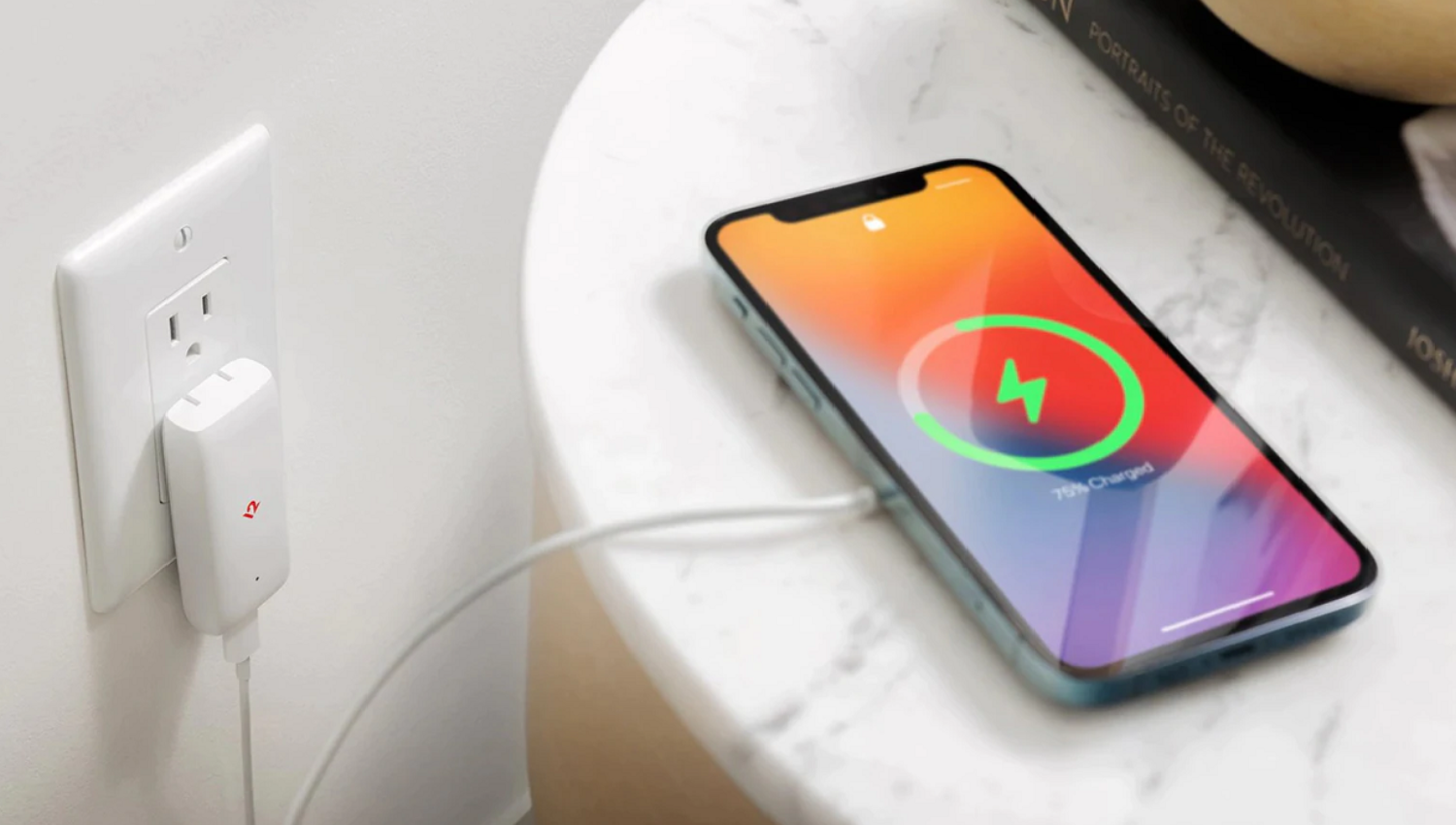
- Regularly Monitor Data Usage: If you’re using cellular data for your hotspot, keep an eye on data consumption. Go to “Settings” > “Cellular” > “Personal Hotspot” to view data usage. This ensures no unexpected data overages.
- Disconnecting: It’s good practice to turn off the hotspot. How to keep hotspot on when iPhone is locked? Reset the auto-lock settings to conserve battery and data.
See Also: Can You Tell When Someone Checks Your Location On Find My iPhone? Privacy Insights
Common Issues And Troubleshooting
Ah, technology! As wondrous as it is, it occasionally throws us curveballs. The iPhone hotspot, while generally reliable, isn’t immune to hiccups. But fret not! How to keep Wi-Fi on when iPhone is locked? For every glitch, there’s a solution waiting in the wings.
- Hotspot Not Visible On Other Devices: Ensure “Personal Hotspot” is on in your iPhone settings. If it’s on and still not visible, try restarting your iPhone and the device you’re trying to connect.
- Connection Drops Frequently: This could be due to weak cellular data signals. Move to an area with better reception. If you’re indoors, moving closer to a window might help.
- Hotspot Turns Off When iPhone Locks: Navigate to “Settings” > “Display & Brightness” > “Auto-Lock” and set it to “Never.” This keeps your iPhone from sleeping and turning off the hotspot.
- Data Consumption Spikes: Monitor which devices connect to your hotspot. Limit background activities like app updates or cloud backups on connected devices.

- Can’t Connect Despite Correct Password: Restart both your iPhone and the device you’re trying to connect. If the issue persists, change the hotspot password and try again.
While the iPhone’s hotspot is a marvel of connectivity, it’s not without its quirks. But with a dash of patience and a sprinkle of troubleshooting, you can navigate these digital waters with ease. How to keep hotspot on when iPhone is locked? Remember, every tech challenge is just an opportunity to learn and adapt. Happy surfing!
See Also: How To Find SSID On iPhone Hotspot: Easy Guide
Battery Implications And Management
Ah, the battery – the lifeblood of our beloved iPhones. While the hotspot feature is undeniably handy, it’s also a bit of a power hog. How to keep hotspot on when iPhone is locked? Let’s delve into the battery implications of using this feature and how to manage them, Julia Evans-style!
- Using your iPhone as a hotspot, especially with multiple devices connected, can drain your battery at warp speed. The constant data transmission and reception, paired with the screen being active, can be taxing.
- You might notice your iPhone getting warm during prolonged hotspot use. This is due to the increased workload on your device.

- If you’re planning on using the hotspot feature for an extended period, it’s wise to have your iPhone plugged into a charger. This ensures uninterrupted connectivity without the battery anxiety.
- Dimming your screen brightness, turning off background app refresh, and closing unused apps can help conserve battery life during hotspot use.
- For on-the-go hotspot usage, consider investing in a reliable power bank.
While the hotspot feature is a boon, it’s essential to be mindful of its battery implications. With a bit of foresight and smart management, you can enjoy seamless connectivity without compromising battery life.
Safety And Security Considerations
In the vast digital ocean, while we sail smoothly with our devices, there are pirates lurking. Using your iPhone’s hotspot isn’t just about connectivity; it’s also about ensuring that connection is secure as iPhone hotspot disconnects when locked. Let’s dive into the safety and security considerations, with a sprinkle of Julia Evans’ clarity.
- Strong Passwords: The default hotspot password might be secure, but it’s always a good idea to set a unique, strong password. Mix up letters, numbers, and symbols to fortify your digital fortress.

- Limit Connections: Be selective about which devices connect to your hotspot. Unknown devices can be potential threats.
- Turn Off When Not In Use: It’s not just about saving battery. Turning off your hotspot when not in use reduces the window of opportunity for unwanted connections.
- Avoid Sensitive Transactions: While hotspots are generally secure, it’s wise to avoid conducting sensitive transactions, like online banking, when connected to public networks.
Safety in the digital realm is as crucial as in the physical world. By taking these precautions, you ensure that your iPhone hotspot experience is not just seamless but also secure.
See Also: Your Device Is Missing Important Security And Quality Fixes
FAQs
Why does my iPhone hotspot turn off when locked?
When your iPhone goes to sleep or locks, it tries to conserve battery, leading to some background processes, including the hotspot.
How to prevent disconnection of the iPhone hotspot?
To prevent disconnection, navigate to Settings > Display & Brightness > Auto-Lock and set it to Never. This ensures your iPhone doesn't sleep, keeping the hotspot active.
Does using the hotspot drain the iPhone battery quickly?
Yes, using the hotspot feature can be battery-intensive, especially with multiple devices connected. It's advisable to keep the iPhone plugged in during prolonged use.
Is it safe to use the iPhone's hotspot feature?
Generally, the iPhone's hotspot is secure, especially if you set a strong password. However, always monitor connected devices and avoid sensitive transactions on public networks.
Can I put a specific data limit for the iPhone hotspot?
While you can't set a specific data limit, you can monitor data usage by Settings > Cellular > Personal Hotspot to avoid unexpected overages.
Conclusion
Navigating the digital realm with our iPhones, we’ve come to rely heavily on features like the hotspot. It’s not just about internet access; it’s about the freedom to connect anywhere, anytime. But as we’ve journeyed through this guide, it’s clear that using the hotspot feature is a dance of convenience, battery management, and security. It’s about understanding the nuances, the little settings tweaks, and the bigger picture of safe digital navigation.
How to keep hotspot on when iPhone is locked? With the insights and steps shared, you’re now equipped to use your iPhone’s hotspot with confidence, ensuring uninterrupted connectivity without compromising on battery life or security. So, the next time you fire up that hotspot, remember the balance of power, safety, and efficiency. Here’s to smooth digital sailing, uninterrupted streams, and the joy of staying connected in our ever-evolving digital world. Safe surfing!
See Also: How To Know If Someone’s Phone Died iPhone: Signs & Tips

Sydney Butler is a technology writer with over 20 years of experience as a freelance PC technician and system builder. He’s worked for more than a decade in user education. On AM Tricks, he focuses on creating commerce content with simple buying advice and carefully chosen product suggestions.
