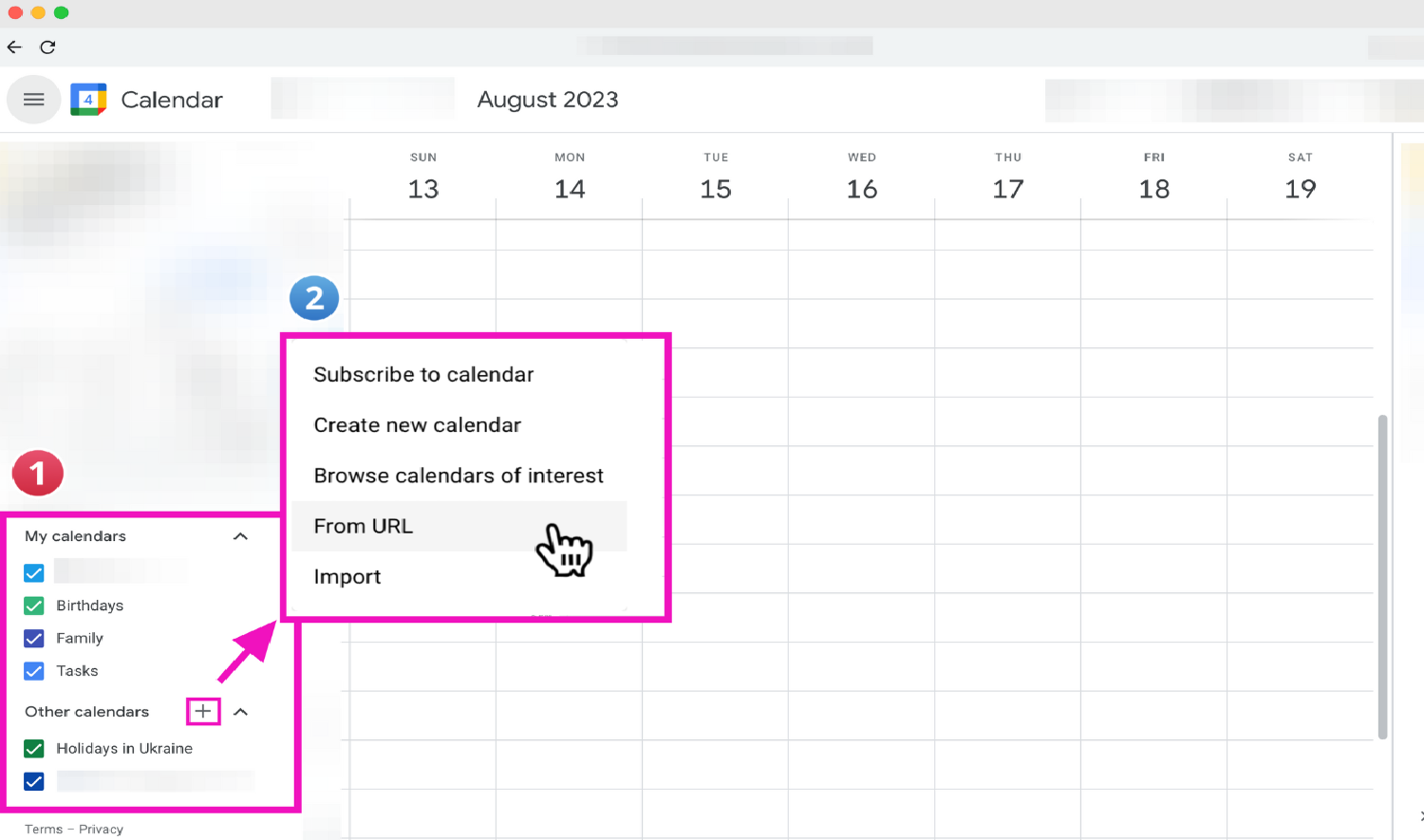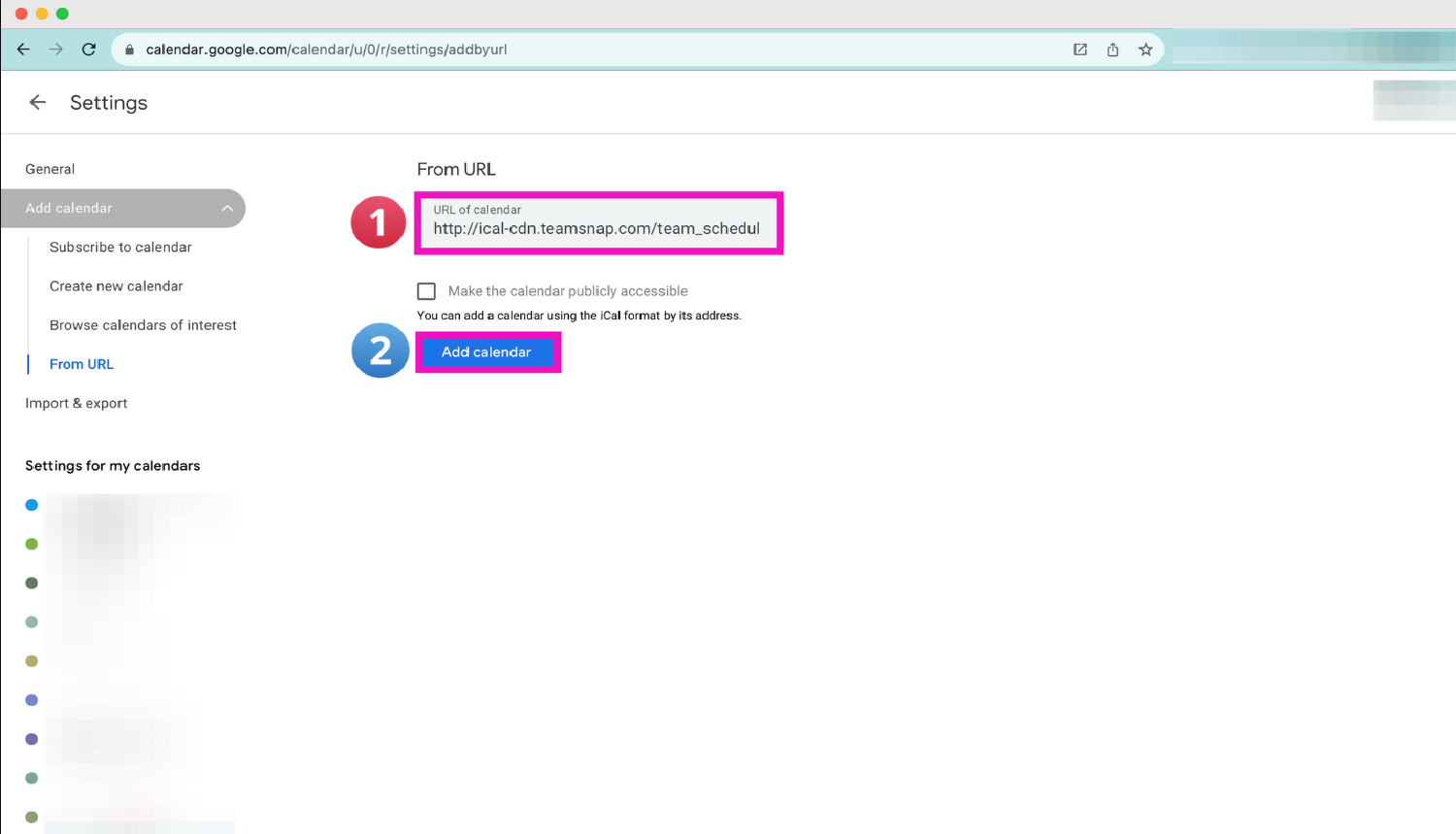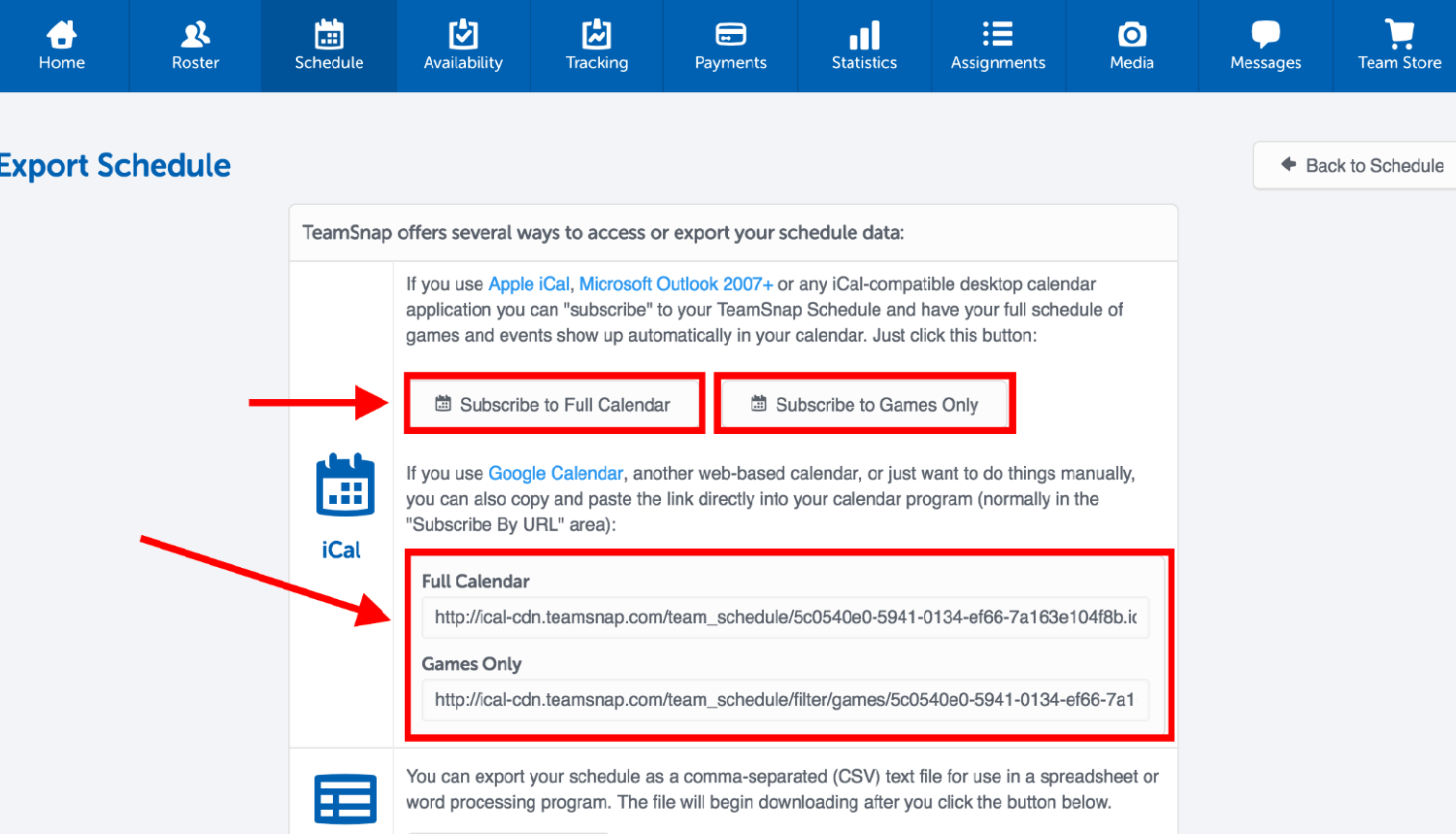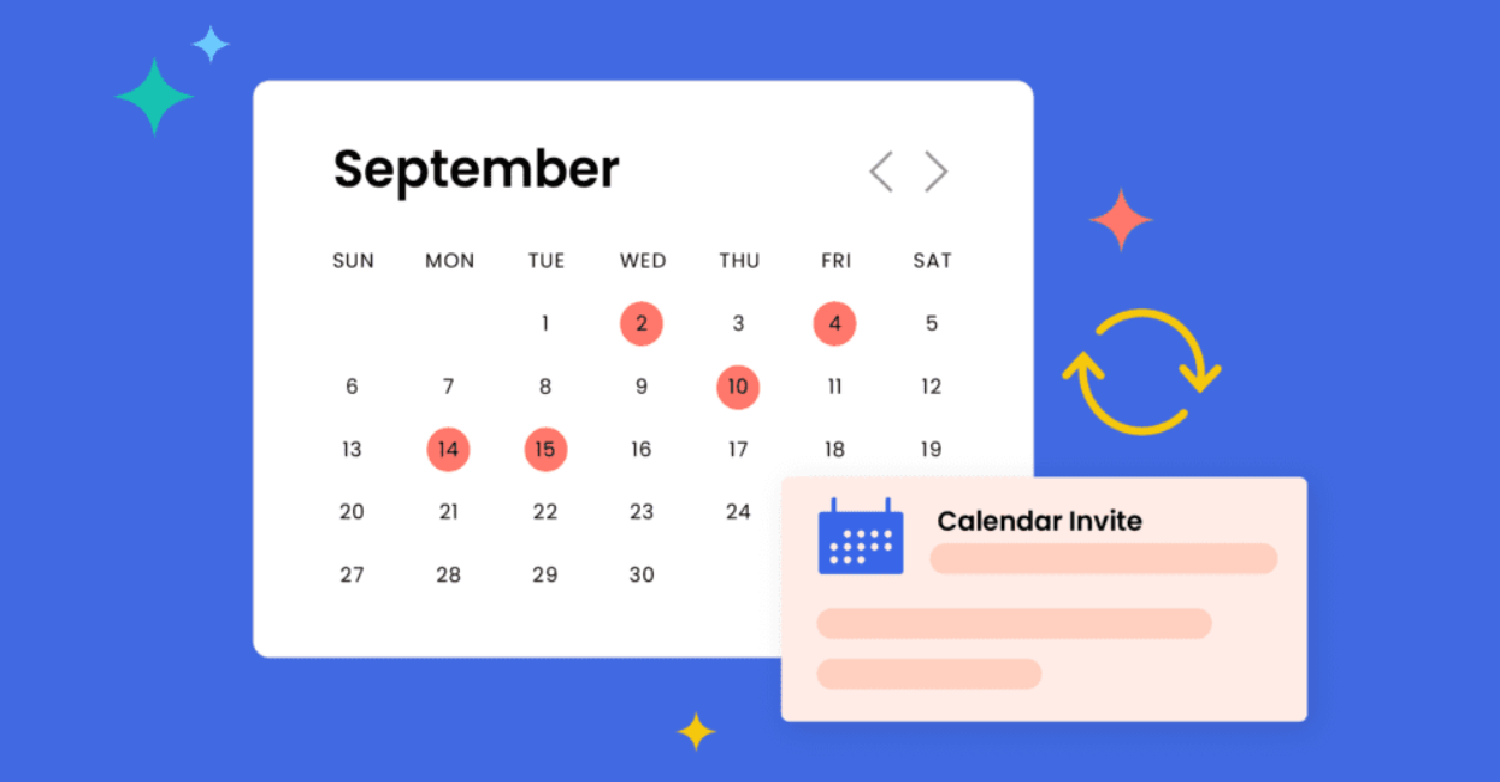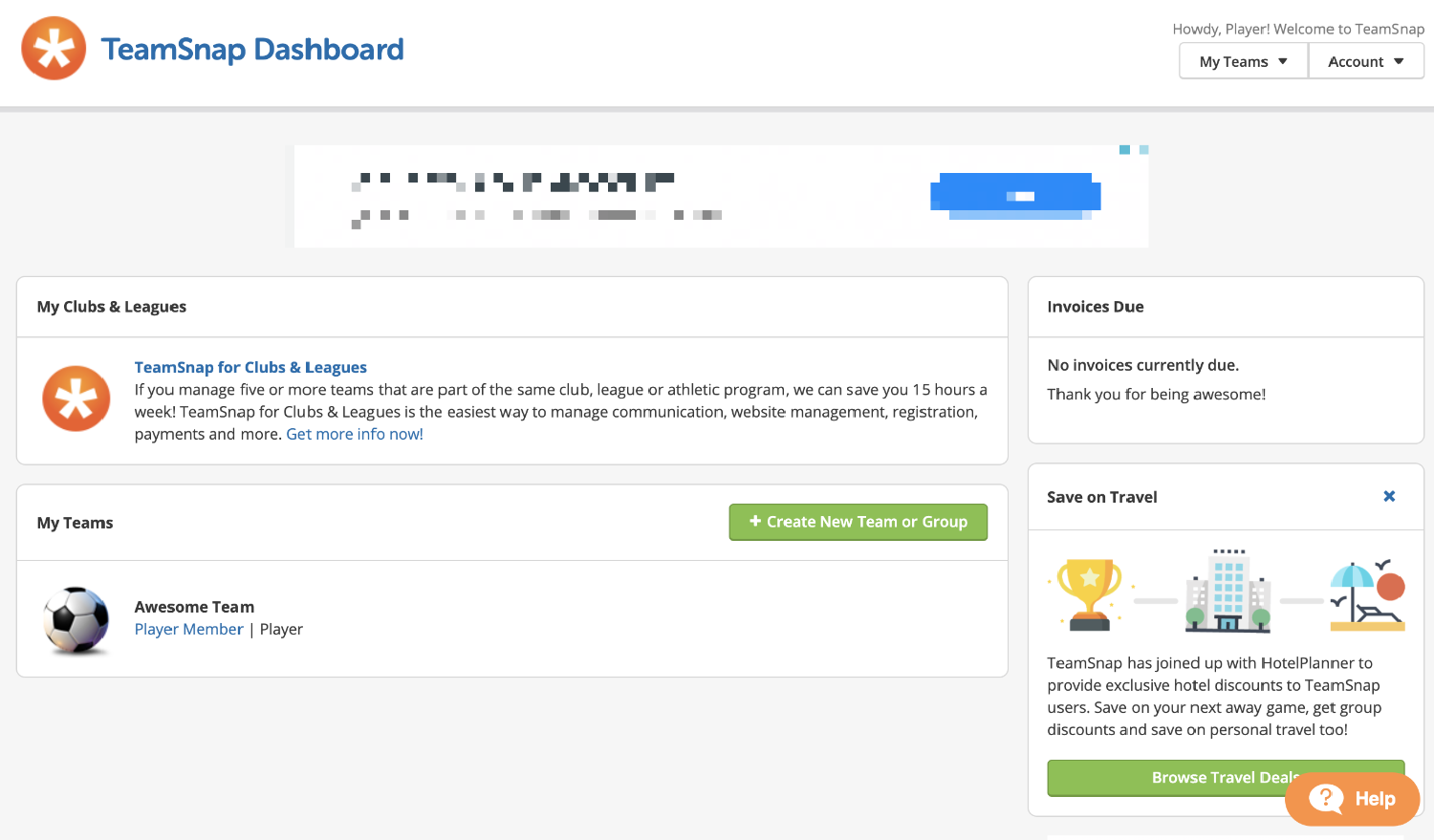Ahoy, Team Navigators! Ever found yourself adrift in the chaotic sea of team schedules, desperately trying to anchor every event, game, and practice securely into the harbor of your memory? The waves of forgotten meet-ups and last-minute rushes crash against the shore of our peace, don’t they? So, we have a solution as to how to add TeamSnap to iPhone calendar?
To add TeamSnap to your iPhone calendar, open TeamSnap and navigate to your team’s “Schedule” tab. Tap “Subscribe” and copy the link provided. Next, go to iPhone “Settings” > “Mail” > “Accounts” > “Add Account” > “Other” > “Add Subscribed Calendar,” paste the link, and tap “Next,” then “Save.”
Let’s hoist the sails and embark on a journey to seamlessly merge our TeamSnap events with our iPhone calendar. Hence, ensuring every team event is a smooth sail! How to add TeamSnap to iPhone calendar? Keep reading to learn more.
See Also: How To Make A Countdown Your Wallpaper On iPhone?
Contents
Ahoy, Team Managers! Imagine sailing through the vast ocean of team management, where every event, practice, and game is an island of commitment on the horizon. The TeamSnap calendar sync, your trusty compass, is here to guide you through these islands, ensuring you never miss docking at an important event!
Navigating through TeamSnap’s calendar features is like having a seasoned sailor by your side, whispering the secrets of the sea (or, in this case, your team’s bustling schedule) into your ear. With a user-friendly interface, TeamSnap allows you to effortlessly add, edit, and view events, ensuring the entire crew (team members and parents alike!) is in sync and on course.
But wait, there’s a storm brewing! However, the challenge of managing personal and team calendars separately can stir the peaceful waters into a tempest of chaos and confusion. Fear not, for integrating TeamSnap with your iPhone calendar is the beacon of light guiding you safely through!
In the sections ahead, we’ll embark on a journey to explore the hidden treasures of TeamSnap’s calendar features and discover how to seamlessly integrate them with our personal calendars. Let’s set sail!
See Also: How To Know If Someone’s Phone Died iPhone: Signs & Tips
Guide To Syncing TeamSnap With Your iPhone Calendar
How to add TeamSnap to iPhone calendar? Embark on a digital adventure with me, dear Navigators, as we delve into the mystical world of syncing. It is where TeamSnap and your iPhone calendar become the best of pals, sharing secrets (or, events!) and ensuring you’re always in the loop!
- Initiating The Syncing Process On TeamSnap: Firstly, let’s unravel the scroll of TeamSnap! Navigate to your team’s “Schedule” tab, a realm where every event is chronicled. Tap “Subscribe” and voila, a link, the key to syncing realms, is bestowed upon you!
- Integrating With Your iPhone’s Calendar App: Now, with the key in hand, sail towards your iPhone settings. Navigate through “Mail” > “Accounts” > “Add Account” > “Other” > “Add Subscribed Calendar.” Here, paste the key, tap “Next,” and “Save.”
- Managing Notifications And Updates: In the land of synchronized calendars, notifications are the heralds, announcing the upcoming quests (events). Ensure your notifications are set to your preference, managing how and when the heralds announce the news.
Ah, what a journey it has been, dear friends! We’ve navigated through digital seas, unlocked the secrets of syncing, and ensured our TeamSnap Google calendar and iPhone calendars share their tales seamlessly. But wait, the adventure doesn’t end here! There are more digital seas to explore and more secrets to unveil.
See Also: How To Know If Someone Is On A Call iPhone: Call Status
Troubleshooting Common Syncing Issues
Ah, the digital seas can sometimes be treacherous, can’t they, dear Navigators? How to add TeamSnap to iPhone calendar? Sometimes, despite our best efforts, the syncing between TeamSnap and our iPhone calendar encounters a few rogue waves.
- Addressing Sync Delays And Errors: Firstly, if your events are taking a leisurely sail between TeamSnap and your iPhone, ensure that your internet connection is strong and steady. If delays persist, try unsubscribing and then re-subscribing to the calendar, ensuring that the link used is accurate and up-to-date.
- Ensuring Consistent Calendar Updates: Sometimes, updates might not reflect immediately. Navigate to your iPhone’s settings and fetch new data. Ensure that your settings allow for frequent fetching of data to keep your calendar as current as possible.
How to sync TeamSnap with Google Calendar? Navigating through syncing issues can be a bit of a whirlwind, but with the right tools and a bit of digital know-how, you can ensure the smooth sailing! Let’s continue our journey, exploring more aspects of our digital TeamSnap world, shall we?
See Also: How To AirPlay To Vizio TV From iPhone: Streaming Made Easy
Maximizing The Benefits Of A Synced Calendar
Ah, the serenity of synchronized calendars, dear Explorers! A realm where add TeamSnap calendar to Google calendar and your iPhone calendar dance in harmonious unity, ensuring you’re always on the right path in your adventures. But how do we extract every drop of nectar from this digital synchronization, you ask?
Harnessing the power of a synced calendar means embracing the tranquility it brings to our bustling lives. Imagine, no event overlooked, no practice missed, and no last-minute scrambles! Your personal and team schedules, now intertwined, create a seamless timeline of your daily quests of TeamSnap to iPhone calendar.
Moreover, the notifications act as gentle reminders, ensuring you’re always prepared for the adventures ahead. And with everything in one place, your mental energy is preserved for more pressing matters, like strategizing your team’s next victory!
Let’s sail forth, utilizing our synchronized calendars to their fullest, ensuring smooth seas and organized adventures ahead! Shall we delve deeper into our next section, dear Navigators?
User Insights And Additional Tips
Ah, fellow Digital Navigators, your experiences and wisdom are the stars guiding us through the vast sea of technological adventures! However, your tales of triumphs and hurdles in syncing TeamSnap to iPhone calendar have illuminated paths for many to follow.
Many of you have shared stories of how syncing calendars have turned turbulent tides into smooth sailing, ensuring no event is lost in the abyss of forgetfulness. Yet, some have encountered digital krakens, where syncing errors and delays have momentarily clouded their journeys.
How to add TeamSnap to Google Calendar? Ensure to regularly update your TeamSnap app, keeping it in prime navigating condition. Additionally, consider color-coding events, creating a visually delightful and organized map of your adventures.
See Also: How To Set Up Rackspace Email On iPhone: Professional Guide
FAQs
How do I sync TeamSnap using Google Calendar?
Navigate to your TeamSnap schedule, click Subscribe/Export, and copy the URL provided. Open Calendar, click the + beside different Calendars, and click Add Calendar.
Can I integrate TeamSnap with other calendar apps?
Yes, TeamSnap provides a URL for calendar subscription, which can generally be used to sync with various calendar apps that allow subscriptions, ensuring versatile integration.
Why are my TeamSnap events not showing in my synced calendar?
Ensure the subscription URL is correctly added to your calendar app. If issues persist, unsubscribe and resubscribe to the TeamSnap calendar.
How do I manage notifications for TeamSnap events in my calendar?
Notification settings for TeamSnap events in your synced calendar can typically be managed within your calendar app’s notification or alert settings.
Can I edit TeamSnap events from my synced calendar?
No, events synced from TeamSnap to other calendars are read-only. To edit an event, you’ll need to do so within TeamSnap, and the changes will reflect in your synced calendar.
Conclusion
And so, our digital voyage across the sea of TeamSnap and iPhone calendar synchronization comes to a gentle shore, dear Navigators! We’ve sailed through the meticulous steps of syncing, navigated through potential storms of syncing issues, and gleaned wisdom from fellow sailors in the vast ocean of user experiences.
Our adventures have taught us the invaluable treasure that lies in organized, synchronized calendars – a beacon of tranquility in our bustling daily quests. How to add TeamSnap to iPhone calendar? Hence, we’ve learned not only how to intertwine our TeamSnap events with our personal calendars but also how to navigate through potential hurdles with grace and ease.
As we anchor our ship and step onto the shores of organized scheduling, let’s carry forward the wisdom, tips, and insights we’ve gathered in our journey, ensuring every future adventure is smooth sailing. Until our next digital voyage, dear Navigators, may your seas be calm and your adventures bountiful!

Alex Wawro is a lifelong tech and games enthusiast with more than a decade of experience covering both for outlets like Game Developer, Black Hat, and PC World magazine. He currently serves as a senior editor covering all things computing, from laptops and desktops to keyboards and mice.