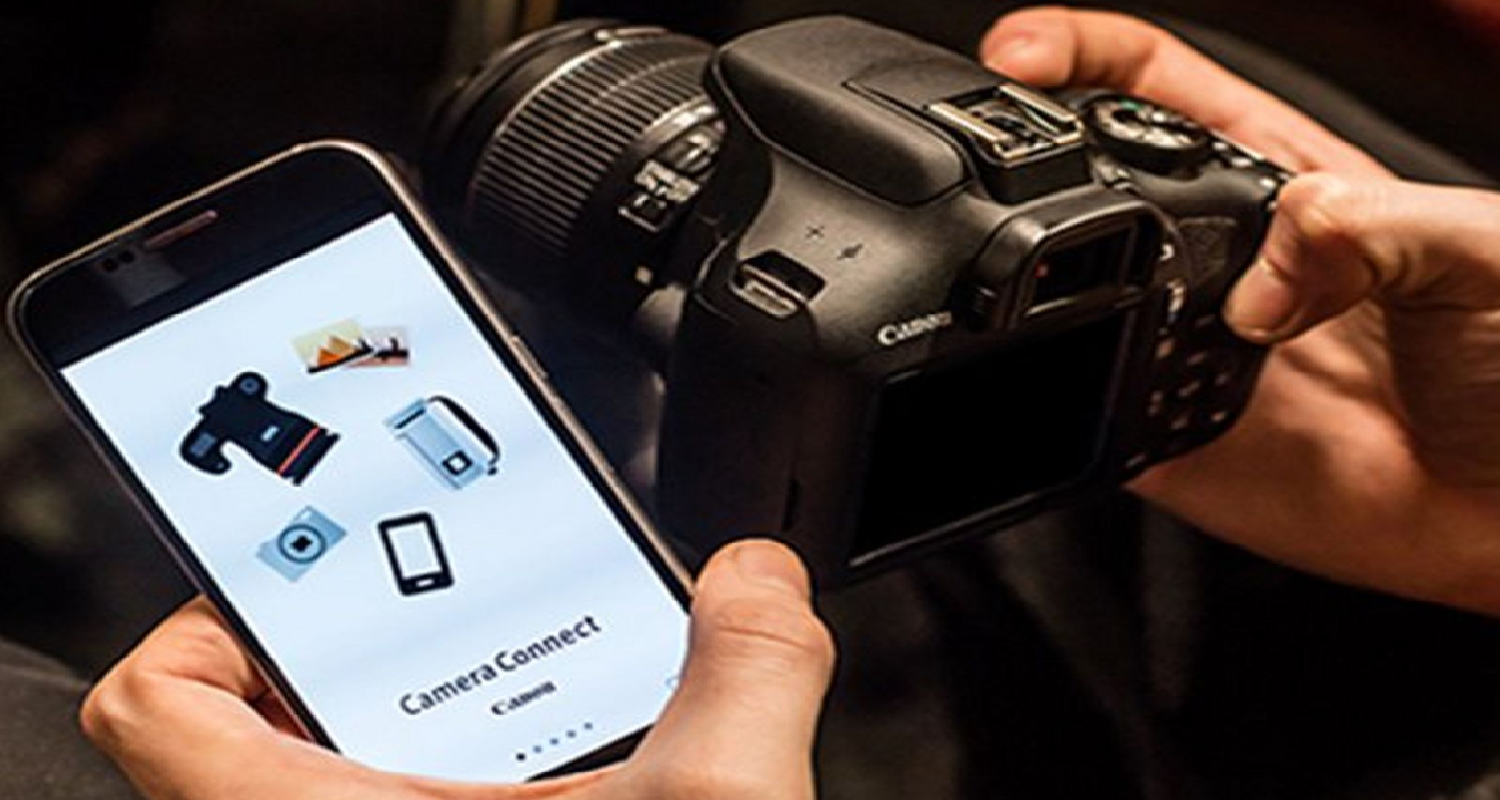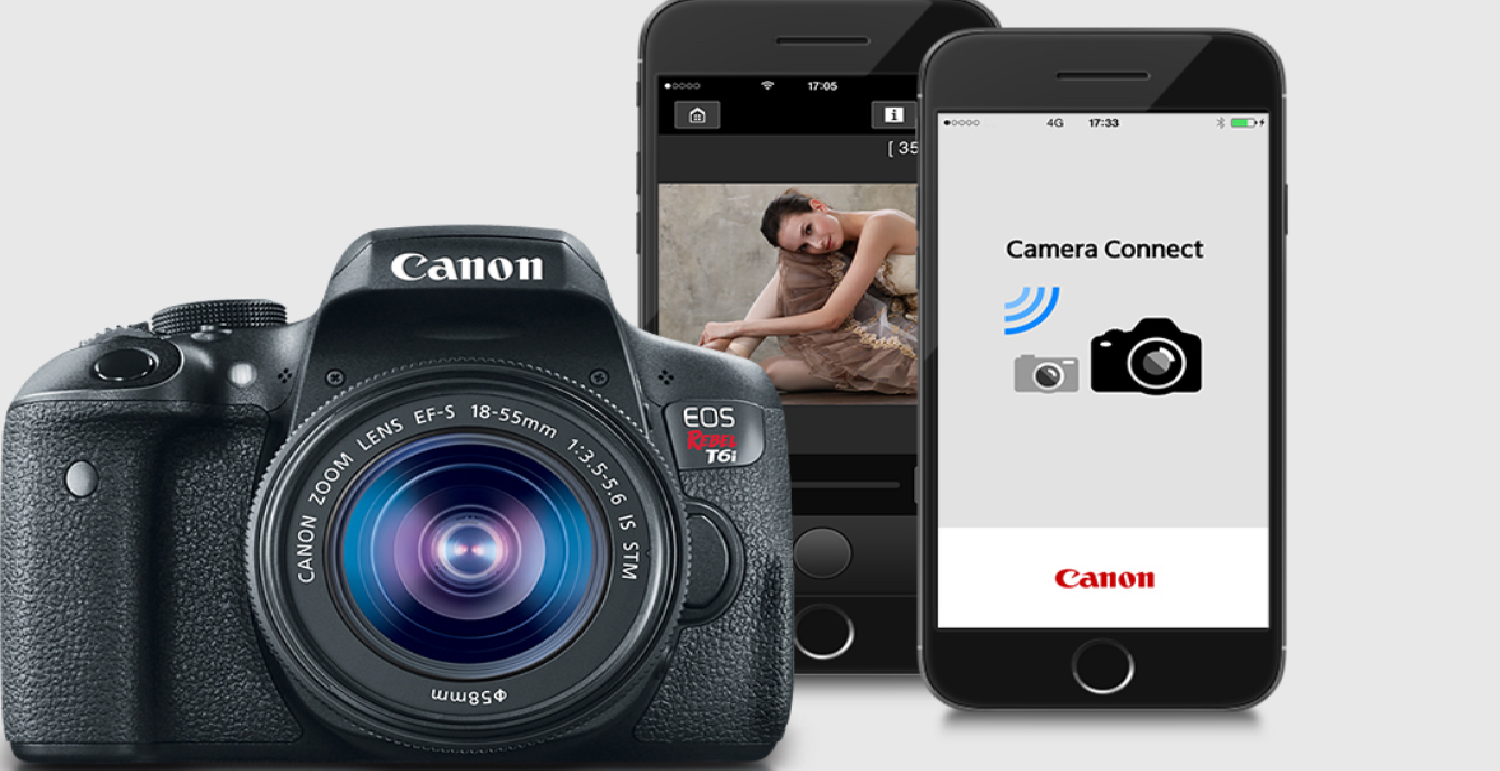Ah, the joy of capturing moments with your Canon Rebel T6! But wait, there’s a hiccup – transferring those stunning shots to your iPhone isn’t as seamless as you’d hoped, is it? We’ve all been there, wrestling with tech that’s supposed to ‘effortlessly’ sync, yet here we are, moments ticking away, and those photos are still trapped in your camera. How to connect Rebel T6 to iPhone? Frustrating, right?
To connect your Rebel T6 to your iPhone, install the app on your phone, enable Wi-Fi, and connect to the camera’s Wi-Fi network from your iPhone. Open the application and enjoy remote shooting and easy photo transfers.
But what if there was a straightforward, foolproof method to bridge this digital divide? How to connect Rebel T6 to iPhone? Stick around, because we’re diving deep into a solution that’ll turn this tech headache into a breezy, photo-sharing delight!
See Also: Whoops There Was A Problem Playing This Video
Contents
Understanding The Basics
Ah, the Canon Rebel T6, a gem in the world of photography, offering a blend of quality and accessibility for both seasoned photographers and beginners alike! But let’s address the digital elephant in the room: connecting this beauty to your iPhone. It might seem like a tech maze, but fear not, we’re navigating it together!
How to connect Canon Rebel T6 to WiFi? Dive into the world where quality meets simplicity. The Rebel T6, with its stunning photo capabilities and user-friendly interface, promises not just captivating images but also a doorway to effortless sharing…if we can tackle the connectivity conundrum, that is!
Picture this: a tool that not only bridges your camera to your phone but also opens a realm of remote shooting and easy photo management. The Canon Camera Connect app is designed to be that bridge, but it often feels like there’s a missing manual, doesn’t it?
In this section, we’ve peeled back the layers of the Rebel T6 and peeked into the potential of the Canon Camera Connect app. But the journey doesn’t end here. Buckle up as we delve deeper into a step-by-step guide to seamless connectivity in the next section, ensuring your stunning shots find their way to your iPhone with ease!
Step-By-Step Guide To Connecting Rebel T6 To iPhone
Embark on a journey where your Rebel T6 and iPhone become the best of digital pals, sharing memories in a snap! But how do we bridge these two? How to connect Rebel T6 to iPhone? Let’s dive into a step-by-step guide, ensuring no shot gets left behind in the camera roll!
- Begin by installing the Canon Camera Connect app on your iPhone. Once installed, open it up and let’s get ready to create a digital handshake between your devices!
- Navigate to your camera’s settings, select ‘Wi-Fi/Bluetooth connection’, and let’s light up that connection signal!
- Back on your iPhone, in the app, tap on ‘Camera’ and behold as your Rebel T6 appears on the screen. A tap on the camera name, and voila, we’re connecting!
- A message will pop up on your camera’s screen. Navigate to ‘OK’ and press it. The devices are now in a digital tango as Canon Rebel T6 connect to the phone!
Ensure that the camera icon appears on your app, signaling a successful connection. If the connection fails, double-check your Wi-Fi and ensure no other device is trying to connect to your camera. Navigate to ‘Images on camera’ and start browsing through your shots, downloading your favorites directly to your iPhone!
Once you’ve transferred your memories, ensure to disconnect the devices safely via the app to preserve battery life on both devices. And there we have it, a step-by-step journey from isolated devices to a harmonious connection, ensuring your memories are easily transferred and shared! How to connect Cannon camera to iPhone? But what if things go awry? Fret not! Our next section dives into troubleshooting, ensuring you’re equipped to tackle any digital hiccups head-on!
See Also: How To Find SSID On iPhone Hotspot: Easy Guide
Troubleshooting Common Issues
Oh, the digital woes of the 21st century! Even with a guide in hand, technology can throw us a curveball or two. But worry not, for we’re about to dive into the common issues that might pop up during your Rebel T6 and iPhone connection journey, ensuring you’re well-armed to tackle them!
- Wi-Fi Woes: Ever find yourself stuck at the ‘connecting’ screen? A pesky Wi-Fi issue might be the culprit! Ensure both devices are within range, and your camera’s Wi-Fi is enabled and visible to your iPhone. A quick toggle of the Wi-Fi on both devices might just do the trick!
- App Anomalies: Stumbling upon unexpected app crashes or glitches? A swift app restart can be your first port of call. Persisting issues might call for an app update or, in stubborn cases, a reinstall to ensure smooth sailing!
- Pairing Perplexities: Struggling with pairing the devices? Double-check the pairing message on your camera screen and ensure you hit ‘OK’. If the devices still refuse to pair, a quick peek into the Bluetooth settings might unveil the mystery!
- Transfer Troubles: Images not transferring as they should? Ensure your camera and iPhone are connected throughout the transfer process and that your camera has sufficient battery to avoid unexpected shutdowns.
But with these troubleshooting tips in your arsenal, you’re well-equipped to navigate through them, ensuring your Rebel T6 and iPhone connection journey is as smooth as possible! How to connect my Canon EOS Rebel T6 to my phone? Ready to explore further? Our next section dives into advanced features, unlocking new possibilities in your photography journey!
User Experiences And Community Solutions
How to connect Canon Rebel T6 to iPhone? Navigating through the digital threads of community forums and discussions, we uncover a treasure trove of user experiences and solutions that breathe life into our Rebel T6 and iPhone connection journey. Let’s dive into the collective wisdom of the photography community, shall we?
- The Connection Conundrum: Users often find themselves entwined in the perplexities of connecting devices. Some found solace in manually entering the camera’s Wi-Fi details into their iPhone, bypassing automatic connection hiccups and sailing into a smooth connection.
- App Alternatives: While the Canon Camera Connect app is a popular choice, some users have ventured into the realm of third-party apps, finding alternative pathways to connect their Rebel T6 to their iPhone, expanding their horizons and exploring new possibilities in remote shooting and image transfer.
- Battery Battles: A common thread among users is the battle against battery drainage during prolonged connectivity. Some have found success in utilizing power-saving settings, while others prefer a backup battery on hand. Hence, ensuring no interruption in the connection journey.
- Image Transfer Insights: Users have shared tales of selective image transfer, utilizing in-camera options to mark their favorite images, ensuring only selected memories find their way to their iPhone, saving time and storage space.
Embarking on a journey through user experiences and community solutions not only provides alternative pathways but also connects us to the collective wisdom and explorations of photographers worldwide. As we step into the next section, we’ll delve into advanced features, unlocking new doors in our Rebel T6 and iPhone connectivity adventure!
See Also: How To Connect iPhone To Sonos: Easy Setup Guide
Exploring Advanced Features Of Canon Camera Connect App
Ah, the Canon Camera Connect app, a gateway that promises more than just a bridge between your Rebel T6 and iPhone! It’s a realm where advanced features await to elevate your photography journey, offering a blend of convenience and creative control right at your fingertips. How to connect Rebel T6 to iPhone? Let’s embark on an exploration of these hidden gems, shall we?
- Remote Shooting Wonders: Imagine framing your shot, adjusting settings, and capturing moments, all while being away from your camera! The app’s ‘Remote Live View Shooting’ feature allows you to do just that, offering a new perspective and creative freedom in your shoots.
- Navigating Through Your Images: The app isn’t just a transfer tool but also a navigator through your camera’s image library. Browse, download, and even delete images directly from your camera. Hence, managing your storage and ensuring to keep only the best shots.
- Camera Settings At Your Fingertips: Dive into your camera’s settings, adjusting aperture, shutter speed, and ISO, crafting your shot to perfection, all from your iPhone. It’s a blend of control and convenience, ensuring to capture your images just the way you envision them.
- Geotagging Your Memories: With the app’s geotagging feature, embed your adventures into your images, ensuring each shot is not just a memory but a pinpoint on your photographic journey across the globe.
The Canon Camera Connect app, with its advanced features, not only simplifies the connection between your Rebel T6 and iPhone but also opens up new avenues in your photography journey. Hence, ensuring each shot is not just captured but crafted to perfection. As we step into the next section, we’ll explore preventive measures and best practices. Hence, ensuring your connectivity journey is smooth and seamless!
See Also: How To Know If Someone’s Phone Died iPhone: Signs & Tips
FAQs
How to link my Canon Rebel T6 to my iPhone?
Download the Canon Camera Connect app. Enable Wi-Fi on your Rebel T6 and connect them to the Wi-Fi network. Open the application, and enjoy remote shooting and easy photo transfers.
Why is the Canon Rebel T6 not linking to my phone?
Ensure both devices have Wi-Fi enabled and are within range. Check for any obstructions or interferences. Ensure to update and restart the Canon Camera Connect app. If issues persist, check your camera’s settings and try reconnecting.
Can I control Canon Rebel T6 using iPhone?
Yes. The app allows you to adjust settings, frame shots, and capture images remotely, providing added flexibility and creative control.
How can I move photos from my Canon Rebel T6 to my phone?
Connect your Rebel T6 to your iPhone using Wi-Fi and the Canon Camera Connect app. Once connected, navigate to ‘Images on camera’, choose the photos you want to move, and download them directly to your iPhone.
Can I connect my Canon Rebel T6 to my phone via Bluetooth?
The Canon Rebel T6 primarily uses Wi-Fi for connectivity. While it has Bluetooth capabilities, one uses it mainly for establishing a Wi-Fi connection. Hence, ensuring a stable and efficient transfer of data between the camera and your phone.
Conclusion
And there we have it, a comprehensive journey from the first click of your Rebel T6 to the final tap on your iPhone. How to connect Rebel T6 to iPhone? We’ve navigated through the basics, delved into step-by-step guides, tackled common issues, explored user experiences, and unlocked advanced features. It is all with the aim of crafting a seamless connectivity experience for you.
Your photographic adventures with the Rebel T6 are bound to be filled with stunning visuals, and with the newfound knowledge from our journey together. However, each shot will find its way to your iPhone, and share it with the world. So, go ahead, explore, capture, connect, and share, for the world is your canvas.
See Also: How To Save Polaroid Pictures On iPhone: Vintage Meets Modern

Sydney Butler is a technology writer with over 20 years of experience as a freelance PC technician and system builder. He’s worked for more than a decade in user education. On AM Tricks, he focuses on creating commerce content with simple buying advice and carefully chosen product suggestions.