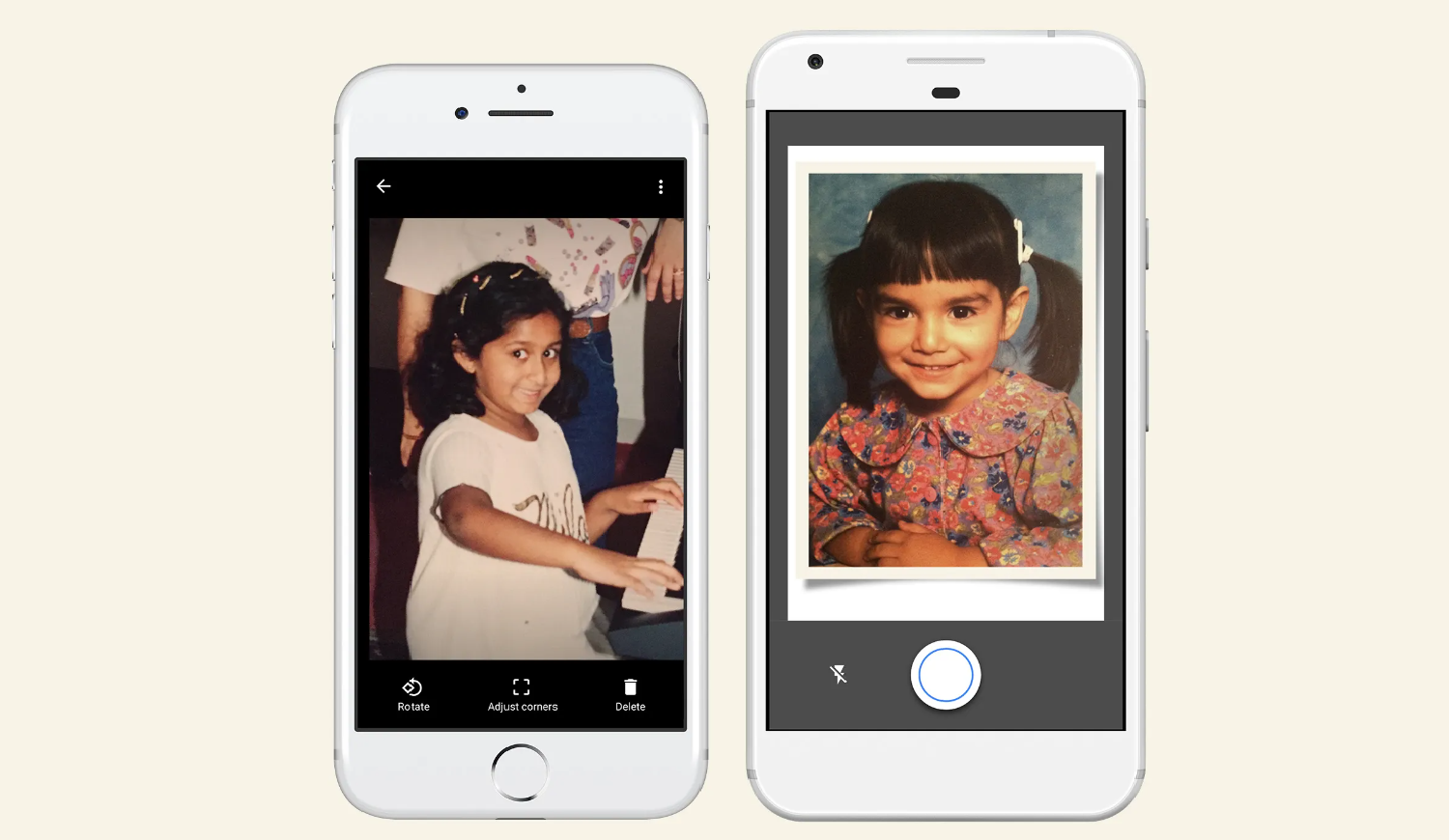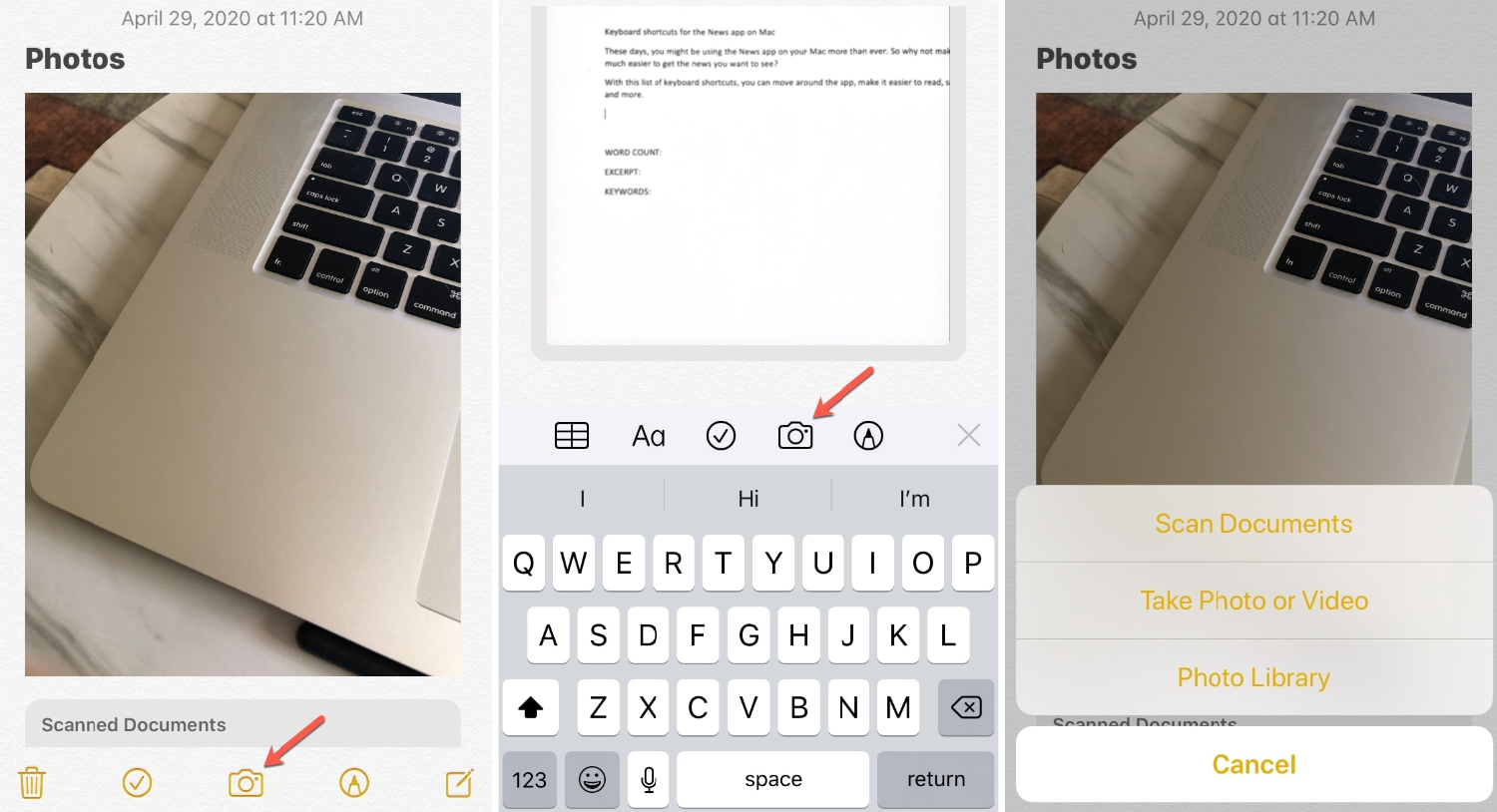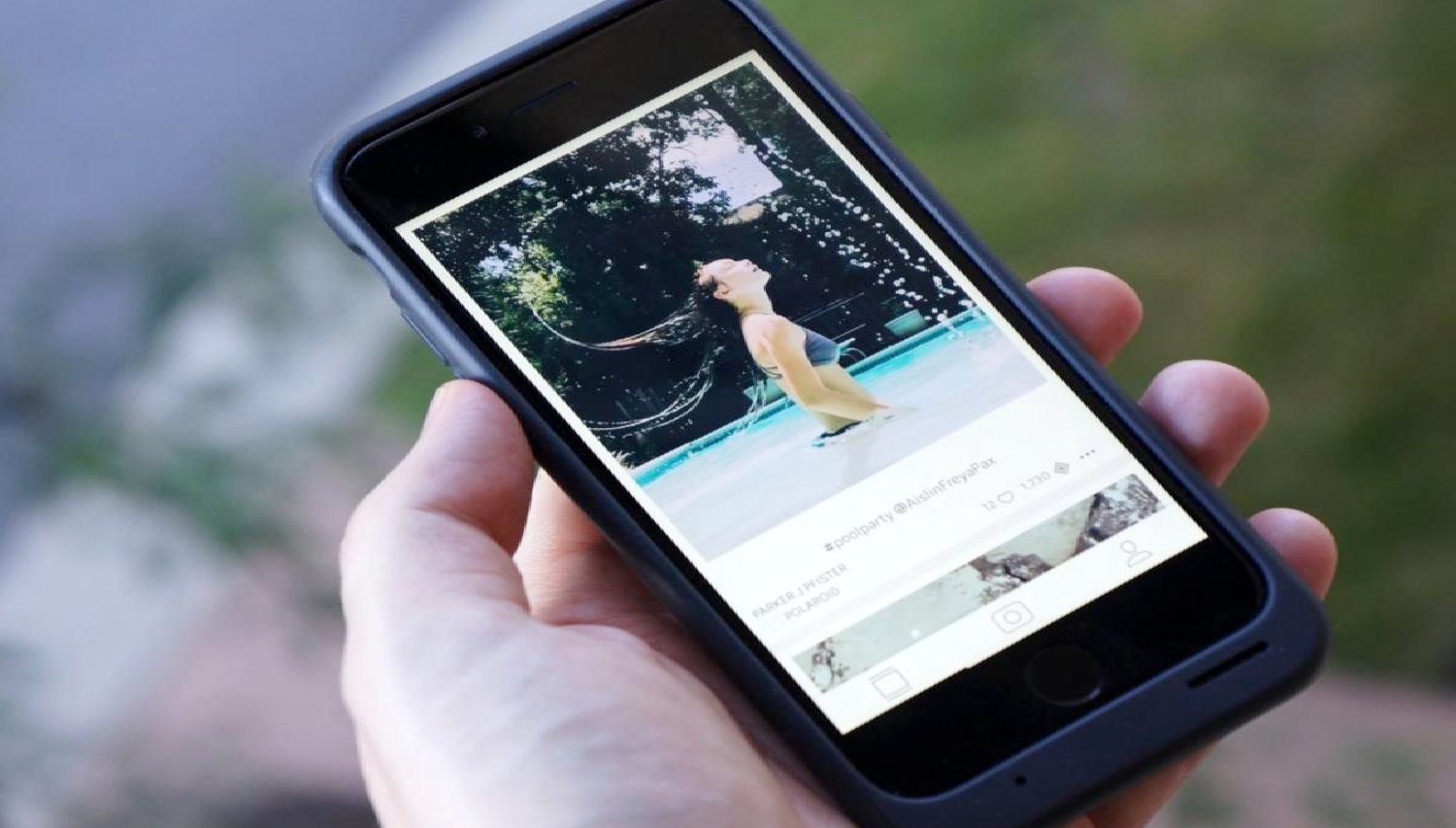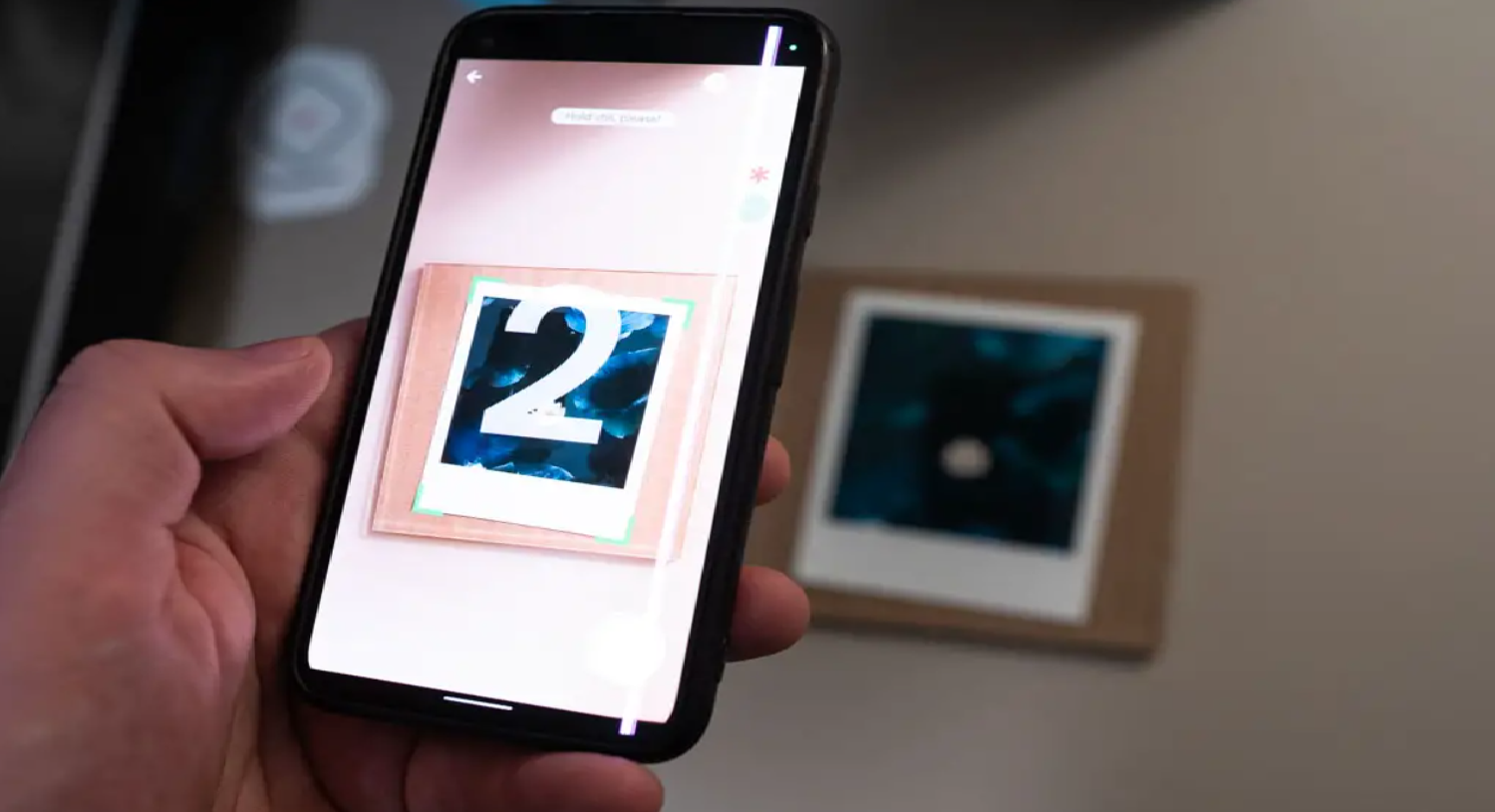Ah, Polaroids – those instant, tangible memories that effortlessly teleport us back to cherished moments, whether it be a sun-drenched beach day or a cozy family gathering. But here’s the rub: these precious snapshots, with their vintage charm, are not only susceptible to wear and tear but also remain tucked away in dusty albums, unseen and unshared in our digital worlds. How to save Polaroid pictures on iPhone? The urgency to preserve and share these memories digitally is real, especially in an era where our stories are told through screens.
Utilize Google PhotoScan: a user-friendly app that allows you to digitize Polaroids by simply framing them within your iPhone’s camera, scanning, and saving them directly to your gallery, preserving those cherished memories in a few easy steps.
The problem? Polaroids are physical, and our phones speak digital. The agitation? The fear of losing these irreplaceable memories to time, damage, or obscurity. But breathe easy, because the solution is at your fingertips – literally. How to save Polaroid pictures on iPhone? Let’s embark on a journey to seamlessly teleport your Polaroid memories into your iPhone. Hence, ensuring they’re safeguarded, shareable, and enjoyed for generations to come.
See Also: How To Know If Someone’s Phone Died iPhone: Signs & Tips
Contents
Method 1: Using Google PhotoScan
Navigating through the digital world, we often find ourselves yearning for a sprinkle of the past, don’t we? Polaroids, with their instant, tangible charm, offer just that – a snapshot of memories, frozen in time. But here’s a nifty trick: we can bring these physical memories into our digital galleries, ensuring they’re not just preserved but also easily shareable in our online circles. Enter Google PhotoScan, a free app that’s about to become your Polaroid’s best friend.
How to scan Polaroids on an iPhone? Imagine being able to convert your physical Polaroids into digital memories without losing that vintage aura. Sounds like a dream, right? But how does one navigate through this digital transformation seamlessly?
Install Google PhotoScan from the App Store. Place your Polaroid on a flat surface, ensuring ample lighting to capture its essence without glare. Follow the on-screen instructions, moving your phone to encapsulate the four dots and voila, your Polaroid is scanned! Tweak the corners if needed, rotate, and save your newly digitized memory directly to your phone.
While PhotoScan is a gem, it’s essential to acknowledge its facets. The app offers ease and accessibility, but remember, lighting is key to prevent shadows and maintain the original’s charm. And while it’s incredibly user-friendly, the resolution might not match a professional scanner. But for a quick, efficient, and cost-free method, it’s a winner!
Navigating through the past with a digital lens allows us to preserve, share, and relive those cherished moments in a new, accessible format. With Google PhotoScan, your Polaroids aren’t just memories of the past but become a vibrant part of your digital present.
Method 2: Utilizing The Notes App On iPhone
How to take a picture of a Polaroid? Who knew that the unassuming Notes app, often relegated to grocery lists and random thoughts, could be your secret weapon in digitizing Polaroids? It’s like discovering a hidden superpower, isn’t it? The Notes app, a staple in every iPhone, harbors a nifty scanning feature that might just be the quick-fix solution to our Polaroid digitization quest!
The beauty of the Notes app lies in its simplicity and accessibility. No additional downloads, no extra costs – just pure, straightforward functionality. But how do we unlock this secret feature?
How to save Polaroid pictures on iPhone? Open the Notes app. Place your Polaroid, align within the frame, and snap! Make any necessary adjustments and hit save. Your Polaroid is now a digital memory!
The Notes app is incredibly straightforward and doesn’t require venturing into new digital territories. However, while it’s wonderfully convenient, the scanning quality might not rival dedicated scanning apps. It’s a fabulous quick solution but may not be your go-to for high-quality digitization.
And just like that, with a few taps and swipes, your Polaroid steps into the digital realm, ready to be shared, preserved, and revisited anytime, anywhere! The Notes app, with its hidden scanning prowess, offers a swift, efficient path from physical to digital, ensuring your memories are always within reach.
See Also: Top Methods For The Issue Steam App Already Running But It Isn’t
Method 3: Exploring The Polar iOS App
Embarking on a digital adventure with our Polaroids, we stumble upon the Polar iOS App – a blend of nostalgic charm and modern tech, don’t you think? It’s like stepping into a time machine, where the vintage allure of Polaroids meets the digital ease of the 21st century.
The Polar app doesn’t just digitize; it revives and enhances our Polaroids, ensuring each memory is not only preserved but also relived in its fullest expression to scan Polaroid iPhone. Begin by downloading the Polar iOS App and stepping into its user-friendly interface. Utilize the app’s camera to capture your Polaroid and explore its array of enhancement tools. Once satisfied, save your digitized memory and share it across your digital platforms.
While the Polar app offers a plethora of editing tools to enhance and personalize your digitized Polaroids, it’s essential to navigate through them mindfully to preserve the original’s essence. It’s a playground of creativity but also a space where one can honor and maintain the original memory.
With the Polar app, our Polaroids are not just memories; they become stories, retold and reshared in a new digital light. It’s a journey where each Polaroid is not just saved but also celebrated, ensuring every memory is a story waiting to be retold.
See Also: How To Fix Cancelled Calls On iPhone: Troubleshooting Guide
Method 4: Employing Scanning Software And Flatbed Scanners
Ah, the classic flatbed scanner – a bridge between the analog and digital, don’t you think? It’s like a meticulous librarian, carefully converting each tangible Polaroid memory into a digital archive, ensuring every detail is meticulously preserved. But how do we navigate through this method, ensuring each scan is a true reflection of the original?
how to scan Polaroids on iPhone notes? Scanning is more than just digitization; it’s an art and science, ensuring each Polaroid is reborn digitally without losing its original soul. It’s a method that demands a bit more attention and care, ensuring each memory is preserved with utmost fidelity.
Ensure your scanner is clean and calibrated, providing a pristine canvas for your Polaroids. Place your Polaroid on the scanner, ensuring to align and secure it. Navigate through your scanning software, selecting the optimal resolution and format. Initiate the scan, and once satisfied, save your digital Polaroid in a designated folder.
How to save Polaroid pictures on iPhone? While scanners offer unparalleled quality, ensuring to capture every detail of your Polaroid, it’s a method that demands a bit more time and investment. It’s a journey that ensures precision but also requires a bit more patience and care.
Through the lens of a scanner, our Polaroids are reborn. However, ensuring to immortalize each memory with precision and care. Hence, ensuring each Polaroid is a timeless memory, forever accessible and shareable.
Additional Tips And Tricks For Perfect Digitization
How to get Polaroid pictures on your phone? Ah, the art of digitization! It’s like embarking on a digital adventure, ensuring every Polaroid is not just preserved but also celebrated in its digital form. Here are the additional tips and tricks, ensuring each digitized Polaroid is a true masterpiece!
- Lighting: Ensuring optimal lighting can be the secret sauce to enhancing your digitized Polaroids, can’t it? A well-lit environment ensures clarity, minimizing shadows and preserving the original’s charm.
- Handling Glare: Navigating through glare, especially with glossy Polaroids, is like a delicate dance, ensuring reflections don’t overshadow the memory. Positioning and angling become key, ensuring the memory shines through, not the reflection.
- Editing: A sprinkle of editing can breathe new life into digitized Polaroids, can’t it? Ensuring colors are vibrant, and details are sharp, editing tools can enhance without overshadowing the original’s essence.
See Also: How Much Does Apple Charge To Unlock A Disabled iPhone?
FAQs
Can you take a picture of a Polaroid and put it on your phone?
Absolutely! You can easily digitize a Polaroid by taking a picture of it using various apps like Google PhotoScan or even utilizing the built-in features of your iPhone, such as the Notes app. These methods allow you to capture, enhance, and store your Polaroid memories directly on your phone.
How do you transfer a picture from a Polaroid camera to your phone?
To transfer a picture from a Polaroid camera to your phone, you can use a scanning app like Google PhotoScan or utilize a flatbed scanner to digitize the image. Once scanned, you can transfer the digital image to your phone via email, cloud storage, or using file transfer options.
Can you scan a Polaroid with your phone?
Yes, you can! Utilizing apps like Google PhotoScan, you can easily scan a Polaroid with your phone. Simply position the Polaroid, use the app to scan, make any necessary adjustments, and save the digital image directly to your device.
How to convert a picture?
To turn a picture into a Polaroid, you can use various apps available on your smartphone that offer Polaroid frame filters. Simply upload your picture, apply the Polaroid frame filter, adjust as needed, and save or share your new Polaroid-style image!
Can I convert my photos into Polaroid style online?
Yes, you can convert photos into Polaroid style online using various websites and online tools that offer Polaroid frame effects. Simply upload your photo, apply the Polaroid effect, and download the image, ready to share or print it.
Conclusion
And so, our digital journey winds down, having navigated through the seas of Polaroid digitization together, haven’t we? It’s been a voyage where the past met the present, ensuring each tangible memory finds a new home in our digital realms. From apps to scanners, each method offered a unique path. Hence, ensuring to preserve every Polaroid, with its nostalgic charm across the digital universe.
How to save Polaroid pictures on iPhone? The beauty of this journey? It’s timeless, just like your Polaroids. It’s a digital tapestry, woven with memories of the past, ensuring they’re part of our future.
As we part ways, remember: your Polaroids are timeless treasures, and with each scan, they become eternal, ready to embark on new digital adventures. Until next time, happy digitizing!

Marshall is a professional writer with a degree in Business and Fine Arts. He is a hardcore tech geek and gamer at heart. Marshall, an API/Software Technical Writer, is currently based in Tokyo, Japan. When he’s not working, he spends most of his free time building VGKAMI and ITEnterpriser, tinkering with his RAID calculator, learning Japanese, or hiking the mountains of Japan.