In today’s wireless world, the freedom to move without cords tangling around is nothing short of liberating. But, ah, the frustration when those sleek Raycon earbuds just won’t sync with your iPhone! How to pair Raycon earbuds to iPhone? You’ve invested in top-notch tech, and yet, a seemingly simple task turns into a daunting challenge.
Ensure your Raycon earbuds are charged. On your iPhone, open ‘Settings’ and turn on ‘Bluetooth’. Once they appear in the ‘Available Devices‘ list on your iPhone, tap on them to pair. Voila! Your earbuds are now connected.
But what if there was a straightforward, foolproof way to bridge this connection gap? How to pair Raycon earbuds to iPhone? Dive in, as we unravel this modern-day conundrum, ensuring your favorite tunes play seamlessly, without a hitch.
See Also: How Do I Pair My Oticon Hearing Aids To My iPhone?
Contents
Why Raycon Earbuds?
In the bustling realm of wireless earbuds, Raycon stands out, not just as a celebrity-endorsed brand, but as a beacon of quality and style. Founded by singer Ray J, Raycon earbuds are more than just a fashion statement. They promise crystal-clear sound, a snug fit, and a battery life that won’t let you down in the middle of your favorite song.
Plus, with a price point that doesn’t break the bank, they offer premium features without the premium price tag. It’s no wonder they’ve become a favorite for both audiophiles and casual listeners alike as connecting Raycon to PC. In the words of Julia Evans, “It’s like discovering a tech secret that everyone should know about!” So, when you invest in Raycon, you’re not just getting earbuds; you’re joining a movement of sound aficionados.
Preparing Your iPhone And Raycon Earbuds
Before diving into the pairing process, a bit of prep work is in order. Think of it as setting the stage for a flawless performance. First, ensure both your iPhone and Raycon earbuds are fully charged. There’s nothing more frustrating than a device dying mid-setup. Next, check if your iPhone’s software is up-to-date.
How to pair Raycon earbuds to iPhone? An outdated iOS might not support all the features of your Raycon earbuds. To do this, head to ‘Settings’ > ‘General’ > ‘Software Update’. On the Raycon side, ensure they’re reset to factory settings, especially if they’ve been paired with another device before. Hold down the power button until the LED indicator flashes, signaling they’re in pairing mode. With both devices prepped, you’re set for a seamless pairing experience.
See Also: How To Connect Bose Speaker To iPhone: A Simple Guide
Step-By-Step Guide To Pairing
Pairing your Raycon earbuds to your iPhone is like introducing two friends; once they get acquainted, they’ll get along splendidly. How to pair Raycon earbuds to iPhone? Here’s a step-by-step guide to ensure they meet on the right note:
- Open Settings on your iPhone. Navigate to the ‘Bluetooth’ option and ensure it’s on.
- With your earbuds charged, hold down the power button. You’ll notice an LED indicator flashing, signaling they’re ready to connect.
- In the ‘Bluetooth’ menu, you should see your Raycon earbuds listed. Tap on them. A confirmation message will pop up after successful pairing.

- Play a song or video to ensure the sound is channeled through the earbuds. Adjust the volume using your iPhone controls.
- To disconnect, simply turn off your earbuds or disable Bluetooth on your iPhone.
Remember, the key is to ensure both devices are in discovery Raycon pairing mode. If they don’t connect initially, don’t fret. Sometimes, tech, like humans, needs a moment to sync.
Troubleshooting Common Pairing Issues
Even with the best tech, hiccups can occur. But fret not! Here are common issues when you connect Raycon to PC.
- Earbuds Not Detected: If your Raycon earbuds don’t appear in the ‘Available Devices’ list, ensure they’re in pairing mode. Resetting them might also help.
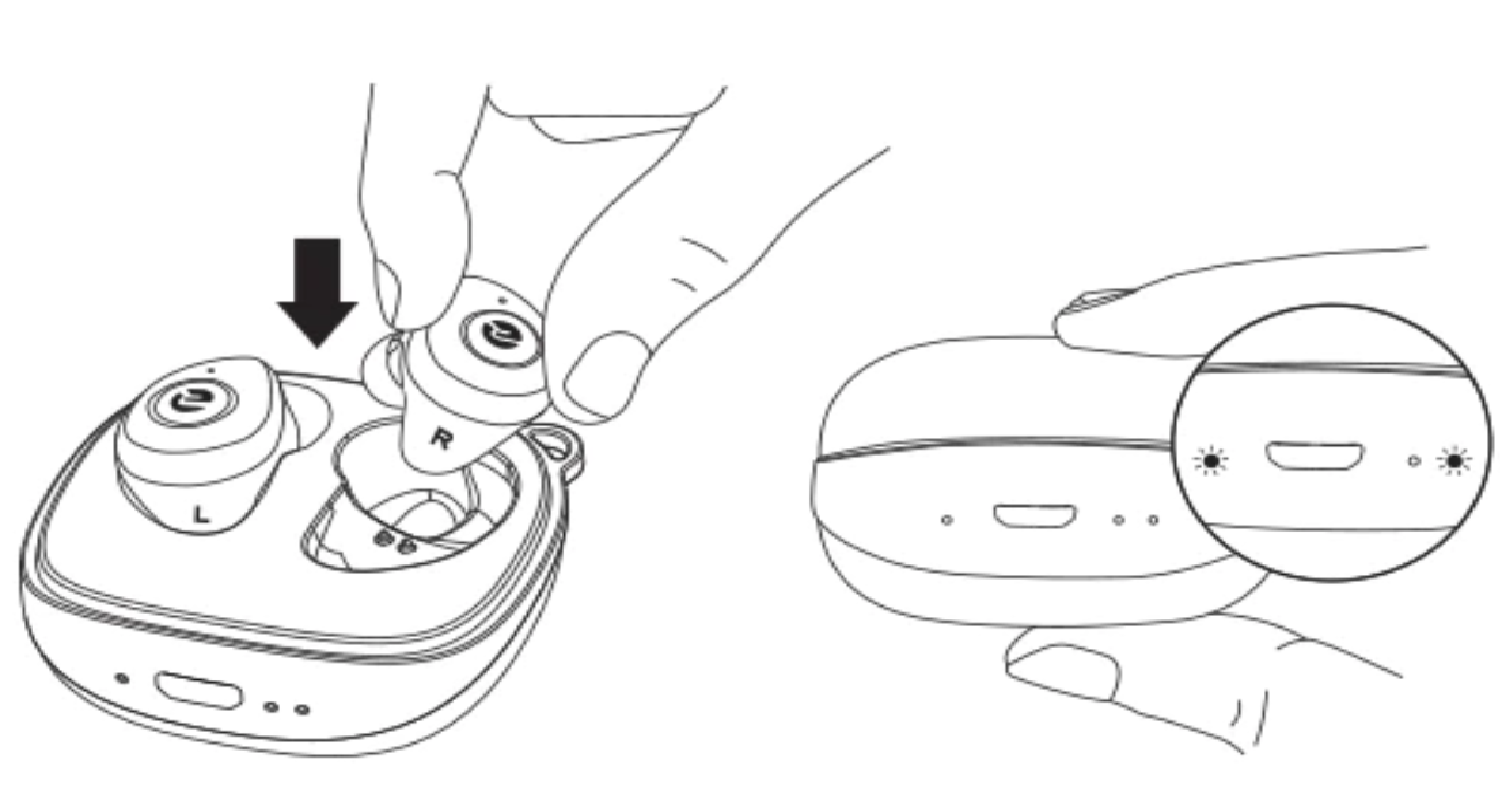
- Connection Drops Frequently: This could be due to interference from other devices. Ensure you’re within the recommended range and try disconnecting other Bluetooth devices.
- Sound Quality Issues: If the sound is patchy or distorted, check if there’s any physical blockage in the earbuds. Cleaning them gently might resolve the issue.
- One Earbud Not Working: This could be a syncing issue between the two earbuds. How to connect Raycon earbuds? Reset them and try pairing again.
- Delayed Audio: If there’s a noticeable lag between the video and audio, try restarting both devices.
See Also: How To Pair JVC Bluetooth Radio To iPhone: Seamless Connectivity
Tips For Maintaining A Stable Connection
A stable connection ensures an uninterrupted audio experience. How to pair Raycon earbuds? Here are some tips to keep the beats flowing:
- Stay Within Range: Bluetooth has its limits. For optimal performance, stay within 30 feet of your paired device.
- Limit Interferences: Other electronic devices can interfere with your connection. If you notice disruptions, identify potential culprits and move away from them.
- Regular Updates: Keep your iPhone’s software and your earbuds’ firmware updated. Manufacturers often release updates to enhance connectivity and performance.

- Proper Storage: When not in use, store your earbuds in their case. This not only charges them but also reduces exposure to elements that might affect performance.
- Reset Periodically: If you notice consistent issues, reset your earbuds to factory settings.
Benefits Of Successfully Pairing Raycon Earbuds To iPhone
Successfully pairing your Raycon earbuds to your iPhone unlocks a world of auditory delight. You get:
- Raycon earbuds deliver crystal-clear sound, enhancing your music and call experience.
- Answer calls, activate Siri, or skip tracks without touching your phone.

- With a successful pairing, switching between devices becomes effortless.
- Adjust settings, equalizer modes, and more to tailor the audio experience to your liking.
- Without wires holding you back, move freely, whether you’re working out, commuting, or just lounging.
In Julia Evans’ style, “It’s like having a personal concert, right in your ears!“
See Also: How To Pair Resound Rechargeable Hearing Aids To iPhone?
FAQs
How do I ensure my Raycon earbuds are in pairing mode?
To set your Raycon earbuds in pairing mode, first ensure they are charged. Take them out of the charging capsule, and they should power on and connect to each other automatically. Make sure Bluetooth is turned on in your device and search for The Everyday Earbuds to pair.
Why are my Raycon earbuds not charging?
Ensure the earbuds are securely seated in the charging case and that the case is closed. Check for any debris blocking the earbuds from making contact with the case. The earbuds won't charge if the capsule is open.
Can I connect my Raycon earbuds to multiple devices?
No. Ensure Everyday Earbuds are not connected to another device when attempting to pair.
What should I do if there's a sound imbalance in my earbuds?
Ensure your earbuds are charged and clean. Unpair them from your device, delete them from Bluetooth settings, and re-pair. Check for equal volume audio from both earbuds.
How do I switch between sound profiles on my Raycon earbuds?
Raycon earbuds come with multiple sound profiles. To switch between them, refer to the earbud functions in the user manual or the Raycon website for specific instructions.
Conclusion
In the symphony of tech, the right devices, when harmoniously paired, can elevate our daily experiences. Raycon earbuds and the iPhone, together, promise such an auditory utopia. Through this guide, we’ve navigated the nuances of pairing, ensuring that every note, every call, and every alert is heard with clarity.
How to pair Raycon earbuds to iPhone? As we wrap up, remember that technology is a tool, and like any tool, its true potential unlocks when using it correctly. So, the next time you pop in your Raycon earbuds, know that you’re not just listening to music; you’re experiencing the magic of tech at its finest. As Julia Evans would put it, “Embrace the tech, enjoy the tunes, and dance to the rhythm of life!“
See Also: How To Connect iPhone To Ford Sync: Drive With Your Tunes

Sydney Butler is a technology writer with over 20 years of experience as a freelance PC technician and system builder. He’s worked for more than a decade in user education. On AM Tricks, he focuses on creating commerce content with simple buying advice and carefully chosen product suggestions.


