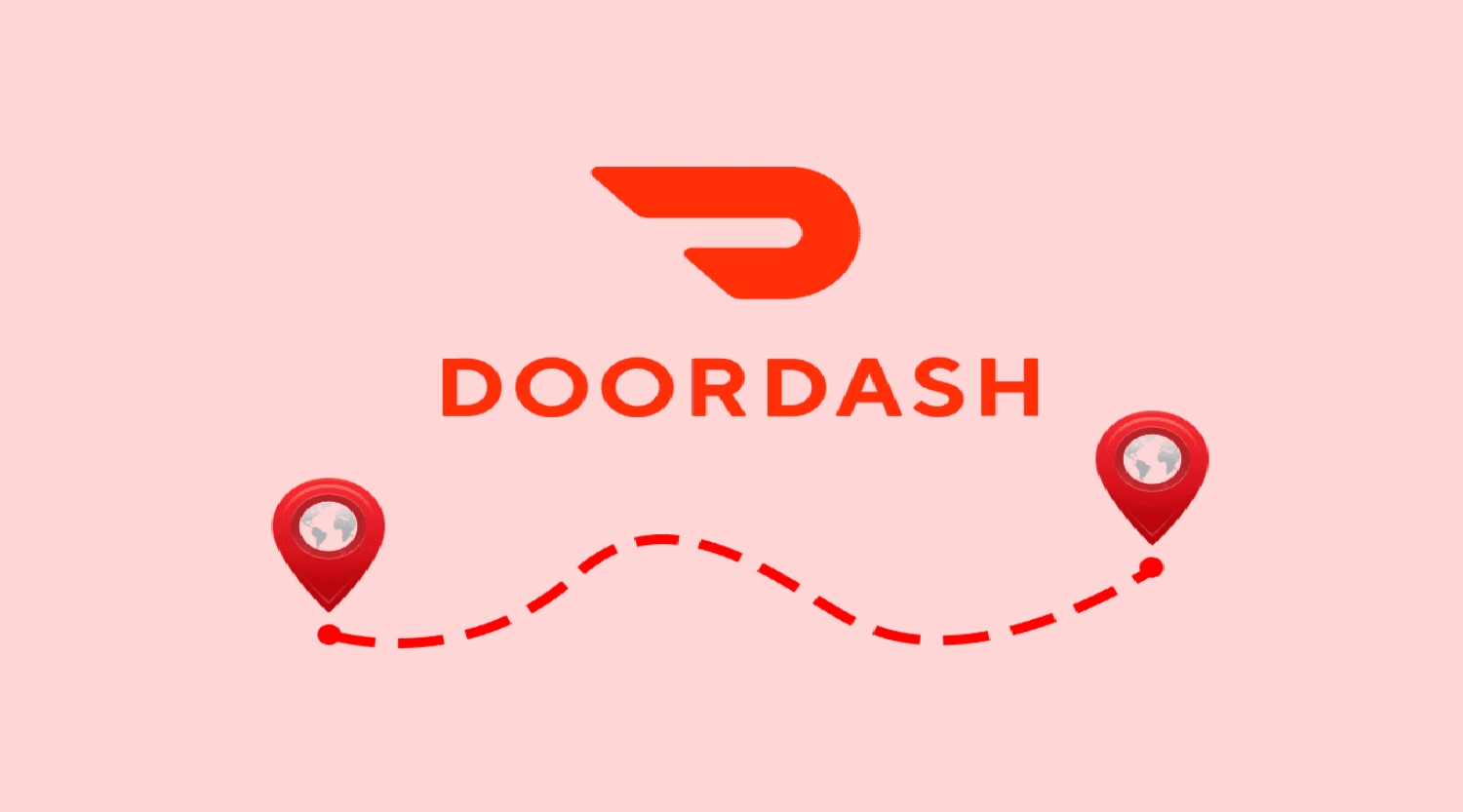Imagine you’re a DoorDash driver on iPhone, ready to hustle and make some good money. But there’s a catch: you keep getting orders that lead you to far-off places, making you lose time and fuel. How to see address before accepting DoorDash on iPhone? The frustration builds as you wish you could see the address.
To see the address before accepting a DoorDash order on iPhone, look at the initial map pin indicating the general location. While the exact address is visible post-acceptance, the map provides a rough idea of the delivery location, helping you make an informed decision.
What if there was a way to peek at that address, to make an informed decision, and to optimize your earnings? How to see address before accepting DoorDash on iPhone?
See Also: How To Log Out Of Dasher App On iPhone: Quick Exit Guide
Contents
Why Knowing The Address Before Accepting Is Crucial?
Ever been on a wild goose chase? That’s what it feels like for many DoorDash widget android drivers when they blindly accept orders without knowing the destination. First, there’s the uncertainty—am I headed to a location that’s just around the corner or miles away? This can dramatically affect earnings per hour. Then, there’s the potential for wasted fuel and time, especially if the destination is in a traffic-congested area or hard-to-navigate neighborhood.
Longer delivery times can lead to unhappy customers and lower ratings. In the competitive world of food delivery, where every minute and mile counts, having a heads-up about the delivery address isn’t just a convenience—it’s a game-changer.
See Also: How To Clear Cache On iPhone Dasher App: Speed Up Experience
How DoorDash Displays Delivery Addresses?
How to find orders on DoorDash? Navigating the DoorDash app can feel like deciphering a secret code. When an order pings your phone, the app doesn’t outright display the full address. Instead, it teases you with a pin on a map, giving a general sense of the destination. Think of it as DoorDash’s way of maintaining customer privacy while still giving Dashers a hint.
How to see address before accepting DoorDash on iPhone? You’ll notice two distinct icons: a house and a business icon. The house icon? Yep, you guessed it—it indicates a residential address. On the other hand, the business icon points to commercial locations like offices or shops. It’s a subtle yet effective way to gauge the nature of your delivery.
But the real reveal comes post-acceptance. Once you commit to the order, the app unveils the exact address, allowing you to chart the best route. It’s a balance of mystery and clarity, ensuring both Dasher preparedness and customer privacy. So, the next time you’re dashing, let these visual cues guide your way!
See Also: How To See Through Marker On iPhone: Tips & Tricks
Steps To View Address Before Accepting On iPhone
Where is my DoorDash order? Ah, the iPhone—a marvel of modern technology. But when paired with the DoorDash app, it becomes a powerful tool for Dashers. Want to sneak a peek at the delivery address before hitting ‘accept’? How to see address before accepting DoorDash on iPhone? Here’s your step-by-step guide, sprinkled with a touch of Julia Evans-style clarity:
- Your iPhone buzzes with a new delivery opportunity. Exciting, right? Open the DoorDash app and behold the order details on your screen.
- Spot the map section? It’s your best friend. The pin hints at the delivery’s general location. Is it north, south, downtown? This gives you a rough idea without revealing the exact spot.
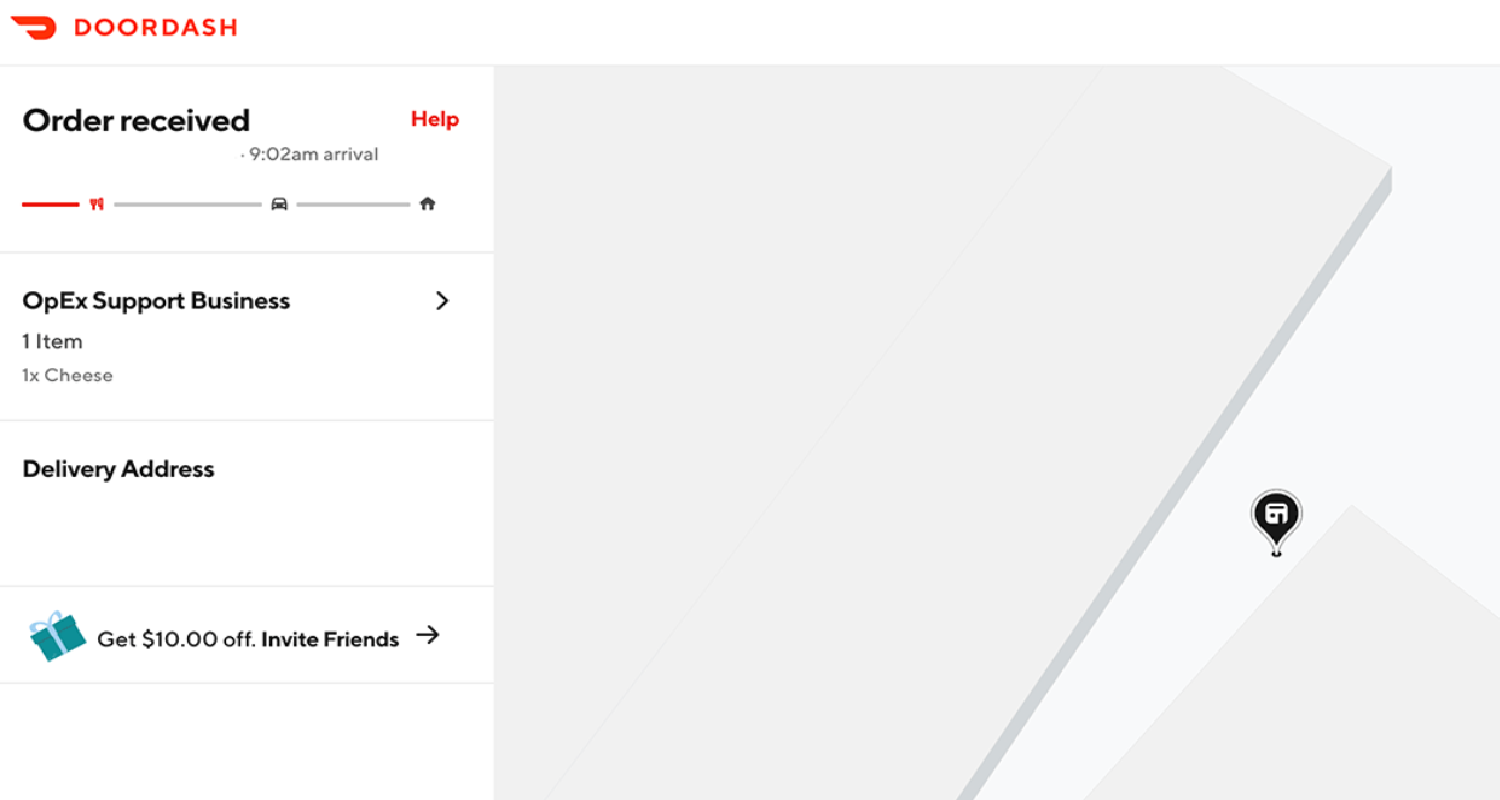
- Remember those house and business icons? They’re not just for show. A house suggests a cozy residential drop-off, while a business icon might mean a quick hand-off at a local cafe or office.
- If the location feels right, tap ‘accept’. If not, it’s okay to pass. Remember, it’s about optimizing your routes and maximizing earnings.
- Once you’ve accepted, the app rewards your commitment.
How to see DoorDash orders? Navigating DoorDash on iPhone isn’t just about tapping—it’s about tapping smartly.
See Also: How To See If Someone Checked Your Location On iPhone?
Tips For New Dashers
Stepping into the world of DoorDash how to check miles before accepting. If you’re just starting your Dasher journey, here are some golden nuggets to set you on the path to success:
- Before hitting the road, spend time exploring the app. Know where to find order details, customer notes, and the ever-crucial map.
- Use the map’s pin to gauge delivery distances. Pair with navigation apps to find the quickest route, avoiding traffic snarls.
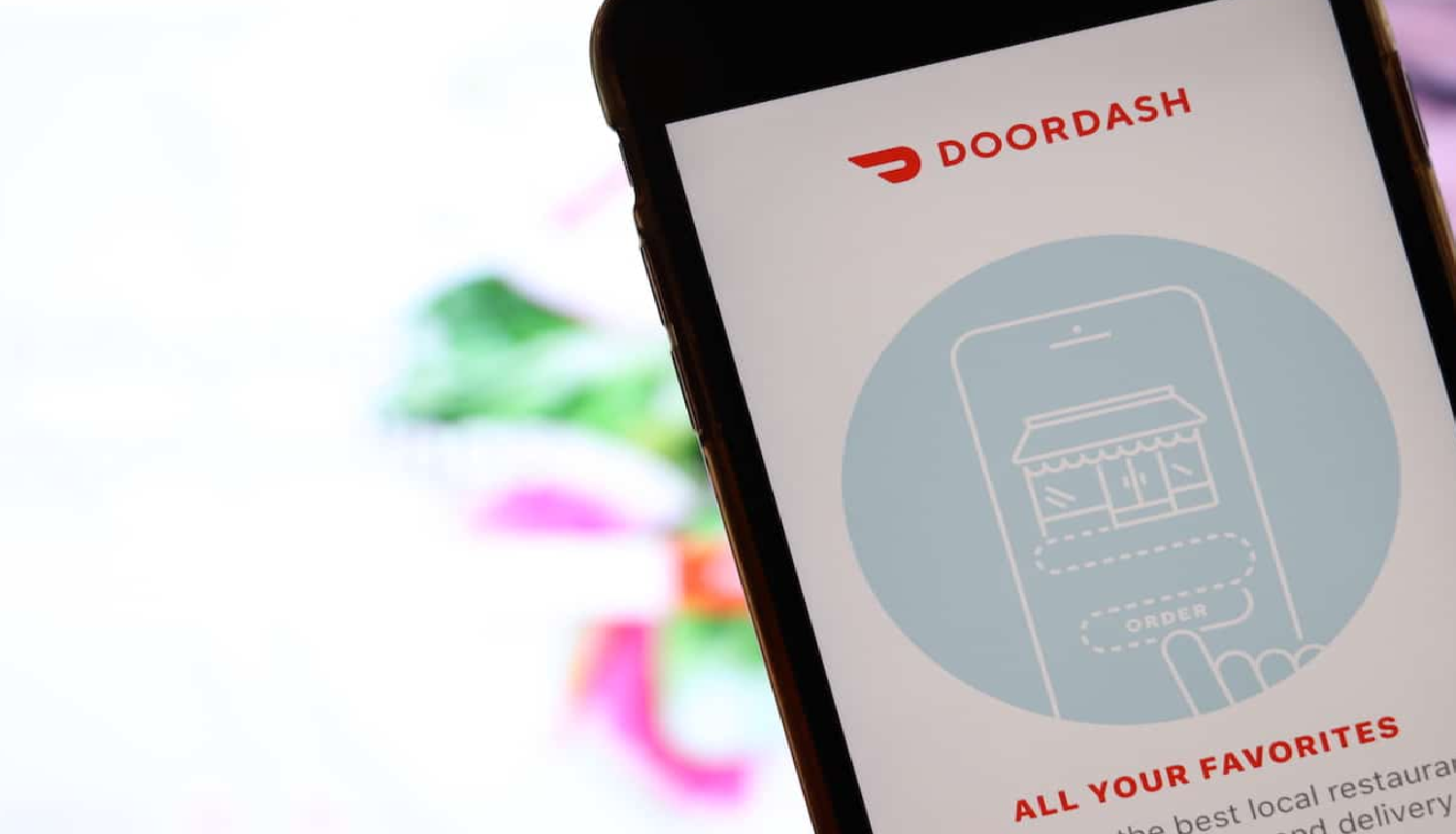
- Your phone is your lifeline. Keep a charger handy. A dead phone means missed opportunities.
- Always prioritize the customer. Read their notes, communicate delays, and deliver with a smile. Happy customers often lead to better ratings and tips.
With these tips in your arsenal, you’re not just dashing—you’re dashing with purpose and progress. Happy DoorDashing!
FAQs
How To View Address Before DoorDash’s Acceptance?
To view the address before accepting a DoorDash order, click on the See Map button next to the delivery address. This displays a map of the delivery area, giving you a general idea of the location. However, the exact address is revealed only after accepting the order.
Do I Need To Accept Or Reject DoorDash Orders?
No, as a DoorDash driver, you have the choice to accept or reject each order individually. If you decline an order before picking it up, there are no associated fees.
Do I Need To Accept Or Reject DoorDash Orders?
No, as a DoorDash driver, you have the choice to accept or reject each order individually. If you decline an order before picking it up, there are no associated fees.
What Are DoorDash Driver Responsibilities?
DoorDash drivers are responsible for timely deliveries, ensuring customer satisfaction. They use their vehicles to pick up orders from restaurants and deliver them to customers, all while maintaining a friendly demeanor.
How Does DoorDash Handle Rejected Orders?
If an order is approved by a restaurant but not accepted by any driver, no fees are charged for that order. However, if a driver accepts and then fails to deliver timely or breaches guidelines, there might be consequences.
Can I Use My Bike for DoorDash Deliveries?
Yes, Dashers can use cars, bicycles, scooters, or motorbikes for deliveries, depending on the delivery area's proximity.
Conclusion
Diving into the world of DoorDash as a Dasher is like embarking on a thrilling road trip. Sure, there might be a few bumps, but with knowledge, the journey becomes smoother. Understanding how to view addresses before accepting orders on your iPhone is a game-changer, offering a strategic edge in this fast-paced delivery world.
How to see address before accepting DoorDash on iPhone? By combining app insights with on-ground experience, you’re not just delivering food—you’re delivering excellence. After all, every delivery is a new story waiting to unfold!
See Also: How To Sell A Locked iPhone: Best Practices & Safety Tips

Dale Fox is an Editor, helping people get the most out of their technology. He’s been a tech nerd ever since childhood, when he used the money from his first job as a paperboy to buy a subscription to GamesMaster magazine, and has a whole room at home dedicated as a shrine to the countless gadgets he’s purchased over the decades. Dale was previously a presenter, reporter and editor in China, where he also worked as a copywriter for OnePlus at its Shenzhen HQ.