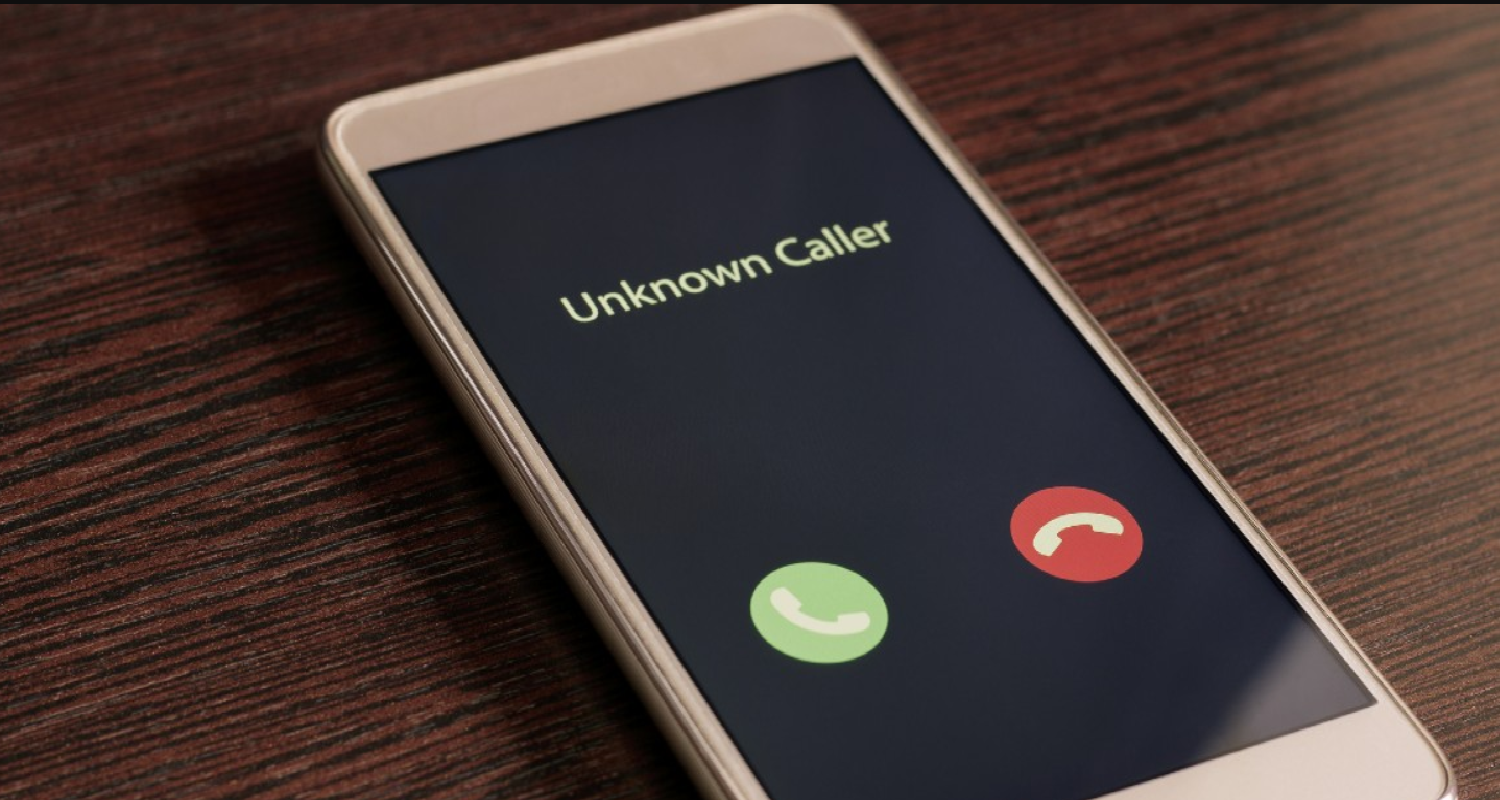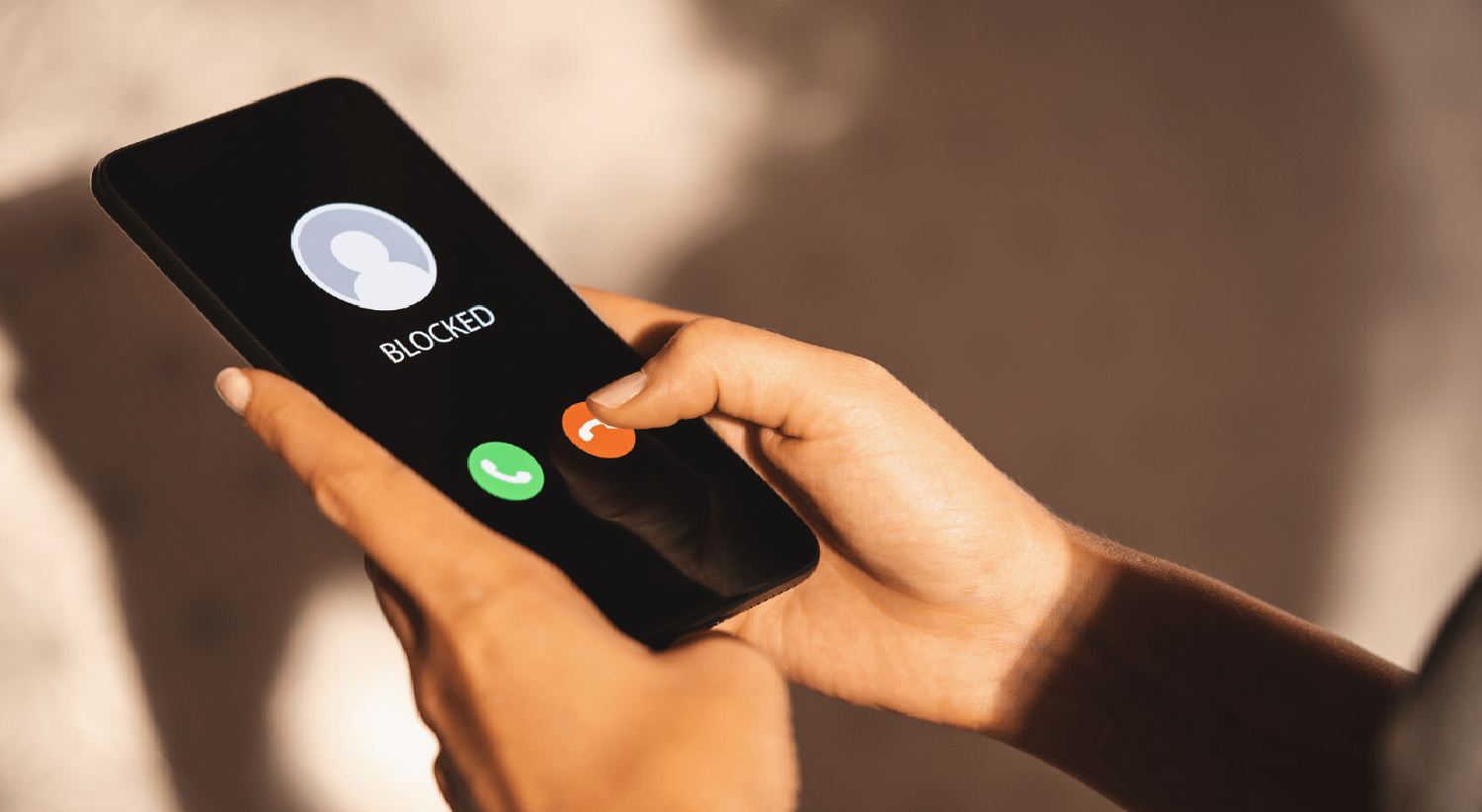In today’s hyper-connected world, our iPhones buzz, ring, and chirp incessantly. But what if amidst the cacophony of calls, there’s that one number you wish would just… stop? The relentless calls that interrupt your favorite song, the meditation session, or that crucial work meeting. It’s maddening! How to block calls but not texts iPhone? Yet, amidst this chaos, you don’t want to miss out on important texts.
To block calls but not texts on an iPhone, go to “Settings” > “Phone” > “Call Blocking & Identification” and add the unwanted number. This blocks calls from the specific number but still allows texts to come through. For a more tailored approach, consider third-party apps that offer granular control.
It’s a digital tug-of-war, and you’re caught in the middle. But what if there was a way to silence the calls and still get the texts? A way to reclaim your peace without going off the grid? How to block calls but not texts iPhone? Let’s dive in!
See Also: How To Fix Cancelled Calls On iPhone: Troubleshooting Guide
Contents
Why Would You Want To Block Calls But Not Texts?
Imagine this: You’re deep into a coding session, fingers flying across the keyboard, neurons firing, and then… ring, ring. It’s that pesky telemarketer again. Ugh! But wait, there’s a twist. Later in the day, you receive a text from the same number, and it’s important. A delivery confirmation, perhaps?
In our buzzing digital age, calls can be intrusive. They demand immediate attention, breaking our flow, be it during work, a workout, or even a rare moment of zen. On the flip side, texts are less invasive. They wait patiently, allowing us to address them at our convenience.
Moreover, some calls are just plain unwanted – think telemarketers, spam, or that ex you’d rather not hear from. But what if they had something crucial to convey via text? A change in plans, an emergency, or just a meme that makes you chuckle.
Blocking calls while keeping the text line open is like having a digital bouncer. It filters out the noise, letting in only what’s important. It’s about setting boundaries in our connected world, ensuring we control our tech, not the other way around. So, ready to strike that balance? Let’s dive deeper!
See Also: How To Know If Someone’s Phone Died iPhone: Signs & Tips
Understanding iPhone’s Call Blocking Feature
Ah, the iPhone! A marvel of modern technology, with its sleek design and a plethora of features. But nestled within its intricate software is a tool that many of us might overlook until we desperately need it: the call blocking feature. Let’s embark on a mini tech adventure and unravel its mysteries.
At its core, the iPhone’s call blocking is straightforward. When you block a number, you’re essentially telling your device, “Hey, I don’t want to hear from this person.” And your iPhone, being the loyal companion it is, obliges. No more calls from that number. But here’s the catch, and it’s a bit of a plot twist: this feature also blocks texts from the blocked number. A double-edged sword, if you will.
Now, you might wonder, “Why, Apple, why?” The rationale is privacy. Apple designed this feature to give users peace of mind, ensuring that when a number is blocked, it’s truly blocked. No calls, no texts, no disturbances.
However, in the vast universe of iOS, there are workarounds and third-party apps that offer more nuanced control. But before we dive into those waters, it’s essential to grasp the basics firmly.
In essence, the iPhone’s call blocking is a shield, a guardian of our digital peace. Ready to master it? Onward!
Steps To Block Calls But Allow Texts
Alright, tech enthusiasts, let’s embark on a quest to achieve the seemingly impossible: blocking calls while letting texts slide right through. How to block calls but not texts iPhone? With a sprinkle of Julia Evans’ tech magic and a dash of determination, here’s your step-by-step guide:
- The Default Route: First, let’s address the built-in method. Head to “Settings” > “Phone” > “Call Blocking & Identification” and add the number you wish to block. But remember, this blocks both calls and texts. So, what’s next?
- Do Not Disturb: Activate “Do Not Disturb” mode. This silences all calls but allows texts. To let essential calls through, add them to your ‘Favorites’ in the Contacts app. It’s a workaround, but it’s effective.
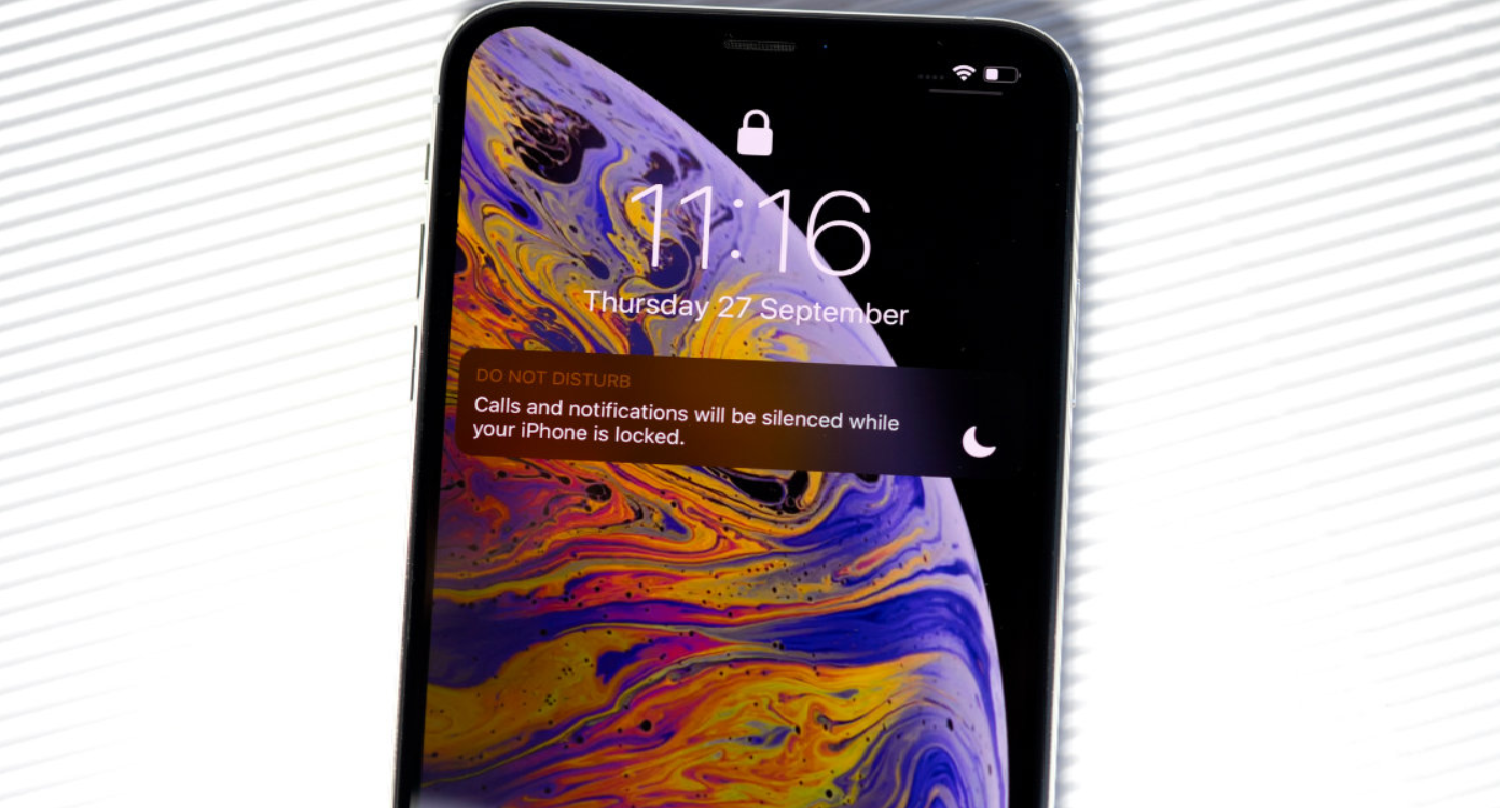
- Third-Party Apps To The Rescue: Several apps on the App Store offer granular control over calls and texts. Apps like ‘Hiya’ and ‘Truecaller’ allow you to block calls from specific numbers while still receiving texts. Install, set up, and voila!
- The Voicemail Route: Another trick is to divert unwanted calls directly to voicemail. Go to “Settings” > “Phone” > “Silence Unknown Callers.” This way, only numbers in your contacts will ring through.
- Carrier Services: Some carriers offer services to block specific calls.
- Stay Updated: Apple’s iOS is ever-evolving. Keep an eye out for updates. Who knows? A future version might offer this feature natively.
Can you block calls but not texts on iPhone? In the grand tapestry of technology, sometimes the threads of calls and texts get tangled. But with the right tools and a bit of ingenuity, we can weave them into a pattern that suits our needs. So, armed with this knowledge, go forth and reclaim your digital tranquility!
See Also: How To Know If Someone Is On A Call iPhone: Call Status
What Happens When You Block Someone?
Ah, the age-old question in our digital era: “What really happens when I hit that ‘block’ button?” It’s like a digital vanishing act, but with a few quirks. Let’s dive into this rabbit hole, shall we?
- Calls: When you block someone, their calls won’t disturb your peace. Instead, they’re swiftly sent to voicemail. On their end? It’s as if you’re perpetually unavailable. They hear a few rings, then voicemail.
- Texts: Here’s where it gets interesting. You won’t receive any of their texts, and they won’t get any delivery confirmation. It’s like shouting into a void. The messages float in digital limbo, never to be seen as it block calls but not texts iPhone.
- FaceTime: Blocked contacts can’t FaceTime you. Their calls will ring endlessly on their end, but on yours? Radio silence.

- Emails: If you’ve blocked their email (yes, that’s possible too!), their emails won’t land in your inbox. Instead, they’re banished to the shadow realm, aka the trash.
- The Sneaky Reveal: If the blocked person ever tries to add you to a group text, they might see a message indicating they can’t because of the block. A subtle reveal of your digital magic trick!
Is there a way to block calls but not texts on iPhone? In essence, blocking is like building a digital fortress around yourself. The blocked individual can shout, wave, and send smoke signals, but you? You’re blissfully unaware, sipping your tea in peace. But remember, in the vast world of tech, there are always ways around walls. So, block wisely!
How To Check If Someone Blocked You?
Ah, the digital age’s delicate dance! You send a message, wait, and… nothing. Days pass, and the silence is deafening. Has your friend gone on a digital detox, or have you been blocked? How to block calls but not texts iPhone? Let’s play detective and uncover the truth, Julia Evans style!
- The Ringtone Test: Call them. If it rings once and then goes straight to voicemail, it might be a sign. But don’t jump to conclusions just yet. It could also mean their phone is off or they’re in an area with poor reception.
- The Text Mystery: Send a text. If you’re using iMessage, watch those delivery indicators. If it remains blue (indicating iMessage) but never says “Delivered,” it’s a clue. But again, not definitive proof.
- FaceTime Fumble: Try a FaceTime call. If it never connects or rings endlessly without any response, it’s another hint. Especially if you know they’re avid FaceTime users.
- The Group Chat Gambit: Add them to a group chat. If you get an error message saying you can’t add them, it’s a strong indicator they’ve blocked you.
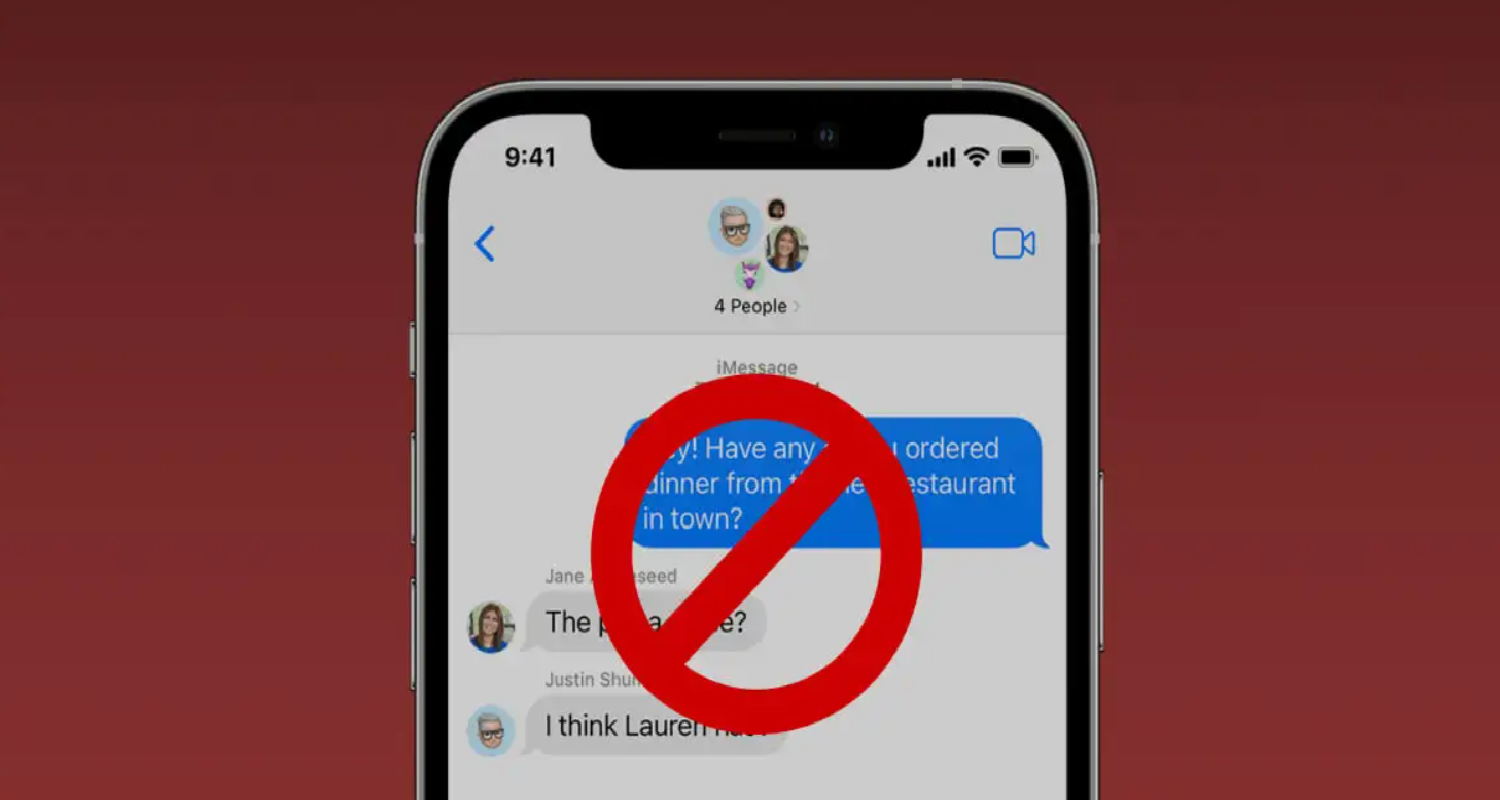
- The Final Frontier – Mutual Friends: Ask them to check if they can see the person’s activity or contact them. If they can and you can’t, well, the writing’s on the wall.
Remember, while these methods provide hints, none offer concrete proof. Technology has its quirks. Instead of dwelling on digital dilemmas, consider reaching out in other ways or respecting their need for space. How to block calls but allow texts iPhone? After all, communication is an art, both online and off!
See Also: Can You Tell When Someone Checks Your Location On Find My iPhone? Privacy Insights
Additional Tips And Tricks
Navigating the digital realm of iPhones can sometimes feel like deciphering an ancient scroll. But fear not, intrepid explorer! With a sprinkle of curiosity and a dash of tech-savviness, you can master the art of communication on your device. Here are some additional tips and tricks, inspired by the ever-curious Julia Evans, to enhance your iPhone experience:
- Customized Vibration Alerts: Did you know you can set custom vibration patterns for specific contacts? Head to “Contacts,” select a name, choose “Edit,” and then “Vibration.” Now, you’ll know who’s calling just by the rhythm!
- Emergency Bypass: Want to ensure someone’s call or text always gets through, even if your phone is on “Do Not Disturb”? Go to their contact, tap “Edit,” and select “Ringtone” or “Text Tone.” Enable “Emergency Bypass.”
- Silence Unknown Callers: Tired of spam calls? Activate the “Silence Unknown Callers” feature. Only numbers in your contacts, recent outgoing calls, or Siri suggestions will ring.
- Filtered Message List: Unknown senders’ messages aren’t lost; they’re just tucked away. Check “Settings” > “Messages” > “Unknown & Spam” to see messages from non-contacts.
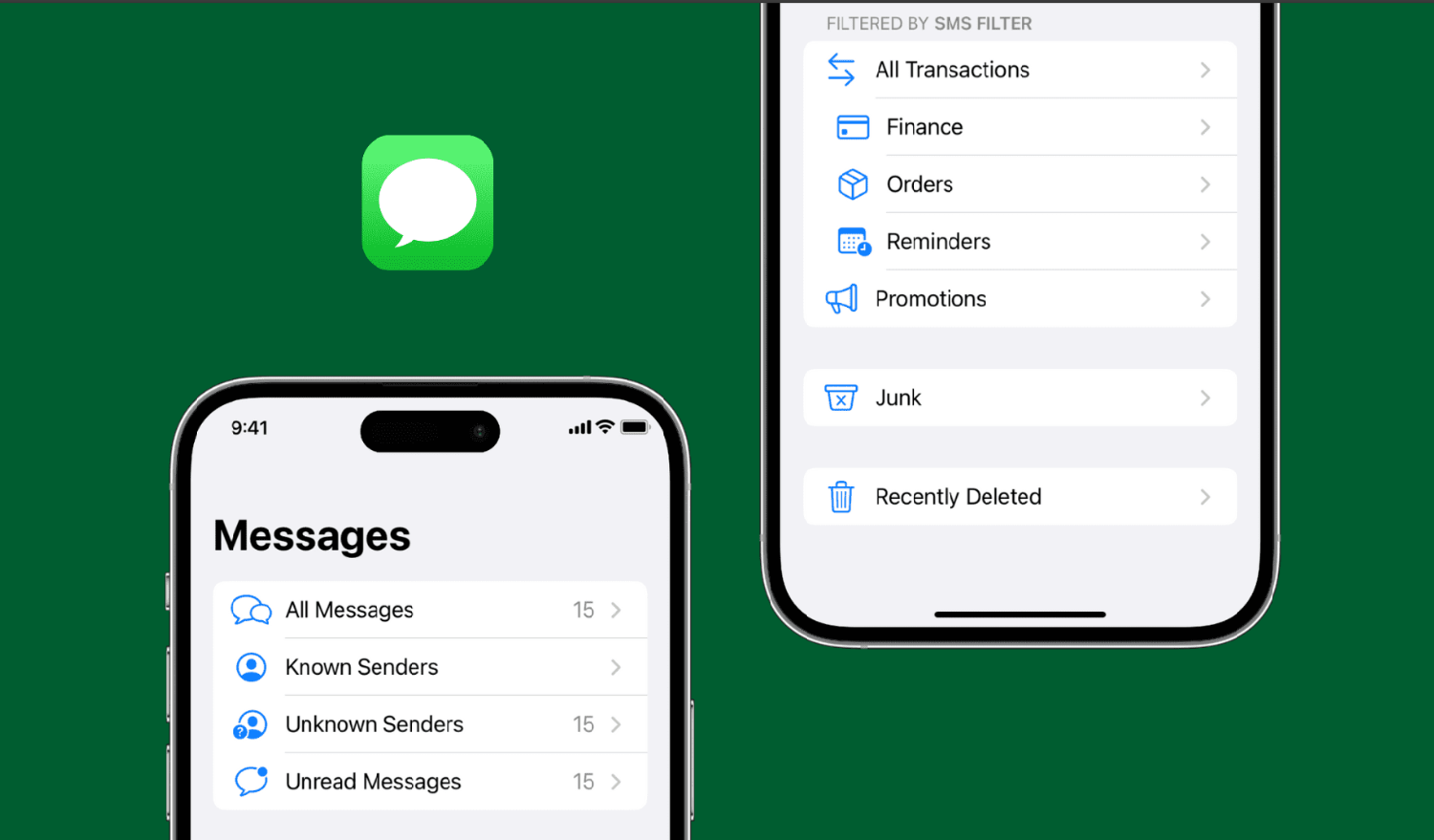
- Auto-Reply For DND: Driving or in a meeting? Set up an auto-reply for when “Do Not Disturb” mode is on. Go to “Settings” > “Do Not Disturb” > “Auto-Reply” and craft your message.
- Visual Voicemail Transcription: Can’t listen to a voicemail? No worries! Can you block calls but not texts iPhone? Your iPhone can transcribe it for you. Open the Voicemail tab and tap on a message to see its transcription.
- Block Email Senders: Not just calls and texts, you can block pesky email senders too. In the Mail app, open an email, tap the sender’s name, and choose “Block this Contact.”
See Also: 5 Methods To Fix Messages App Keeps Crashing On Android
FAQs
Is it possible to receive texts even after you block calls on iPhone?
Yes, it's possible to block calls but still receive texts on an iPhone. You can block someone but not texting by using specific settings depending on your iOS version.
Can you block only calls on iPhone?
Yes, you can block only calls on an iPhone. This can be done by accessing the Phone app, selecting the contact, and choosing the Block this Caller option.
How do you block anyone but still receive texts?
While most messaging services don't allow this, email services like Gmail let you filter emails. You can set rules to delete or forward emails from specific senders, allowing you to block them but still receive their messages in another account.
Can I block any person from calling me?
Yes. Do Not Disturb option mutes incoming calls and notifications but allows text messages from specific contacts to come through.
How do you restrict someone from calling you without blocking them?
Use the Do Not Disturb feature as it works in both cases. This silences all incoming calls and messages, except from contacts on your allowed list. You can also turn off caller identification to prevent their name from appearing when they call.
Conclusion
In the vast digital landscape of our modern world, mastering the nuances of our devices isn’t just a luxury; it’s a necessity. From deciphering the mysteries of blocked calls to harnessing the power of customized alerts, our iPhones offer a universe of possibilities right at our fingertips. And while the journey might seem daunting, with the right tools, tips, and a sprinkle of curiosity, we can navigate it with ease and flair, much like Julia Evans would while exploring a new coding challenge.
How to block calls but not texts iPhone? Remember, technology is as much about connection as it is about innovation. So, as you delve deeper into your iPhone’s features, don’t just focus on the ‘how’; ponder on the ‘why’ and the ‘who’ you’re connecting with. After all, at the heart of every tech marvel is the simple human desire to connect, communicate, and create. Cheers to endless digital adventures!

Hello, I am McKenzie and I am totally obsessed with getting the best experience out of every device that I use. Hence, I started this blog to help others make the most of their devices and fix errors in a jiffy! :)