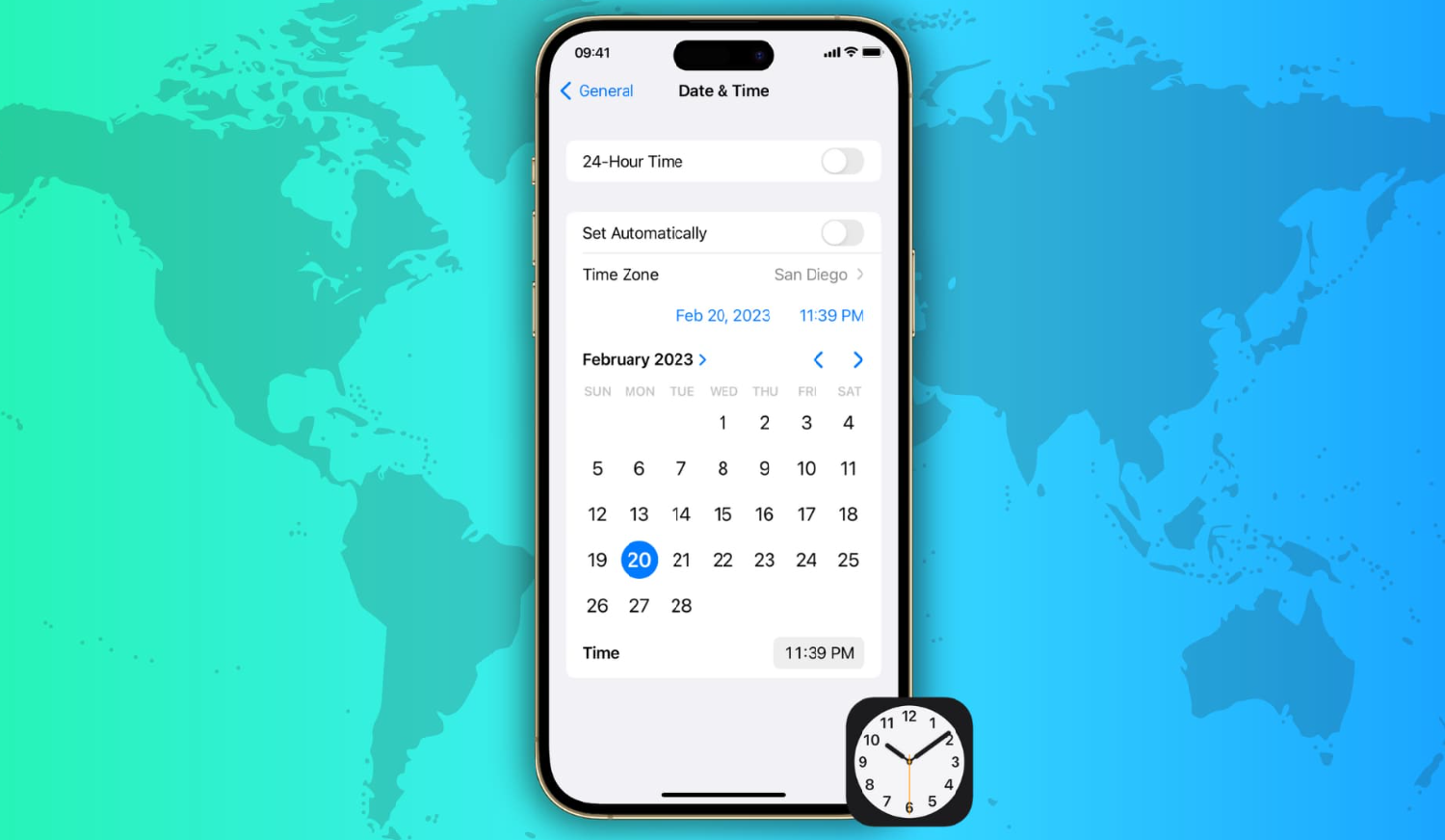Have you ever missed an important Facebook event or been baffled by a post’s timestamp that just didn’t align with your local time? It’s a jarring experience, right? How to change Facebook time zone on iPhone? It feels like you’re living in a parallel universe where time has its own whims.
To change the Facebook time zone on your iPhone, you need to adjust the time zone settings in the main iPhone settings, as Facebook automatically picks up the time zone from your device. Navigate to ‘Settings’ > ‘General’ > ‘Date & Time’ and turn off ‘Set Automatically’. Now, manually select your desired time zone.
This tiny yet significant issue can throw off your entire social media rhythm. How to change Facebook time zone on iPhone? But what if we told you there’s a simple fix to this time-traveling conundrum?
See Also: Why Do iPhone Chargers Crack? 6 Common Reasons Explained
Contents
Understanding The Importance Of Time Zone Settings
Imagine scheduling a Facebook event for your international audience, only to realize later that the time you set was off by several hours. Frustrating, right? How to change time zone on Facebook? Time zones play a pivotal role in our digital lives, especially on platforms like Facebook where real-time interactions are the norm. Hence, an incorrect time zone can lead to missed events, misinterpreted post timings, and even confusion in chat conversations.
It’s not just about seeing the correct time; it’s about ensuring your digital interactions align seamlessly with your real-world activities. Think of it as setting your internal social media clock. When this clock is out of sync, it can throw off your entire online rhythm, leading to missed opportunities and potential misunderstandings. Hence, in a world that’s increasingly digital, having the correct time zone isn’t a luxury—it’s a necessity.
Step-By-Step Guide To Changing Facebook Time Zone On iPhone
Ever felt like you’re in a time warp while using Facebook on your iPhone? It’s not a glitch in the matrix, but rather a simple time zone setting that needs adjustment. How to change Facebook time zone on iPhone? Here’s a step-by-step guide to get you back in sync:
- Start With Your iPhone Settings: Before diving into the Facebook app, you need to head over to your iPhone’s main settings. Tap on the iconic gear-shaped ‘Settings’ icon on your home screen.
- Dive Into The ‘General’ Section: Scroll down a bit, and you’ll find the ‘General’ option. Give it a tap.
- Spot The ‘Date & Time’ Option: Inside the ‘General’ menu, there’s a list of various settings. Look for ‘Date & Time’ and tap on it.
- Toggle Off ‘Set Automatically’: By default, your iPhone will set the date and time based on your location. However, for our purpose, you’ll need to turn this off.
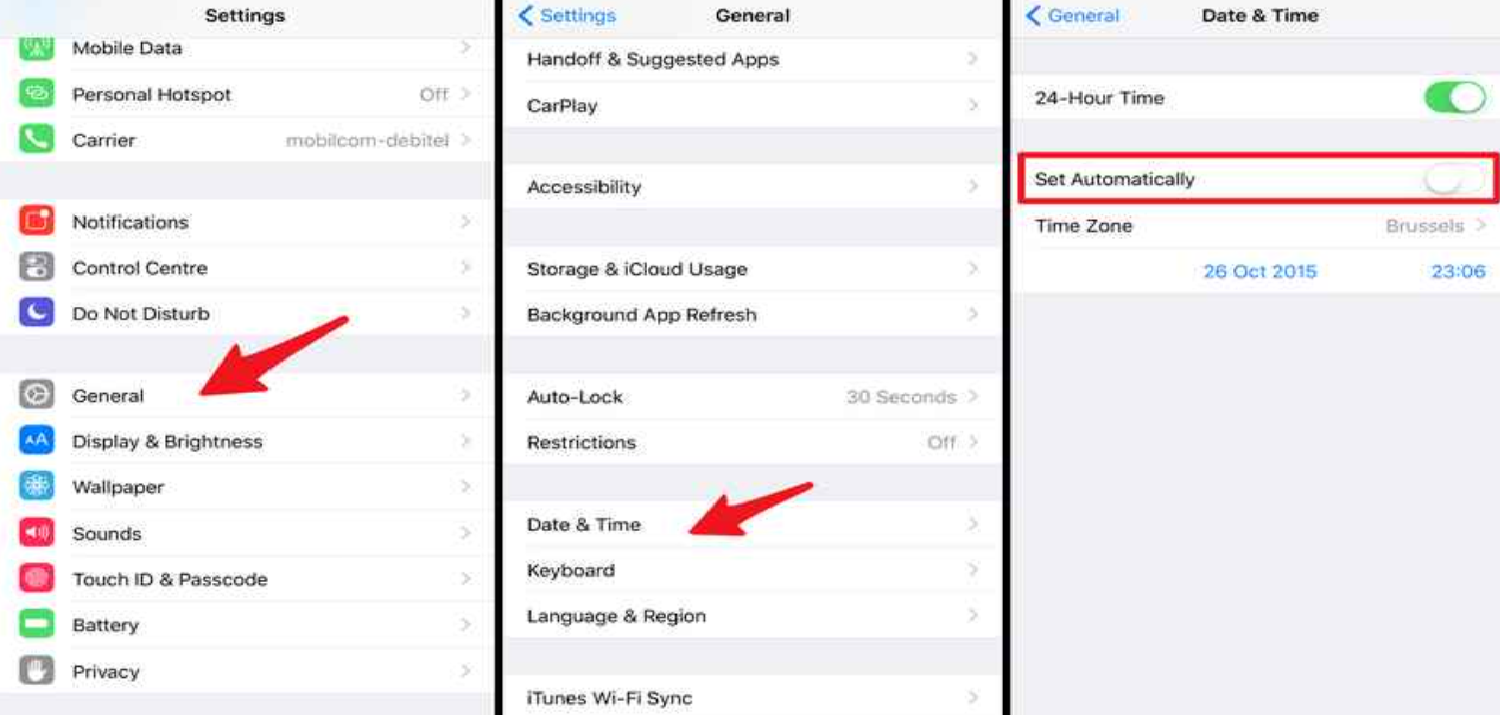
- Manually Select Your Time Zone: Now, you’ll see a list of cities representing various time zones. Hence, scroll through and select the city that corresponds to your desired time zone from Facebook time zone settings iPhone.
- Exit And Restart Facebook: For the changes to take effect, close your Facebook app (if it’s running in the background) and then relaunch it.
- Check Facebook Timestamps: Navigate to your Facebook feed and check a few post timestamps or scheduled events to ensure everything aligns with your local time.
And voilà! You’ve successfully adjusted the time zone for Facebook on your iPhone. Remember, Facebook doesn’t have an in-app setting for this; it relies on your device’s settings. So, any time you feel there’s a time discrepancy, this guide will be your go-to solution.
See Also: How To Adjust HDMI Screen Size On TV Windows 10?
Common Issues & Troubleshooting
Navigating the digital realm can sometimes feel like you’re treading through a maze. Even with something as straightforward as setting the time zone, issues can arise. How to change time zone on Facebook event? Hence, let’s delve into some common problems users face and how to troubleshoot them:
- Facebook Still Shows The Wrong Time: Even after adjusting the iPhone settings, if Facebook continues to display the wrong time, try restarting your phone.
- ‘Set Automatically’ Not Working: If you’ve traveled to a new time zone and your iPhone isn’t updating the time automatically, ensure you have a stable internet connection. The automatic setting relies on location-based data to adjust the time.
- Facebook Events Still Off: If you’ve set up an event before changing the time zone, the event might still reflect the old time. It’s best to edit the event time manually in such cases.
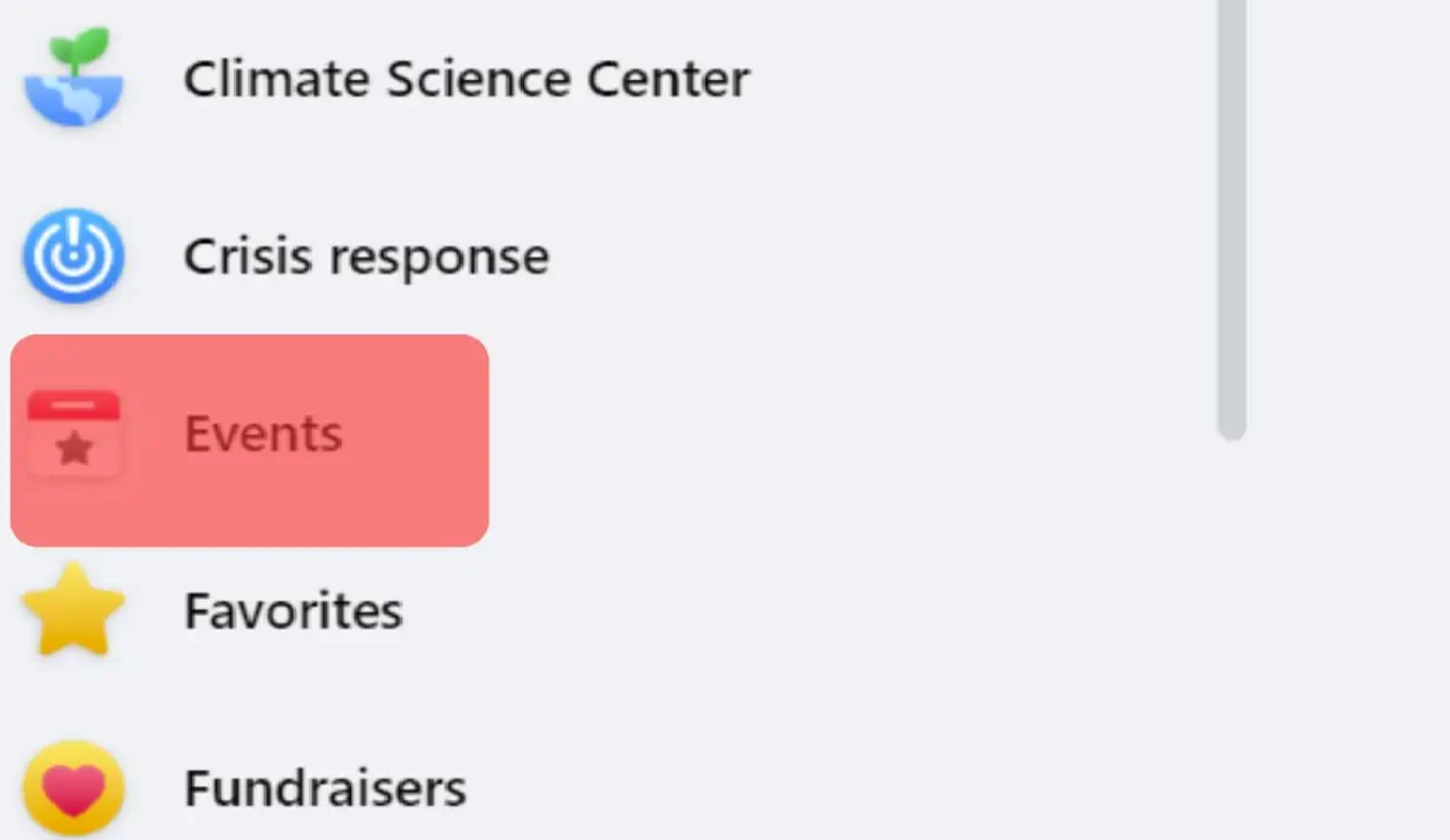
- Mismatched Time Zone Notifications: If you’re receiving notifications at odd hours, double-check other devices where you use Facebook.
- Can’t Find Your City In Time Zone List: Don’t fret if you can’t find your city. Simply select a city that’s in the same time zone. The exact city isn’t crucial; it’s the zone that matters.
Remember, while technology aims to simplify, it’s not devoid of quirks.
The Impact Of Incorrect Time Zone Settings
In the age of digital connectivity, time zones play a pivotal role in our online interactions. How to change Facebook time zone on iPhone? But what happens when these settings go awry on platforms like Facebook?
- Missed Virtual Events: Imagine setting a reminder for a live webinar or a virtual meet-up, only to realize you’ve missed it because your time zone was off.
- Confusing Post Timestamps: Your friends from different parts of the world might be puzzled seeing your “Good Morning” post in their evening, leading to potential misinterpretations.
- Business Page Disruptions: For businesses that rely on scheduled posts or ads, incorrect time zones can disrupt marketing strategies, affecting audience engagement and reach.
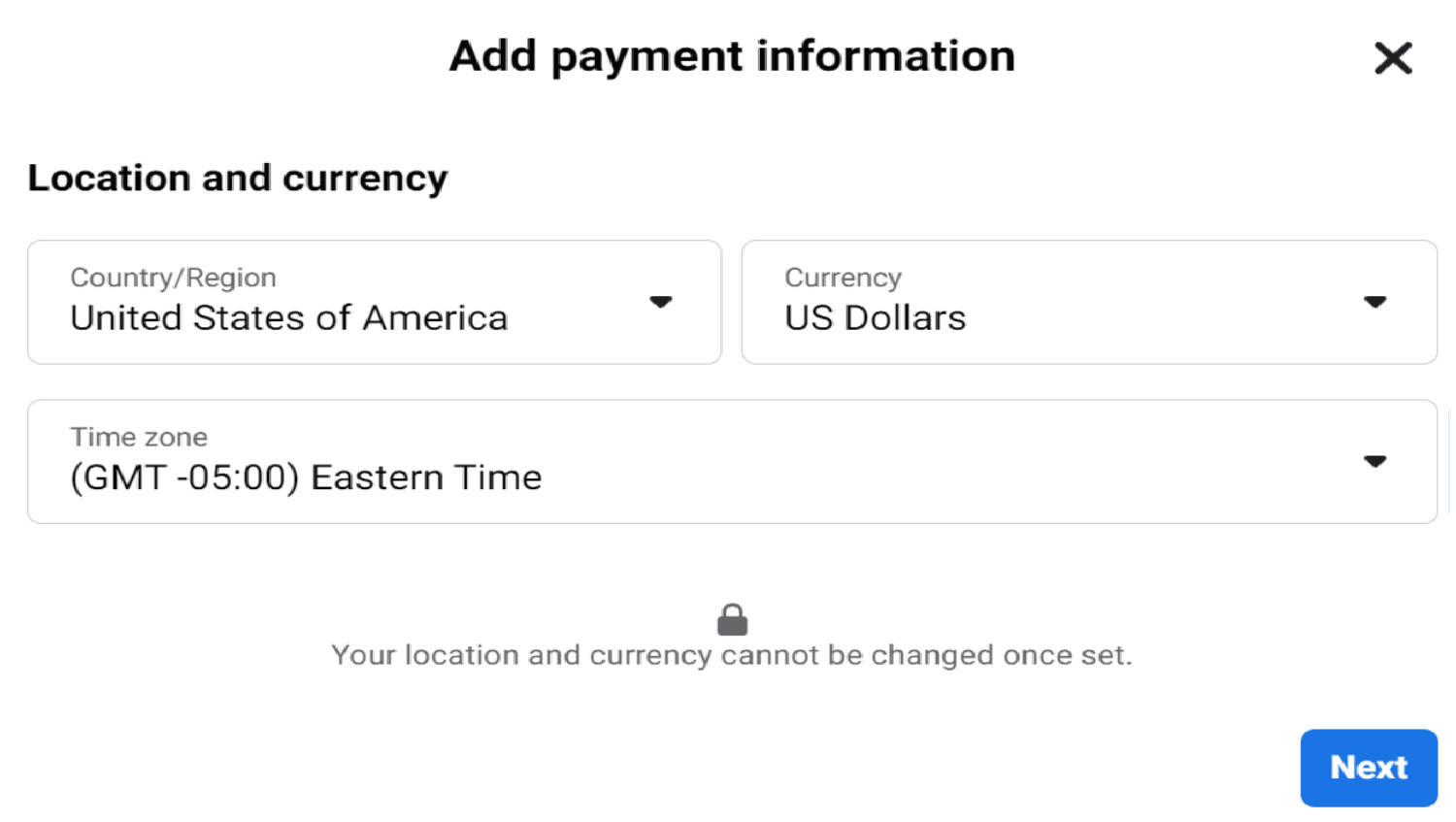
- Distorted Memories: Facebook’s “On This Day” memories might pop up at odd hours, taking away the nostalgia of reminiscing at the right moment.
In essence, while a time zone glitch might seem trivial, its ripple effect can disrupt the rhythm of our digital lives, emphasizing the importance of accurate settings.
Tips To Ensure Consistency Across All Devices
In our interconnected world, we often juggle between multiple devices. Ensuring consistent time zone settings across all these gadgets is crucial for a seamless digital experience. Hence, here’s how to maintain that harmony:
- Centralize Settings: Use cloud services like iCloud for Apple devices or Google for Android to sync settings. When you update on one device, others follow suit.
- Regularly Check Devices: Especially after travel or daylight saving changes, take a moment to verify the time zone settings on all your gadgets.

- Use Universal Apps: Opt for applications that sync settings across devices. For instance, Facebook event timezone can adjust based on your primary device’s settings.
- Educate & Share: If you share devices with family or colleagues, ensure everyone understands the importance of consistent time zone settings.
By adopting these practices, you can avoid the chaos of change time zone on Facebook event, mismatched alerts, reminders, or schedules, ensuring a smooth digital journey.
See Also: How To Make A Countdown Your Wallpaper On iPhone?
FAQs
How can I find out what time zone Facebook is using?
By going to Settings > Your Facebook Information > Access Your Information > Information About You > Time Zone, you can verify the time zone on Facebook.
What occurs if you modify the Facebook event's timezone?
The way you view and schedule posts, advertising, insights, and notifications on Facebook will change if there is a change in the timezone of your event, ad account, or page. It can also affect how your audience interacts with these features. Always inform your audience about any changes.
Can you change the timezone of the Facebook profile?
No, you are unable to directly change the timezone of your Facebook profile. You must modify the timezone on your device in order to modify the timezone of your profile.
Is it possible for you to have distinct time zones for various Facebook features?
It is possible to configure different time zones for different Facebook functions. On the other hand, you and your audience may become confused and inconsistent as a result of this. Unless there is an explicit reason not to, it is advised that all features be used in the same time zone.
Conclusion
Navigating the digital realm requires more than just a stable internet connection; it demands attention to details like time zone settings. A simple oversight in your Facebook time zone on your iPhone can ripple into missed events, confused interactions, and even business disruptions. By understanding the importance, knowing the steps to adjust settings, and ensuring consistency across devices, you can sidestep these pitfalls.
How to change Facebook time zone on iPhone? As our world becomes increasingly interconnected, such small adjustments pave the way for clearer communication. Hence, creating a more harmonized online experience. Remember, in the age of technology, it’s not just about being connected; it’s about being in sync.
See Also: How To Set A Countdown On iPhone Home Screen: Time It Right

Marshall is a professional writer with a degree in Business and Fine Arts. He is a hardcore tech geek and gamer at heart. Marshall, an API/Software Technical Writer, is currently based in Tokyo, Japan. When he’s not working, he spends most of his free time building VGKAMI and ITEnterpriser, tinkering with his RAID calculator, learning Japanese, or hiking the mountains of Japan.