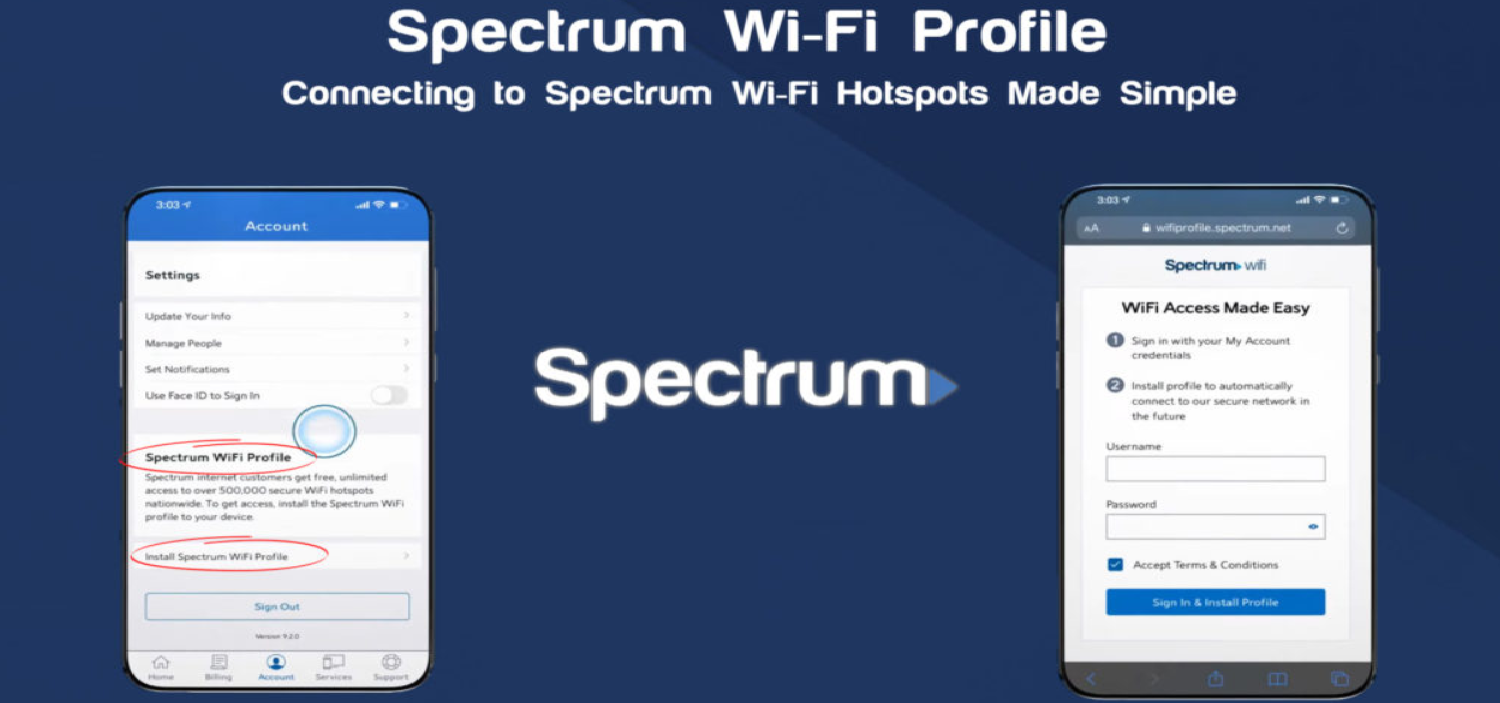Ever been in a bustling cafe, desperately trying to connect to Wi-Fi, only to be met with a slew of unknown networks? It’s a digital minefield out there, with threats lurking in every unsecured connection. How to install Spectrum WiFi profile on iPhone? Enter Spectrum’s Wi-Fi service—a beacon of hope in this chaotic landscape.
Navigate to the official Spectrum website on your iPhone. Locate the ‘Wi-Fi Profile’ section and select ‘Download’. Once downloaded, open ‘Settings’, tap on ‘Profile Downloaded’, and follow the installation prompts. Ensure you’re connected to a Spectrum Wi-Fi network for seamless activation.
But there’s a catch. To truly harness its power and ensure a secure connection, you need the Spectrum Wi-Fi profile on your iPhone. Feeling lost? How to install Spectrum WiFi profile on iPhone? Hence, don’t worry; we’ve got the map to guide you through.
See Also: How To Connect Rebel T6 To iPhone: Seamless Integration Guide
Contents
- 1 What Is The Spectrum Wi-Fi Profile?
- 2 The Importance Of Installing The Spectrum Wi-Fi Profile
- 3 Step-By-Step Guide To Install Spectrum Wi-Fi Profile On iPhone
- 4 Common Issues And Troubleshooting
- 5 Tips For Using Spectrum Wi-Fi Safely
- 6 FAQs
- 6.1 How can I use the My Spectrum App to view the WiFi profile for Spectrum?
- 6.2 How can I connect my iPhone 13 Pro to the WiFi network at Spectrum?
- 6.3 How do I remove the iPhone SE's Spectrum WiFi profile?
- 6.4 What does the Spectrum WiFi profile do?
- 6.5 How do I install the Wi-Fi Profile using the My Spectrum app?
- 7 Conclusion
What Is The Spectrum Wi-Fi Profile?
Picture this: You’re in a bustling city center, there are Wi-Fi networks. Some are secure, while others… not so much. Amidst this digital cacophony, Spectrum’s Wi-Fi profile emerges as your trusty shield.
In essence, the Spectrum profile install is a configuration file for iOS devices. It’s not just any file, though. Hence, this profile is tailored to ensure that whenever your iPhone searches for a Wi-Fi connection, it automatically prioritizes and connects to Spectrum’s secure Wi-Fi networks. Think of it as your device’s VIP pass to the world of secure, high-speed internet.
But it’s not just about convenience. This profile is a fortress, designed to protect you from potential cyber threats lurking in unsecured networks. With it, you’re not just connecting; you’re connecting with confidence.
So, the next time your iPhone effortlessly latches onto a Spectrum Wi-Fi network amidst a sea of options, know that it’s the magic of the Spectrum Wi-Fi profile at work. It’s more than just a configuration; it’s your ticket to a safer, faster, and more seamless online experience.
The Importance Of Installing The Spectrum Wi-Fi Profile
How to install Spectrum WiFi profile on iPhone? It is where the Spectrum Wi-Fi profile shines its brightest.
- Safety First: With the Spectrum Wi-Fi profile, you’re not just hopping onto any random network. You’re ensuring that your device connects to a trusted, secure Spectrum network. It’s like having a digital bodyguard, warding off potential threats.
- Seamless Connectivity: With the profile installed, your iPhone instinctively knows where to go. It’s like giving your device an internal compass, always pointing to the best connection.
- Optimized Speeds: Not all Wi-Fi is created equal. With the profile guiding your device, you’re always in the fast lane.

- Data Protection: In an era where our data is as precious as gold, the Spectrum Wi-Fi profile acts as a vault. Hence, it ensures that your personal information, from bank details to private chats, remains just that—private.
- Peace Of Mind: Knowing that you’re protected, that your device is making the best choices for you—it’s a comfort that’s hard to quantify.
In a nutshell, installing the Spectrum Wi-Fi profile isn’t just a step; it’s a leap towards a safer, swifter, and stress-free online experience.
See Also: Can’t Sign Into Xbox live 0x87dd0006 Fix It Here
Step-By-Step Guide To Install Spectrum Wi-Fi Profile On iPhone
But, like assembling a jigsaw puzzle, there’s a sequence to follow. How to install Spectrum WiFi profile on iPhone? Let’s embark on this journey, step by step, ensuring you’re well-equipped to harness the power of Spectrum Wi-Fi on your iPhone:
- Safety First: Before diving in, ensure your iPhone is connected to a trusted network.
- Navigate To Spectrum’s Portal: Open your browser and head over to Spectrum’s official website. It’s the gateway to your Wi-Fi profile adventure.
- Locate The Profile: On the website, scout for the ‘Wi-Fi Profile’ section. It’s like the treasure map in our adventure tale.
- Download The Profile: Found it? Great! Tap on the ‘Download’ link. Your iPhone will now start downloading the Spectrum Wi-Fi profile.
- Access Settings: Once downloaded, head over to your iPhone’s ‘Settings’. Hence, you’ll notice a new option labeled ‘Profile Downloaded’. It’s calling out to you!
- Install The Profile: A new screen will pop up with installation prompts. Follow them diligently. It’s like piecing together our jigsaw puzzle.
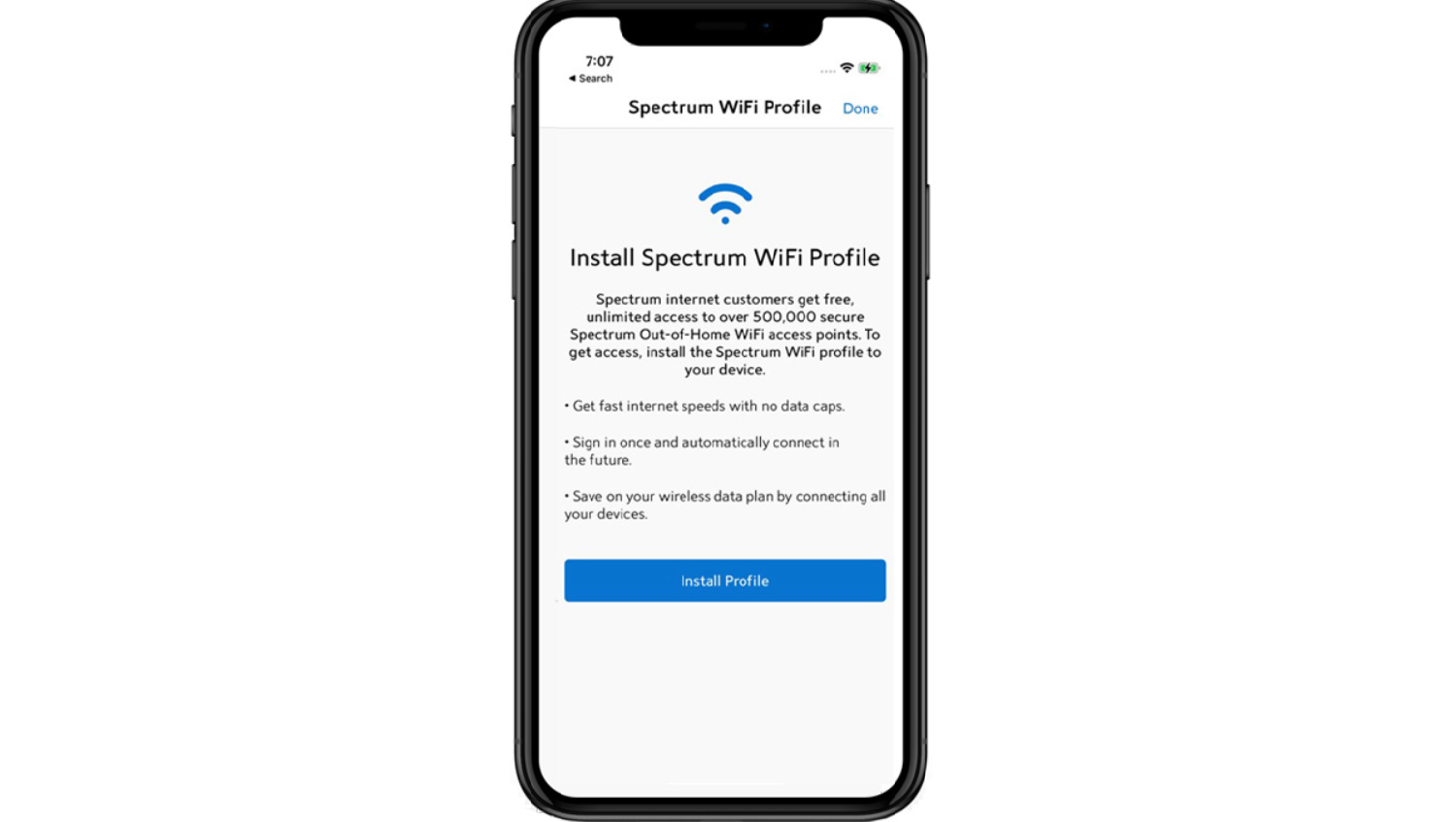
- Trust The Profile: Post-installation, you might need to ‘Trust’ the profile. Locate the Spectrum Wi-Fi profile download and tap ‘Trust’. It’s like shaking hands with a new ally.
- Connect And Conquer: With the profile installed, your iPhone is now primed to connect to Spectrum’s secure Wi-Fi networks automatically.
- Celebrate: You’ve successfully equipped your iPhone with the Wi-Fi profile Spectrum. Hence, the digital realm is now your playground!
See Also: How Can You Fix Outlook Error 0x800CCC0E?
Common Issues And Troubleshooting
Ah, technology! As wondrous as it is, there are times when it throws a curveball our way. But fear not! When it comes to the Spectrum Wi-Fi profile on your iPhone, we’ve got your back. Let’s see some common problems and their trusty solutions to download Spectrum Wi-Fi profile:
- “Untrusted Developer” Alert: Post-download, you’re met with this daunting message. Head to Settings > General > Device Management. Locate the Spectrum Wi-Fi profile and tap ‘Trust’.
- Cannot Connect To Spectrum Wi-Fi: Despite having the profile, your iPhone isn’t connecting to Spectrum networks. Ensure to enable Wi-Fi on your device. If it is, forget the network and reconnect.
- Profile Disappeared After Update: Post an iOS update, the Spectrum profile vanishes. Sometimes, updates can reset configurations. Simply re-download and install the profile.
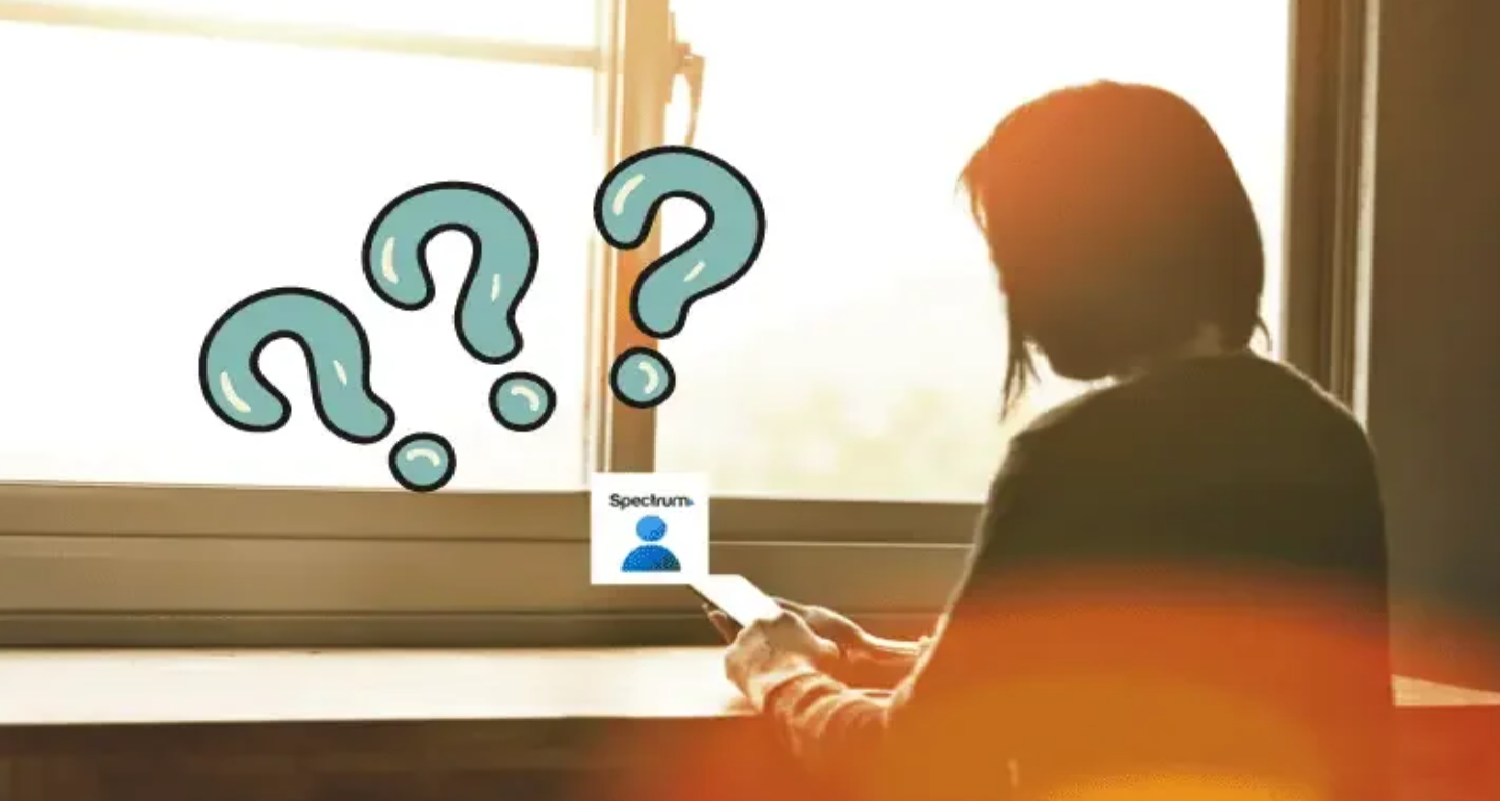
- Slow Connection On Spectrum Wi-Fi: You’re connected, but the internet crawls. This might be a broader Spectrum network issue. Check for outages or contact Spectrum support.
Remember, technology is like a puzzle. Sometimes, pieces might not fit right away, but with a bit of patience and the right approach, everything falls into place. And when in doubt, the Spectrum community and support are always there to guide you through. Happy troubleshooting!
See Also: How To AirPlay To Vizio TV From iPhone: Streaming Made Easy
Tips For Using Spectrum Wi-Fi Safely
Navigating the vast digital ocean with Spectrum Wi-Fi is exhilarating. But, as with any voyage, it’s essential to ensure safety first. Here are some pro tips to ensure your online adventures are not just thrilling, but also secure to install Spectrum Wi-Fi profile missing:
- Always Use The Profile: The Spectrum Wi-Fi profile isn’t just a convenience tool; it’s your digital armor. Ensure it’s always active when connecting to Spectrum networks.
- Avoid Auto-Connect: While it’s tempting, disable auto-connect to open networks. Hence, manually select Spectrum’s secure networks to ensure you’re not inadvertently connecting to a rogue one.
- Use VPN: For an added layer of security, consider using a VPN when browsing.
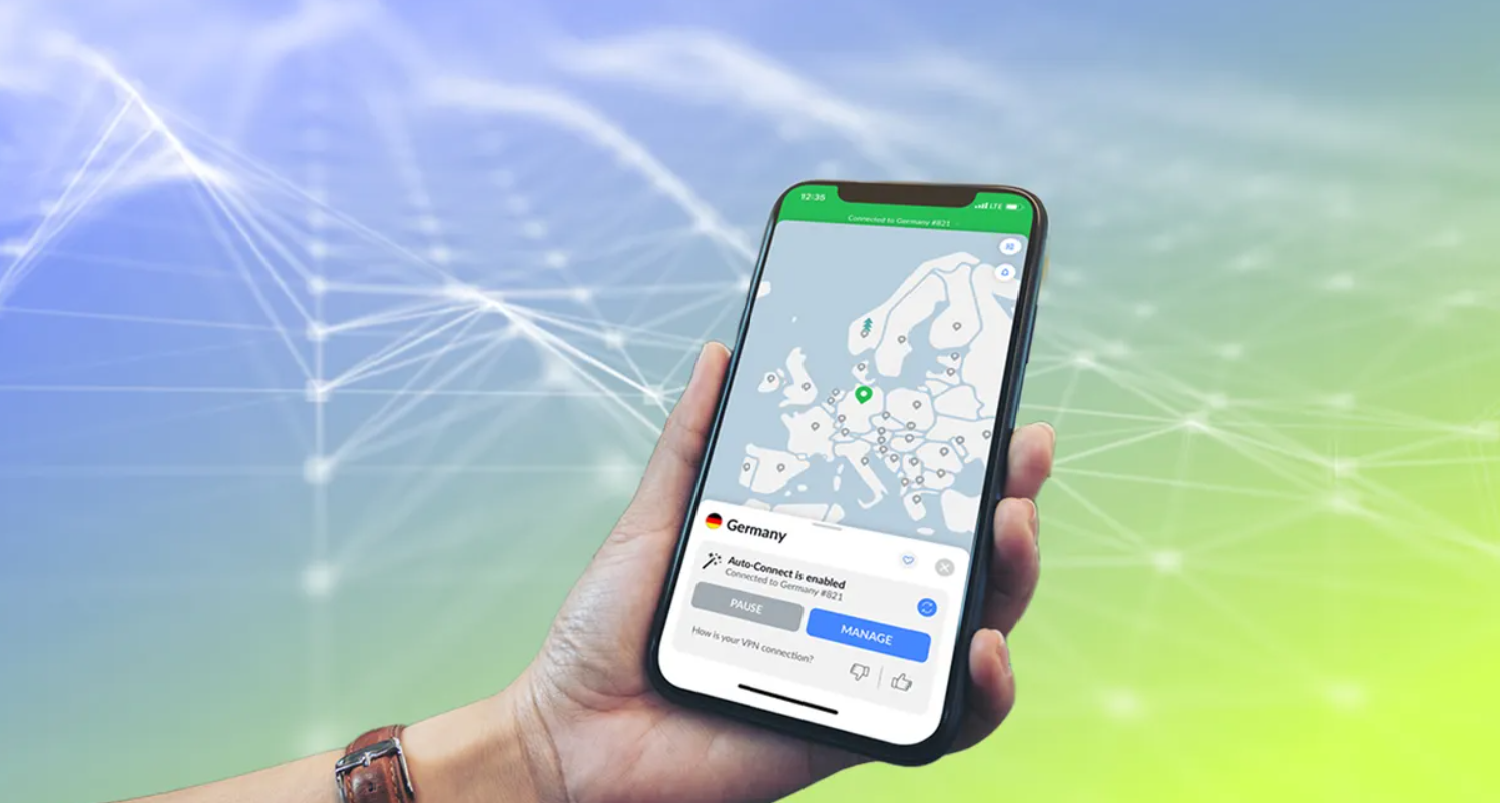
- Log Out Of Sensitive Sites: After accessing banking or other sensitive sites, always log out.
- Stay Informed: Join Spectrum forums or subscribe to their updates. Being in the know ensures you have the latest safety tools and tips.
With these safety tips in hand, you’re all set to explore the digital world with Spectrum Wi-Fi, confidently and securely. Safe surfing!
See Also: How To Find SSID On iPhone Hotspot: Easy Guide
FAQs
How can I use the My Spectrum App to view the WiFi profile for Spectrum?
Launch the My Spectrum app, then log in. On your screen, select the person icon located in the upper right corner. You can get the Spectrum WiFi Profile by selecting the link under this section.
How can I connect my iPhone 13 Pro to the WiFi network at Spectrum?
Select Wi-Fi by scrolling down and opening the Settings app on the iPhone 13 Pro. To connect, locate and select the Spectrum WiFi network from the list.
How do I remove the iPhone SE's Spectrum WiFi profile?
To delete the Spectrum WiFi profile from an iPhone SE, navigate to the device's settings and find the installed profiles. From there, you can select and delete the Spectrum WiFi profile.
What does the Spectrum WiFi profile do?
In order to guarantee a safe and smooth connection, the Spectrum WiFi profile authenticates and connects your device automatically to the closest Spectrum hotspot in range.
How do I install the Wi-Fi Profile using the My Spectrum app?
Install the app first, open your Spectrum account. Tap on the relevant options to access and install the Wi-Fi Profile.
Conclusion
In the vast digital landscape, Spectrum Wi-Fi emerges as a beacon, guiding us towards seamless connectivity and unparalleled online experiences. How to install Spectrum WiFi profile on iPhone? By understanding its intricacies, troubleshooting common issues, and adhering to safety protocols, we ensure not just a connection, but a secure and optimized one.
So, as you venture forth, equipped with the Spectrum Wi-Fi profile on your iPhone, remember: it’s not just about being online; it’s about being online the right way. Here’s to safe, swift, and spectacular digital adventures with Spectrum Wi-Fi!

Dale Fox is an Editor, helping people get the most out of their technology. He’s been a tech nerd ever since childhood, when he used the money from his first job as a paperboy to buy a subscription to GamesMaster magazine, and has a whole room at home dedicated as a shrine to the countless gadgets he’s purchased over the decades. Dale was previously a presenter, reporter and editor in China, where he also worked as a copywriter for OnePlus at its Shenzhen HQ.