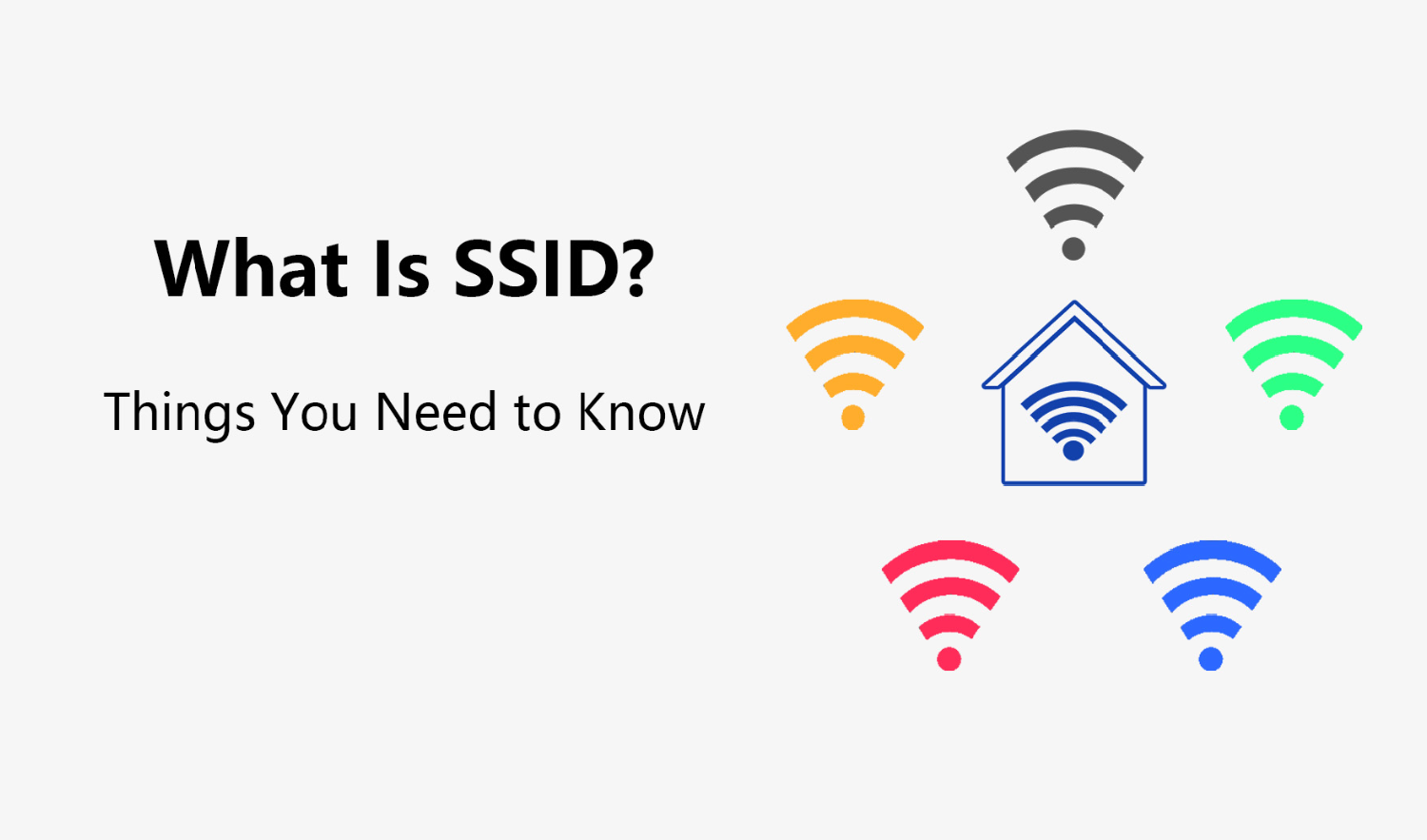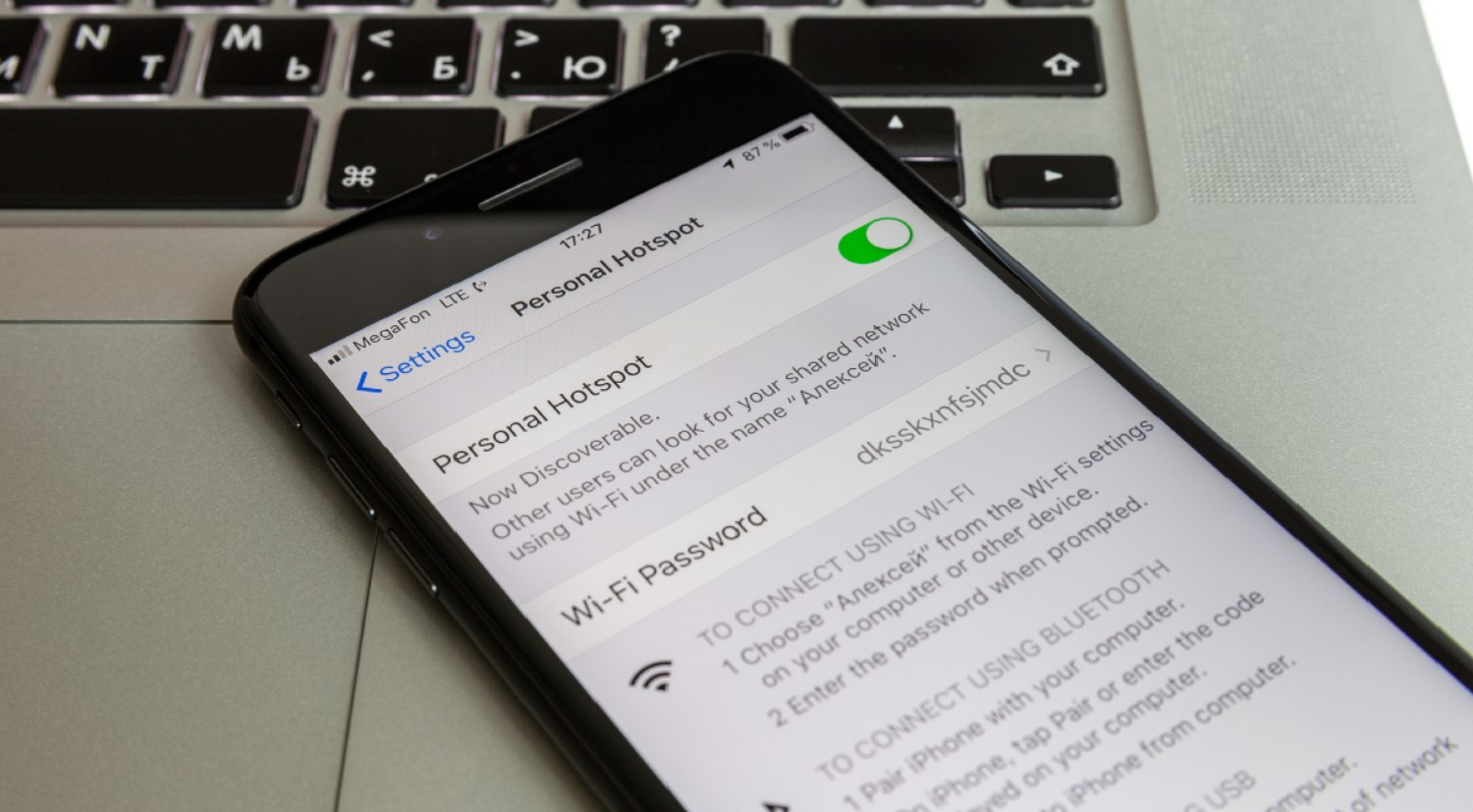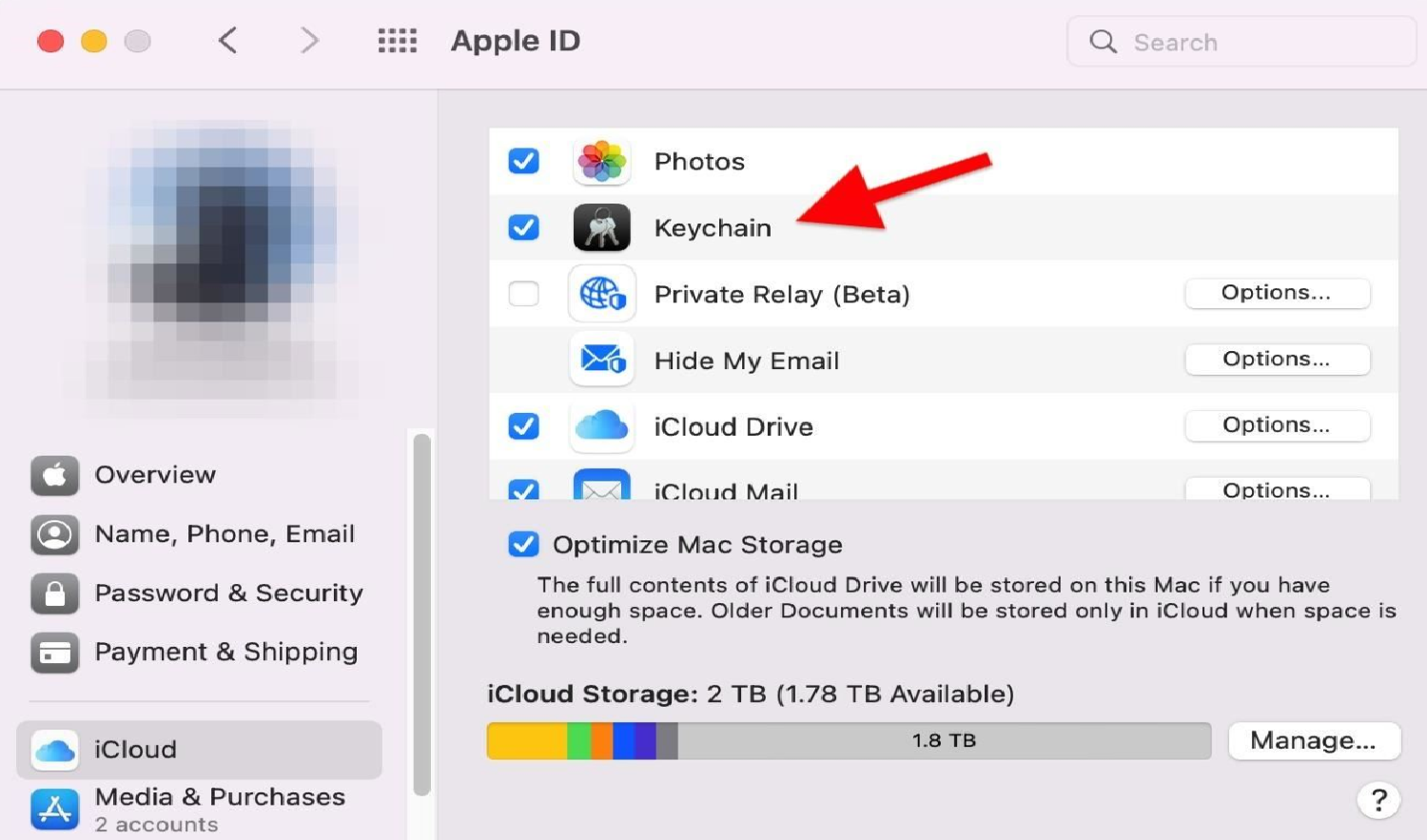Have you ever been in a situation where you urgently needed to connect a device to your iPhone’s hotspot, but couldn’t recall the SSID? That sinking feeling of being disconnected, especially when it’s crucial, can be frustrating. We’ve all trying to remember or locate that elusive network name. How to find SSID on iPhone hotspot? The article discusses it.
To find the SSID on your iPhone hotspot, simply go to Settings, tap on Personal Hotspot, and your SSID, which is your iPhone’s name, will be displayed at the top.
But what if I told you there’s a straightforward way to find the SSID on your iPhone hotspot? No more guesswork, no more problem. How to find SSID on iPhone hotspot? Let’s dive in and solve this once and for all!
See Also: How To See If Someone Checked Your Location On iPhone?
Contents
What Is SSID?
Imagine people each with a unique name. Just like you’d call out a person’s name to get their attention, devices use a unique name to identify and connect to wireless networks. This name? It’s called the SSID, or Service Set Identifier. But what is SSID on iPhone specifically? In simpler terms, the SSID is the term for a name of Wi-Fi network. Hence, when you’re trying to connect your iPhone to Wi-Fi, the list that pops up showing available networks? Those are SSIDs.
Manufacturers often set a default SSID for their routers, something like “NETGEAR123” or “Linksys.” Ever seen a Wi-Fi name like “FBI Surveillance Van”? That’s someone getting creative with their SSID. So, when connecting to Wi-Fi, remember, you’re choosing an SSID. And if it’s your network, you can make that name whatever you fancy!
See Also: How To Keep Hotspot On When iPhone Is Locked: Stay Connected
Finding SSID On iPhone
Ever had that moment when you’re trying to share your iPhone’s Wi-Fi with a friend, and they ask, “What’s the network name?” That’s when you need to know your iPhone SSID. But where to find SSID on iPhone hotspot? Hence, let’s unravel this mystery step by step, ensuring you never have to second-guess this again.
How to find SSID on iPhone hotspot? First, a quick refresher: the SSID is your Wi-Fi network’s unique name. Hence, it’s like a digital handshake, helping devices recognize and connect to each other. On your iPhone, it’s super simple to locate.
- Locate The Settings Icon: It’s that gray gear icon, probably on your home screen.
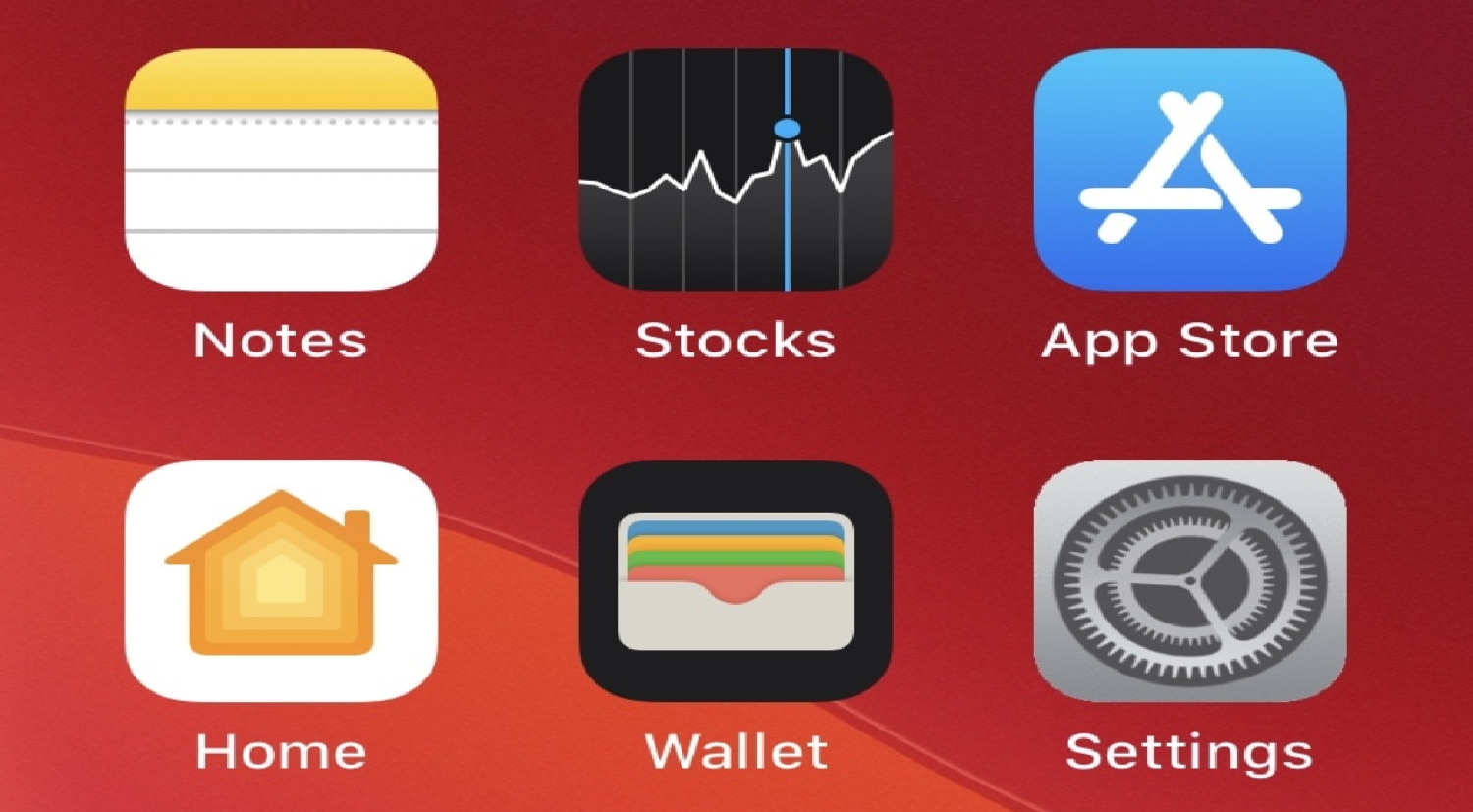
- Dive Into Wi-Fi: Tap on the “Wi-Fi” option. This is where the magic happens. You’ll see a list of available networks. Hence, the one with the checkmark? That’s your connected network, and its name is the SSID.
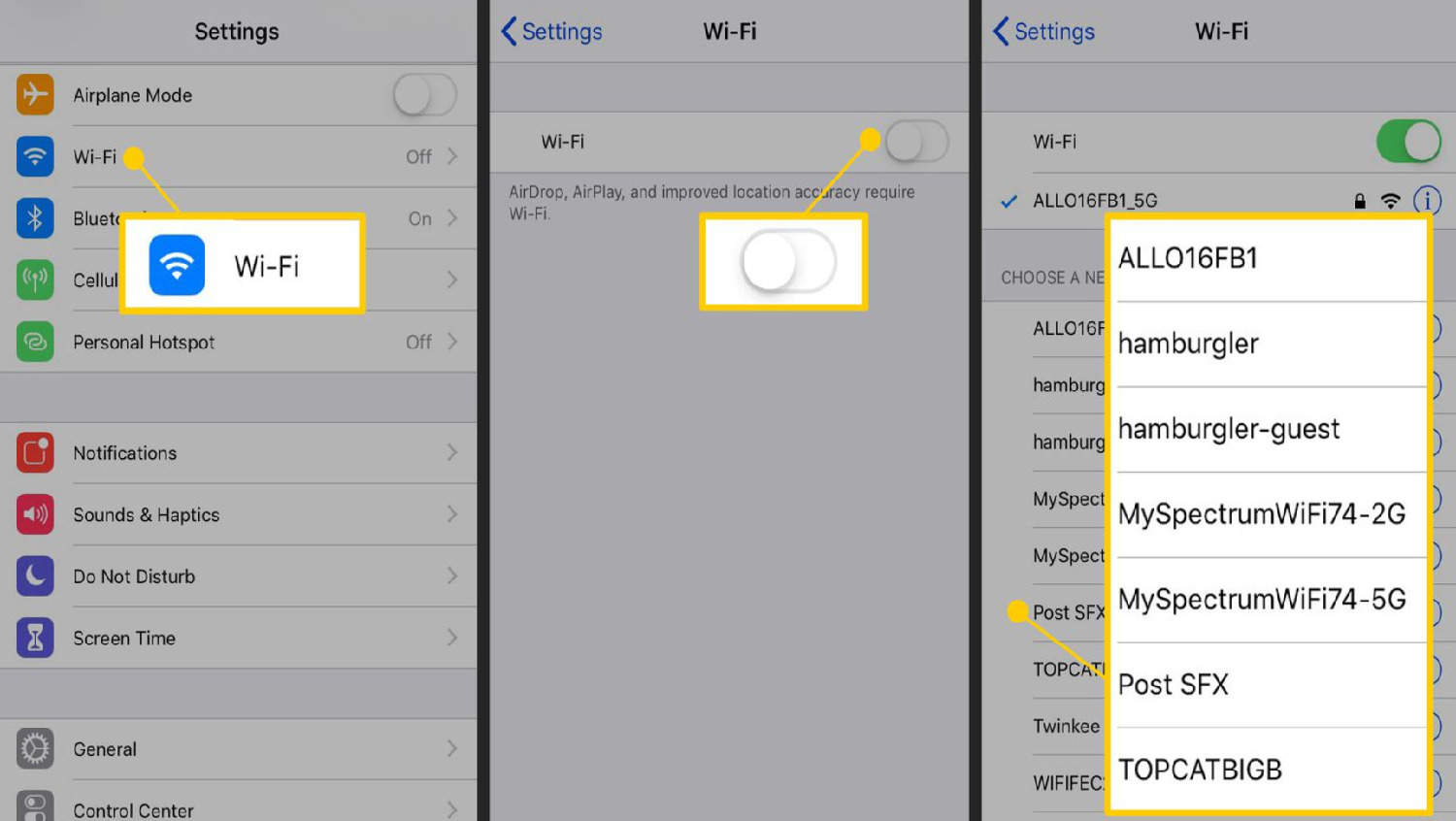
But wait, there’s more! Want to change your iPhone as a hotspot? Head to *Settings*, then *General*, and finally *About*. Hence, tap on “Name” and give your iPhone (and hotspot SSID) a brand new identity.
So, the next time someone asks for your network name, you’ll know exactly where to find it. No more guessing games!
See Also: How To Adjust HDMI Screen Size on TV Windows 10?
iPhone Hotspot And SSID
Ah, the iPhone hotspot – a lifesaver when there’s no Wi-Fi around, right? But have you ever wondered about its unique name? That’s the iPhone hotspot SSID. It’s like having a personal Wi-Fi bubble wherever you go, with its own special name. Hence, let’s delve deeper into understanding and customizing this iPhone hotspot SSID.
How to find SSID on iPhone hotspot? Your iPhone’s hotspot SSID is, by default, the name of your iPhone. Think of it as your iPhone wearing a name tag saying, “Hello, my name is [Your iPhone’s Name].” Hence, it’s a direct invitation, telling other devices, “Hey, connect to me!”
See Also: How To Type Greek Letters On iPhone: Easy Method
Changing The iPhone’s Hotspot SSID
So, you’ve got the hang of using your iPhone’s hotspot. It’s convenient, right? But maybe you’re thinking, “I wish I could give it a cooler name.” Good news: you totally can! Changing your iPhone’s hotspot SSID is a breeze, and it adds a personal touch to your connection. Let’s dive into the steps.
- Start At Home Base: Open the Settings app.

- General Settings, Here We Come: Scroll a bit and tap on General.
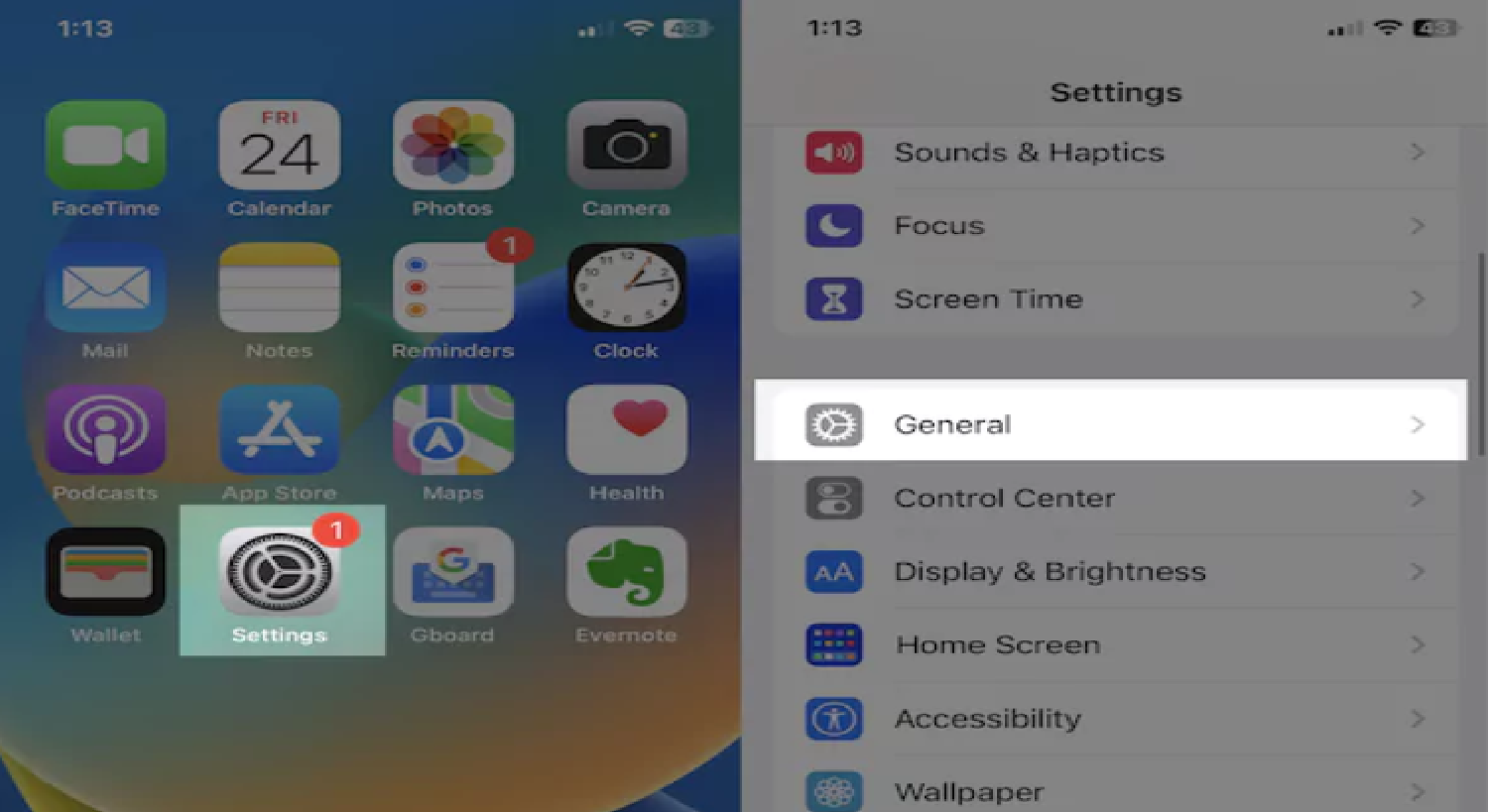
- About Your iPhone: Tap on About. This section is like your iPhone’s ID card.
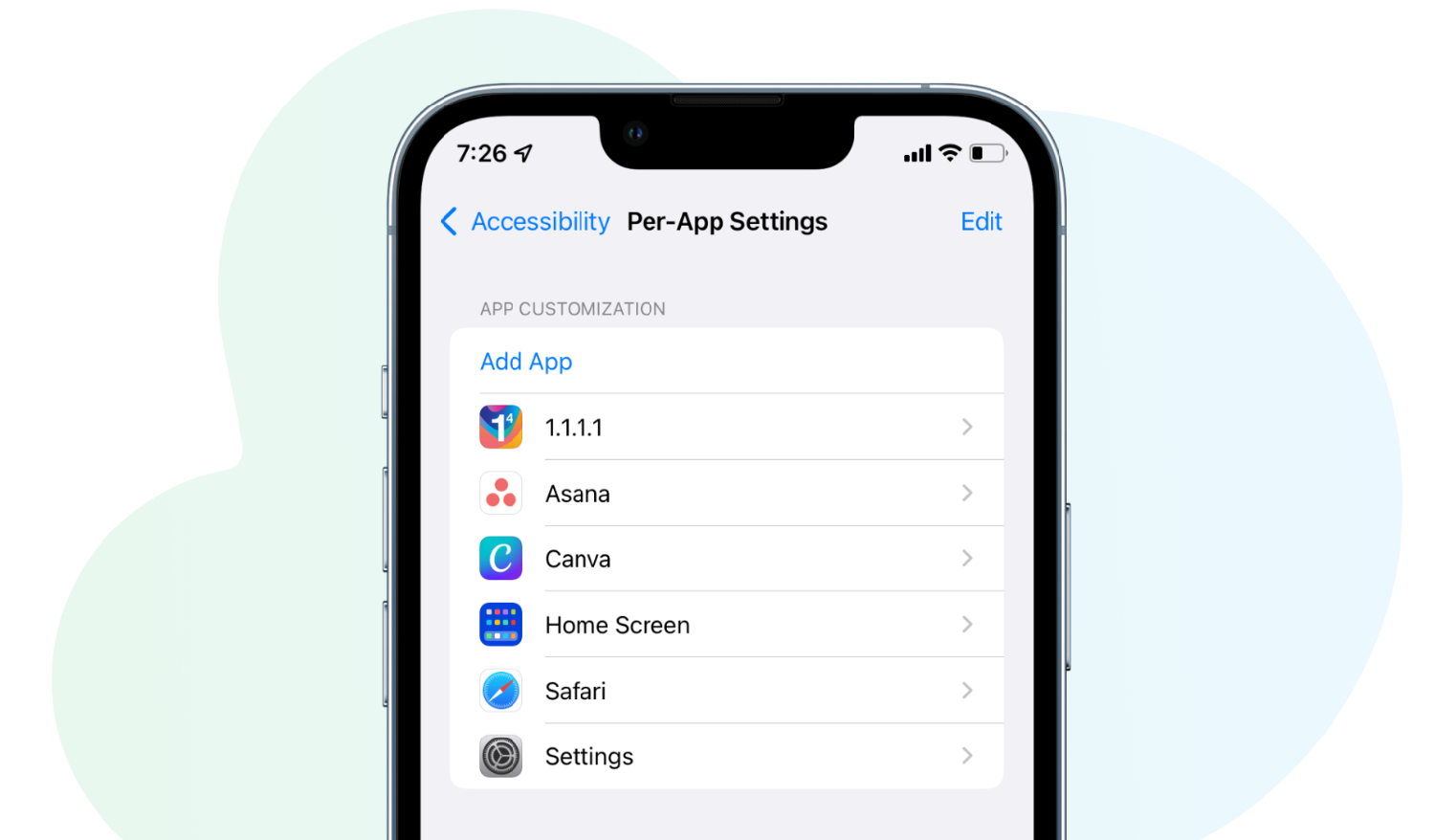
- Rename And Shine: Spot the “Name” option? That’s your ticket. Tap on it, and you can rename your iPhone. Hence, this new name becomes the SSID for your hotspot.
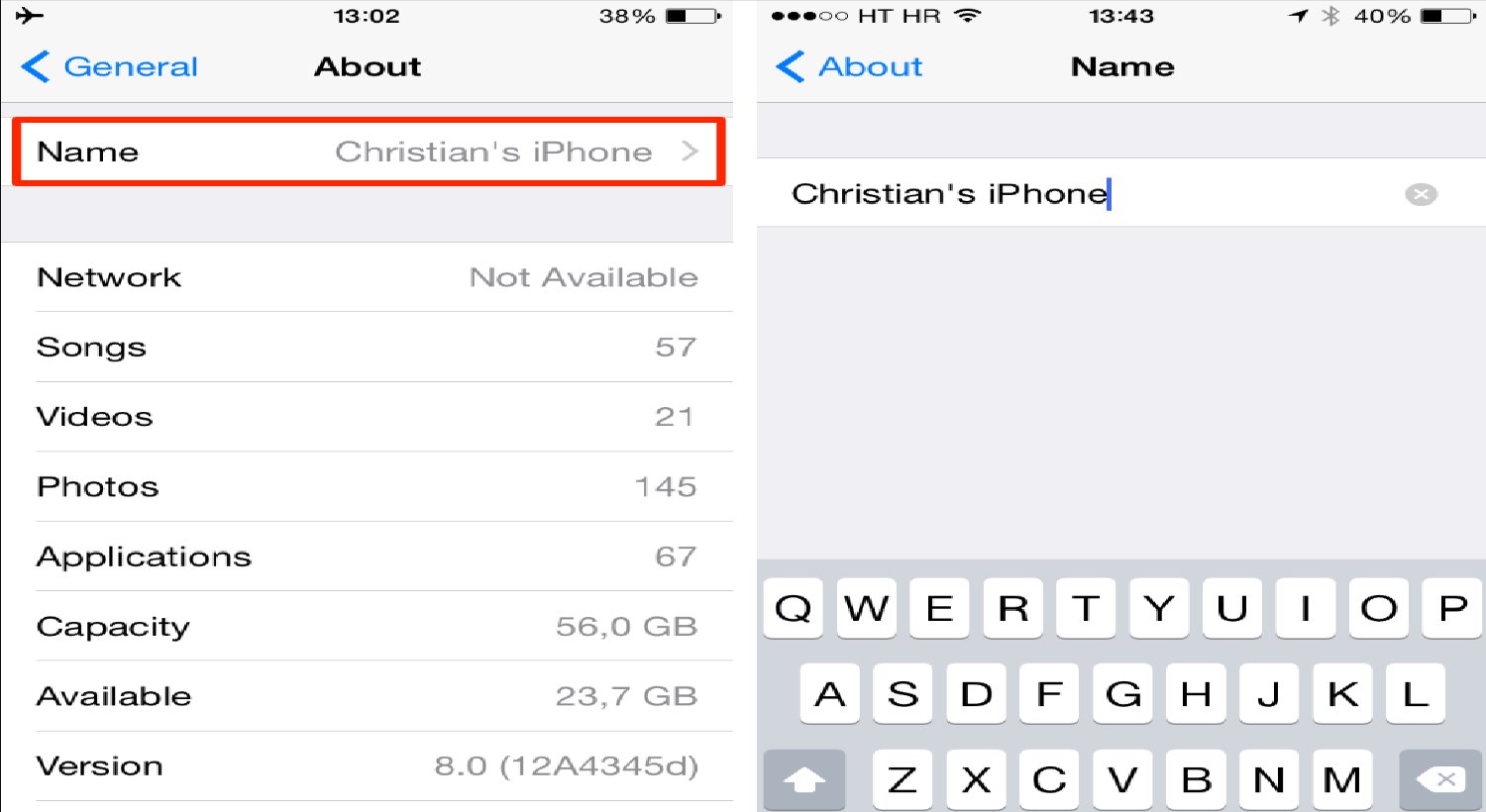
And just like that, you’ve personalized your hotspot’s SSID. Whether you choose something fun, quirky, or professional, it’s a reflection of you. Happy naming!
See Also: What Is My iPhone Hotspot SSID? Finding Your Network Name
Unique Features And Tips
The world of SSIDs, especially on the iPhone, is more than just naming your hotspot. There are some nifty tricks and features that can make your Wi-Fi experience even more delightful. For instance, did you know you can use emojis in your SSID iPhone name? Yep! Rename your iPhone with your favorite emoji, and watch your hotspot name light up with character.
- Emoji SSID: Did you know you can use emojis in your SSID? Yep! Rename your iPhone with your favorite emoji, and watch your hotspot name light up with character.
- Hidden Network: Want to keep your hotspot low-key? Hence, you can hide it. While this doesn’t change the SSID, it ensures your network isn’t openly broadcasted. Others can still connect if they know the SSID, though.
- Prioritize Connections: If you’ve connected to multiple networks, your iPhone remembers them. Hence, you can prioritize which ones it connects to first in Wi-Fi settings.
- Customize Password: Along with the SSID, customize your hotspot password. Make it memorable, or even throw in a pun!
With these tips, your iPhone’s Wi-Fi game just leveled up. Explore, experiment, and enjoy the connectivity!
See Also: How To Know If Someone’s Phone Died iPhone: Signs & Tips
FAQs
Where is the SSID number on a hotspot?
The SSID is essentially its network name. On most devices, including iPhones, the SSID can be found in the Wi-Fi or hotspot settings. For iPhone hotspots, the SSID is the name of the iPhone itself.
What is SSID for Wi-Fi?
The SSID for Wi-Fi on an iPhone refers to the name of the Wi-Fi network to which the iPhone is connected. You can view this by going to Settings>Wi-Fi, where the network with a checkmark next to it displays the SSID.
Can I change the SSID on the hotspot?
Yes. To change the SSID, you need to modify iPhone’s name. Open Settings >General >About and tap on Name. Modify it, and this new name will be the SSID for your hotspot.
How do I manually enter SSID?
If a Wi-Fi network isn't broadcasting its SSID, you can manually connect to it on your iPhone. Open Settings >Wi-Fi and tap on Other… . Here, you can enter the SSID (network name) and the password to connect.
How do I join the network name on my iPhone?
To join an SSID on your iPhone, simply go to Settings > Wi-Fi. Finally, tap on the SSID (network name) you want to join.
Conclusion
Navigating the world of SSIDs and iPhone hotspots might have seemed like a maze at first, but hopefully, now it feels more like a walk in the park. How to find SSID on iPhone hotspot? Hence, understanding the ins and outs of your device’s connectivity not only empowers you to make the most of its features but also adds a personal touch to your digital interactions.
Whether you’re renaming your hotspot with a sprinkle of emojis or diving deep into Wi-Fi settings, remember: it’s all about making the experience uniquely yours. So, go ahead, embrace the world of SSIDs, and let your iPhone’s hotspot shine as brightly as you do!
See Also: How Much Does Apple Charge To Unlock A Disabled iPhone?

Dale Fox is an Editor, helping people get the most out of their technology. He’s been a tech nerd ever since childhood, when he used the money from his first job as a paperboy to buy a subscription to GamesMaster magazine, and has a whole room at home dedicated as a shrine to the countless gadgets he’s purchased over the decades. Dale was previously a presenter, reporter and editor in China, where he also worked as a copywriter for OnePlus at its Shenzhen HQ.