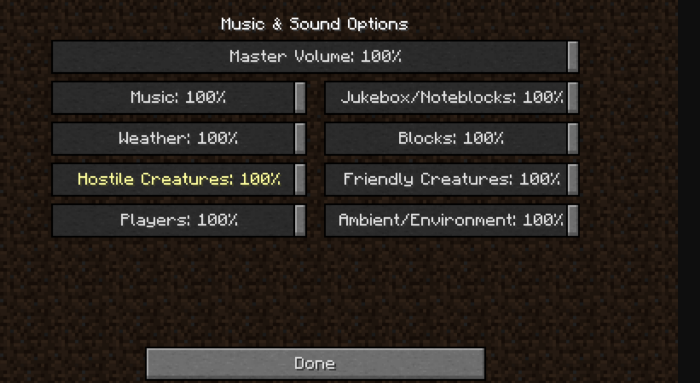Known for its creative gameplay and interactive interface, Minecraft has been a popular game since its inception. For the best experience, Minecraft must be played with its sound enabled, and many users complain about their Minecraft sound not working. This article takes a look at the glitches in sound and how to fix them.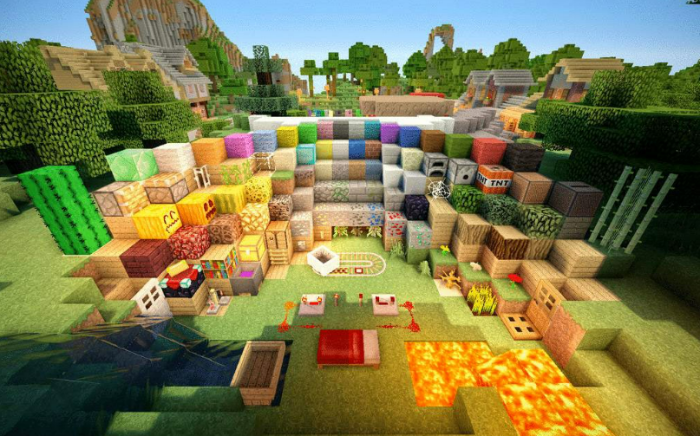
This sandbox video game is filled with interesting sounds giving the player a holistic experience. Sounds can range from the buzzing of the bees, splashing of water in a pool, or eerie sounds in spooky places. Be that as it may, we explore various ways in which these sounds can be fixed or improved. Glitches in sound can be due to various reasons ranging from as simple as keeping Minecraft on mute to as complex as a failure of your audio system.
Make sure to read and understand the solutions given and diagnose your game accordingly!
Contents
- 1 Major Reasons For Minecraft Sound Not Working
- 2 Minecraft Sound Not Working-Let’s Fix It!
- 3 Frequently Asked Questions (FAQs):
- 4 Conclusion
Major Reasons For Minecraft Sound Not Working
Following are some reasons why your sound system of Minecraft is not working:
Sound Mixer On Mute
The simplest error on the player’s part could be the silencing of their sound mixer. Muting the sound mixer essentially silences all sounds, and the same is true for Minecraft as well.
Windows Incompatibility-Minecraft Sound Not Working
Another reason for Minecraft sound not working could be an incompatibility with a player’s Windows settings. Upgrading or installation of a new Windows can interfere with the sounds of your game without your knowledge.
Technical Reasons
Hacked versions of the game, entering the game into a bugged state, and faulty installation of the game can also contribute to audio problems. Fixed the problem, but your steam game won’t launch? Click here!
Sound Drivers
A relatively bigger problem than the previous three, faulty sound drivers are notorious for disrupting sound.
Minecraft Sound Not Working-Let’s Fix It!
These are some remedies on how to fix Minecraft sound:
Built-In Methods
Minecraft has ample methods that are in-built, which can help resolve your issue. These are go-to methods in the case of Minecraft sound not working.
Firstly, have a look at the in-game settings and ensure that the master volume is not turned off or at zero sound. Secondly, check if your sound mixer is on mute (unmute if required). Thirdly use key combinations F3+S followed by F3+T. These combinations will reload your game and features such as textures and sound.
A problem may occur if the game is not being launched appropriately. Make sure there are no problems while launching Minecraft.
Minecraft Audio Not Working: Windows
Here are some options you can try to fix the issue on Windows:
Volume Mixer And Sound Settings
Follow the steps below to check the issue using volume mixer and sound settings:
- Open your volume mixer in the settings and look for the Minecraft icon. Increase or decrease the volume and analyze the results.
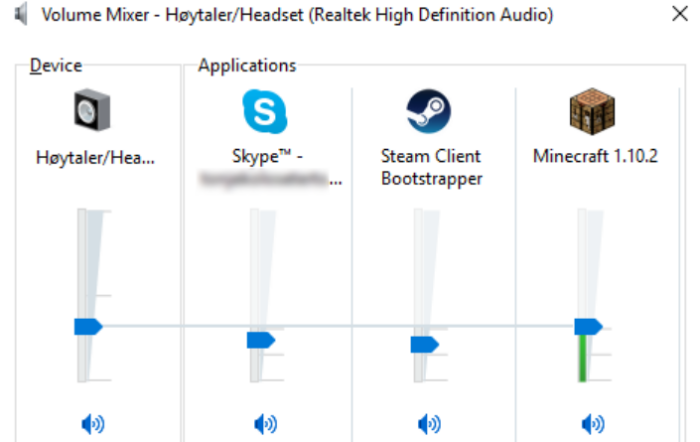
- Go to the sound settings section. Quickly check if the output is selected correctly (system, headphones, etc.).
Sound Driver
Here is how to solve the issue using sound driver of the system:
- Reinstall or update the sound driver from the official manufacturer’s website based on the sound card used by you.
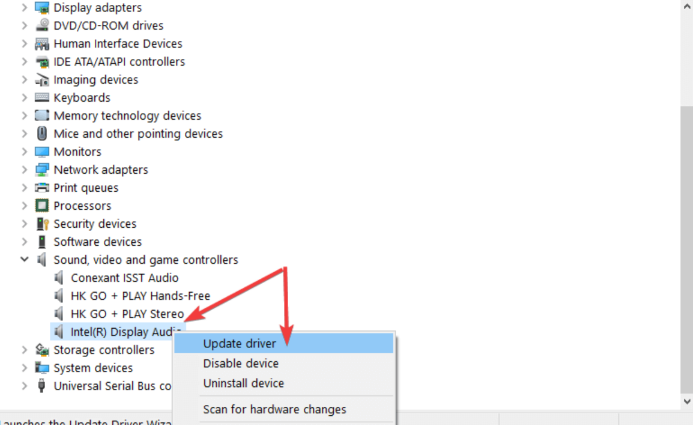
- Do not download drivers from unofficial websites, as they come with their own set of bugs.
Changing The Settings Of MipMap Levels
- Upon launching Minecraft, go to the options and enter video settings.
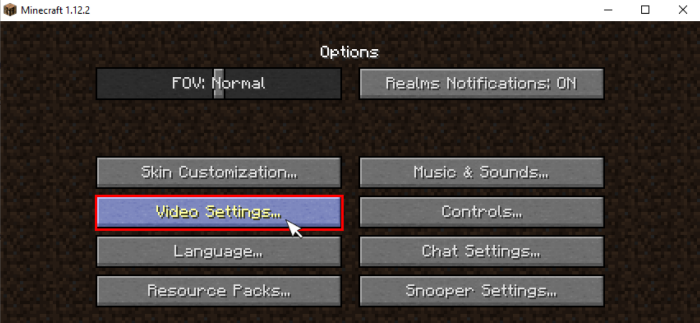 With the help of the slider, alter the MipMap Levels for better sound.
With the help of the slider, alter the MipMap Levels for better sound.
Reinstallation
Here are steps to reinstall the game in case the abovementioned options don’t work:
- If all the above methods fail to revive sound, then reinstall the game. First, uninstall your existing game and then download Minecraft (latest) edition from the official Minecraft website.
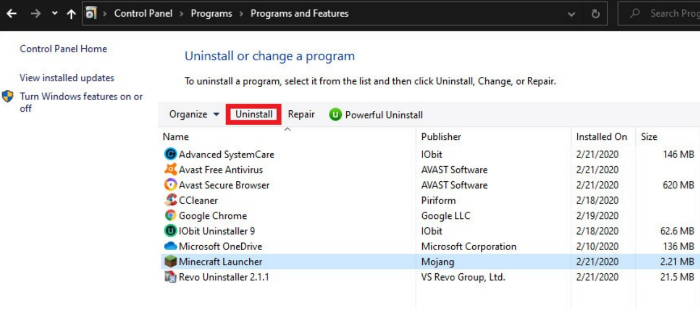
- On reinstalling, configure all the sound settings given above, and the problem should be solved.
- Avoid downloading Minecraft from unofficial websites to stay away from bugs and viruses.
Minecraft Sound Not Working: Windows 10
Many times, the game may be incompatible with an important set of Windows 10 called Sound Enhancement. To make it compatible, follow these basic steps:
- Click on sound settings and move your cursor to the output sound dropdown. Select the device for sound output.
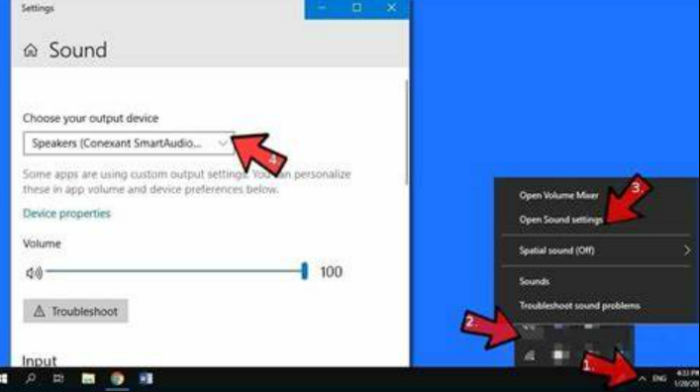
- Click on the properties page and search for the option “enhancements.”
- Disable enhancements (all).
- Go to the advanced options setting and search for a checkbox with the name “Give restricted mode programs precedence.“
- Untick this checkbox and save the changes made, followed by clicking on the finish button.
Minecraft Sound Not Working: MAC
For MAC, you can follow the initial steps of first altering the volume on the volume mixer and, second, updating/reinstalling your sound driver from the manufacturer’s website.
If, even after this, there is the persistence of the problem, follow these steps:
- Click the sound icon available on the desktop to stop the error and go to the sound settings tab.
- In the sound setting, locate the option “playback” and click on it.
- On clicking the playback tab, the audio device connected shows. Click on the configure option.
- If the audio channel displays “Surround,” then change it to “Stereo.” Save the changes and finish.
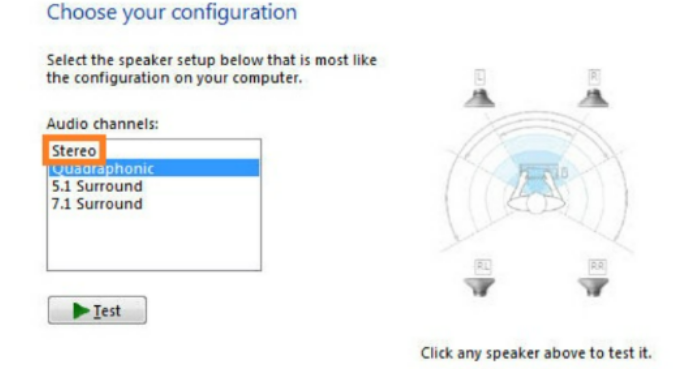
- Do not make any changes if the audio channel is already designated as Stereo.
Minecraft Sound Not Working: Mobile
The Minecraft PE version on a smartphone requires a whole different set of configurations for enabling sound. Unlike laptops and PCs, there is nothing much you can do to fix the sound problem on your mobile.
- Go to audio settings and check if the media/output volume is not at zero and is considerably high. Some phones might also need permission to play audio. Ensure this permission is given.
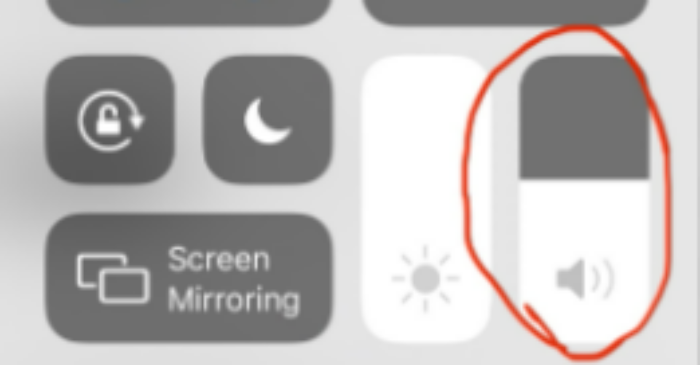
- Reinstall/update the game if the problem persists. Try rebooting the phone as well.
- In spite of this, if the problem persists, then you might have to entirely change the audio system of your smartphone.
Changing Resource Packs
- Usually, those players who have played Minecraft for a long and have got the hang of the game install resource packs to further upgrade features such as game sounds, background score, text, textures, etc. these resource packs can be the solution for the glitch of your system.
- However, these resource packs are notorious for modifying the game code, which can make way for a problem that never existed previously. This can be a temporary solution to Minecraft sound not working.
Frequently Asked Questions (FAQs):
Sound engine reloader is a mod in Minecraft which reloads sounds in the game without reloading all resources. Its action can be brought about using the key combination alt + g. Windows incompatibility, MipMap level fluctuations, faulty drivers, incomplete installation, or muting of the volume mixer. A few reasons for your problem. The latest edition for PC is the Minecraft Java and Bedrock edition. These are the games available on the official Minecraft website: a) Minecraft b) Minecraft Dungeons c) Minecraft Legends d) Minecraft: Education editionWhat is the Sound Engine Reloader?
Why does my Minecraft have no sound?
Which is the latest Minecraft edition?
What are the games available on Minecraft?
Conclusion
With this, we can now figure out why there is a sound glitch in Minecraft, answering the burning question of many users: “Why is my Minecraft sound not working?”
One of the safest ways of resolving sound problems is to configure the audio settings of your systems as soon as you install or update the game . Make sure you treat the solutions given above as a checklist and follow all steps sequentially. Avoid installing or downloading third-party apps/extensions as they can carry dangerous bugs or viruses. They can also corrupt the game and bring a new problem altogether. Hopefully, these solutions will solve the problem of Minecraft sound not working.

Sydney Butler is a technology writer with over 20 years of experience as a freelance PC technician and system builder. He’s worked for more than a decade in user education. On AM Tricks, he focuses on creating commerce content with simple buying advice and carefully chosen product suggestions.