Technically called the Blue Screen of Death (BSOD), this problem occurs for most users due to bad apples (bugs, viruses, corrupt files, etc.) in your system. What follows the BSOD is a display of errors that has triggered the issue. In this article, we explore one such error termed kernel-mode heap corruption.
A BSOD error is fairly common in older systems full of corrupt files or faulty hardware. Blue screen kernel-mode heap corruption has more specificity and system can trigger them due to an outdated or failing graphics card. We take a brief look at what causes kernel-mode heap corruption and what are the ideal ways of tackling it.
Take a quick scan through this article, and your blue screen will return to its normal color in no time!
Contents
- 1 What Triggers Kernel Mode Heap Corruption?
- 2 Solving The Error
- 3 Frequently Asked Questions (FAQs)
- 4 Conclusion
What Triggers Kernel Mode Heap Corruption?
Unlike most stop codes, stop code kernel heap corruption is slightly specific in causing an error. The major cause of this kind of error is an issue with the graphics card of your system. Sometimes, the problem may also stem from the integrated graphics chipset. The graphics card can become faulty due to excessive use. It is very susceptible to online/PC gaming, bulky graphics software, and complex scientific software.
Another reason could be the drivers involved with your graphics card. Kernel mode heap corruption in Windows 10 is largely attributed to outdated drivers. Further, any issue concerning hardware or conflicting software applications can trigger this error.
Though not exactly similar, the solutions to this error are somewhat identical to the Kernel Mode Trap Error.
Solving The Error
The only way to manually troubleshoot this error is to place a check and balance system in order. Thorough internal checking of your system is sure to reverse the mistake. In extreme cases, replacement of hardware may have to be done.
Drivers
A possible heap corruption error detected due to drivers can be of two types:
Graphics Card Drivers To Fix Kernel Mode Heap Corruption
Many times, BSOD error occurs after the installation of a new graphics driver or the update of an existing graphic driver. Reversing the installation/update solves this issue.
- Open the device manager option by right-clicking on the start menu.
- Upon opening the device manager, an option of “Display Adapters” will be shown, in which the graphics card shows up.
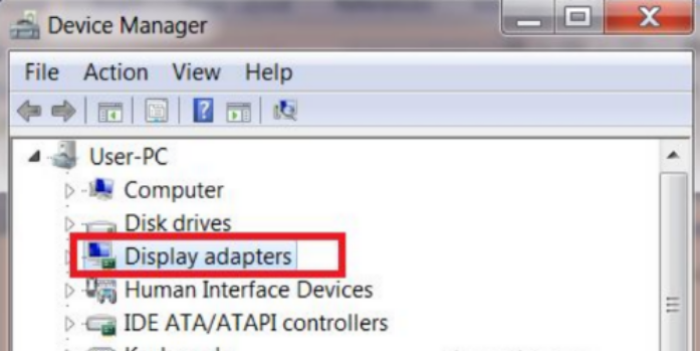
- Right-click this to open properties and look for the “Drivers” option.
- Select “Rollback Driver” and appropriately answer to the system the reason for this rollback.
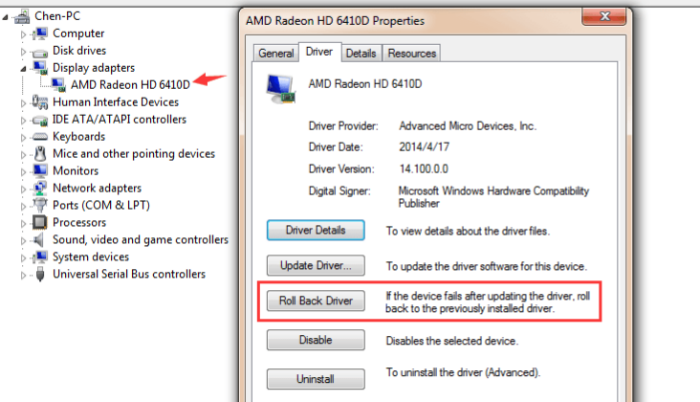
Not able to detect your graphic card? Click here to troubleshoot.
System Drivers To Fix Kernel Mode Heap Corruption
You can also resolve BSOD by updating existing system drivers, if not updated already.
- From the settings, go to the “Windows Update and Security” tab and check for pending downloads.
- In case of a pending update, download and install the new update.
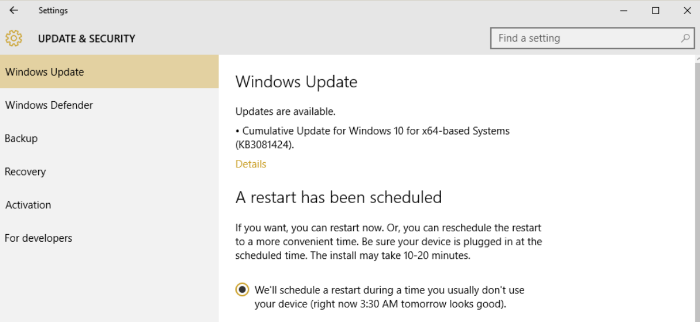
- This update shall take care of updating drivers as well.
See Also: Fix IDT High Definition Audio Codec A Device Attached To The System Is Not Functioning
Event Viewer For Fixing Kernel Mode Heap Corruption
The Event Viewer helps discover the exact cause of kernel mode heap corruption.
- Initiate the Run option by right-clicking on the start menu.
- As the Run dialogue box opens, type the words eventvwr and click “ok.”
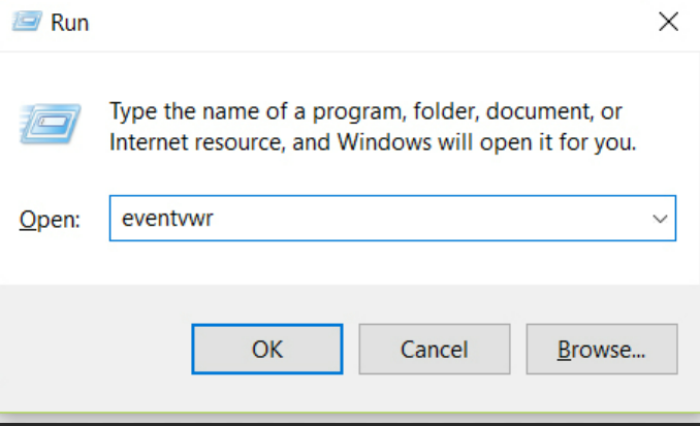
- This opens the event viewer with a Windows log panel on the left. Skim through all available options and locate a BSOD error on the right-side panel.
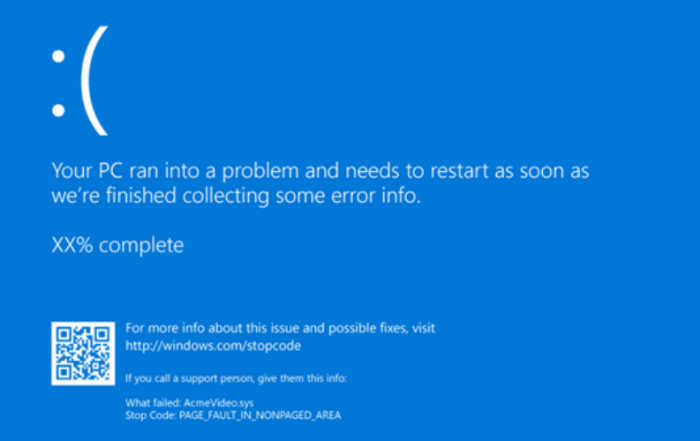
- After the system locates and works on BSOD error, you can take the appropriate action of replacing a driver, installing a graphics card driver, etc.
The Windows PowerShell Tool- Kernel Mode Heap Corruption
This tool of Windows, is capable of restoring your PC.
- In the start menu, look for the Windows PowerShell option and click it.
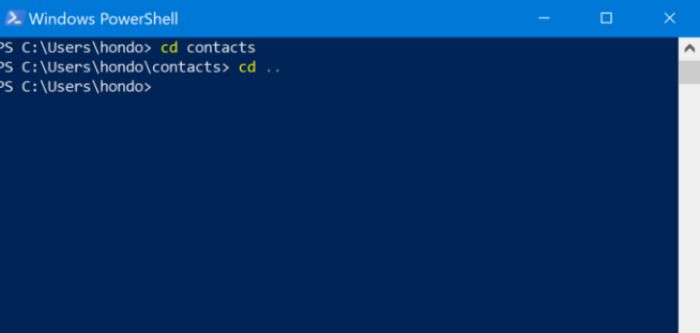
- Type “sfc/scannow” in the PowerShell Window to initiate the System File Checker. This action scans and reports the presence of all corrupted files (if any).
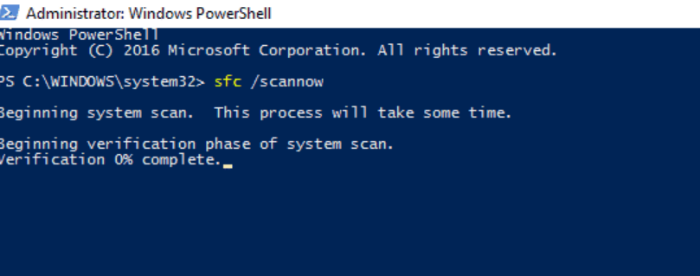
- Similarly, you can perform a deeper scan using PowerShell by typing “DISM/Online/Cleanup-Image/RestoreHealth.”
The Reimage Tool- Kernel Mode Heap Corruption
A popular tool being used nowadays, Reimage is computer software that can find all errors in your system and solve them appropriately.
- Download the Reimage software from an authentic source and install it on your PC.
- Open it and allow it to run a free scan of your entire system.
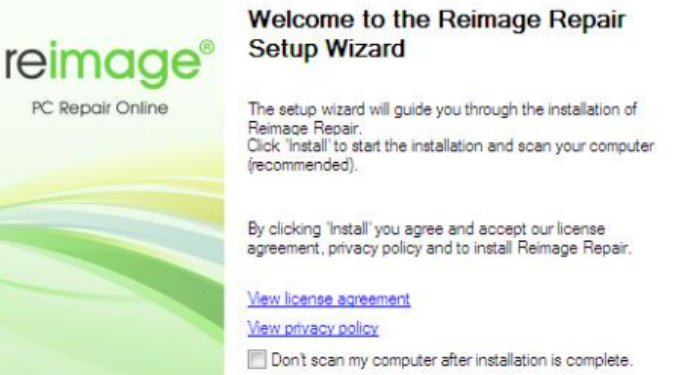
- Once a report of the errors present is generated, you can repair them by allowing Reimage to do so or improve it manually, as well as the problems.
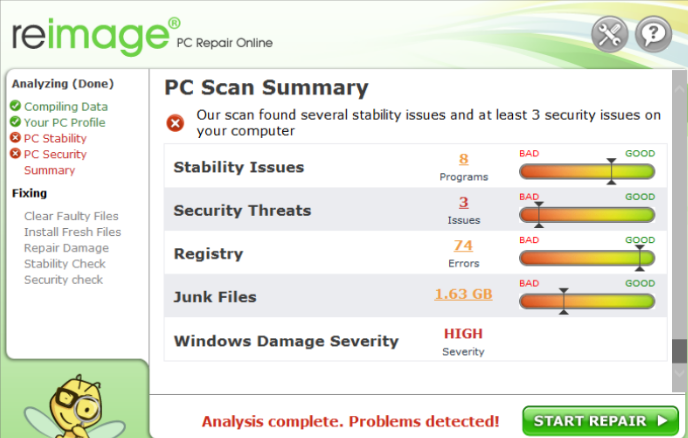
Software Conflict Resolution For Kernel Mode Heap Corruption
This may arise due to third-party applications or faulty software installations that can interfere with the working general system’s functioning. This is rather complex, and it is always advisable to use a computer software repair tool to diagnose the problem at hand as it is extremely difficult to locate the actual application generating such interference
Frequently Asked Questions (FAQs)
How effective is Windows re-installation to resolve this error?
A brilliant kernel-mode heap corruption error fix is the re-installation of your OS (Windows, in this case). Such a re-installation takes care of many problems and can be very effective.
Which is the best computer repair software to detect and resolve this error?
Kernel mode heap corruption error is best solved by software such as: a) Reimage b) Windows PowerShell
How do I fix my RAM from causing this error?
The best way to do this is the identification the issues caused by RAM using the Memory Diagnostic tool. After this, you may run the Event viewer mentioned above and cross-check with the diagnosis given to resolve the problem.
Can replacing the graphics card solve this error?
If all methods to enhance your graphics card or drivers fail, then you may have to replace the card itself. This, however, is not a foolproof solution as a new installation, again, has a high chance of generating kernel-mode heap corruption errors.
Conclusion
Thus, we now have a good picture of what to do in case your computer suffers from a BSOD attack. We recommend that the procedures mentioned above are helpful periodically irrespective of a BSOD error occurring, as these methods can act as a test for your system, and you diagnose a problem at the early stages itself.
Using tools such as Windows PowerShell and Reimage can unmask many more stop code errors acting independently of the kernel error or triggering its response. Another effective way of ensuring that your system does not suffer from frequent bouts of BSOD is to double-check while installing third-party software and drivers, especially while installing video games. We expect that this particular article was able to be of use to recover your original screen from the blue screen and you are back to enjoying the features of your system!

Hello, I am McKenzie and I am totally obsessed with getting the best experience out of every device that I use. Hence, I started this blog to help others make the most of their devices and fix errors in a jiffy! :)
