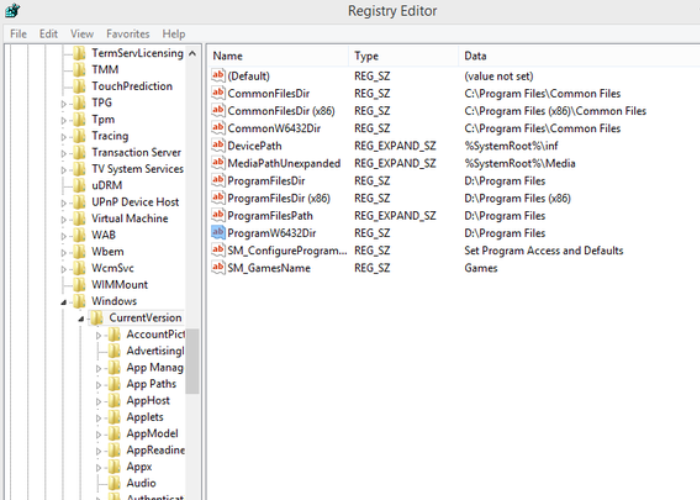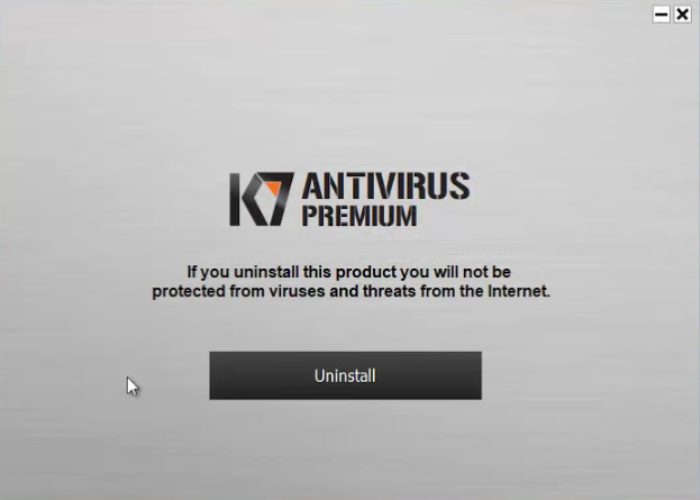Your computer recommends an update periodically. You perform the update, but everything is not quite right. An error signal on your screen flashing, “You can’t keep windows settings personal files and apps unsupported directory.” The update fails, and your computer is additionally infected with this error. Also, people ask whether they should delete Windows Setup files. The answer to this question largely depends on how you use your computer.
Sometimes, while upgrading Windows 10/11, an error occurs, which results in a faulty update, and after restarting the computer, You can’t keep your files, apps, and settings. There are multiple reasons for this issue, such as malware, third-party applications, and Windows installation using an uncommon language.
Be that as it may, we examine the issues causing such an error in this article and suggest the best ways to rectify it. Continue reading to locate the exact issue plaguing your faulty update in Windows!
See Also: How To Delete BeNaughty Account On iPhone: Step-By-Step Removal
Contents
- 1 Why Can You Not Keep Personal Files, Apps, And Windows Settings
- 2 Key Variations Of The “You Can’t Keep Windows Settings Personal Files And Apps Unsupported Directory” Error
- 3 Methods To Resolve This Error
- 4 FAQs
- 4.1 Which Windows tools resolve a 'You can't keep windows settings personal files and apps unsupported directory'?
- 4.2 Is there any other tool apart from Windows which can solve my problem?
- 4.3 Which Windows version is susceptible to such an error?
- 4.4 Can DISM and SFC solve my error?
- 4.5 What are the other methods to rectify this error?
- 5 Conclusion
Why Can You Not Keep Personal Files, Apps, And Windows Settings
Such an update error has other ramifications, such as disappearing the Windows default apps and the Windows update not reflecting on the computer. This error may primarily arise because of:
System Language
The greatest probability of this error occurring is when the Language set for a non-Unicode program varies from that of the default system language.
Change In System
Such an error is likely caused by any system chance that occurs right before the update.
Corruption In The System
An issue always behind an error, corrupted files, and applications in your system is sure to hamper your updating process on the computer.
Antivirus
While the antivirus is in place to drive away unwanted bugs and malware, it can often act as a third-party application interfering with the update process.
See Also: How To Make Someone Think You Blocked Them On iPhone?
Misconfiguration
The Windows Updater itself may suffer from a misconfiguration that results in the development of hurdles for updating. Make sure your Windows is updated. If something is left uncompleted, then complete it.
Key Variations Of The “You Can’t Keep Windows Settings Personal Files And Apps Unsupported Directory” Error
- In an update error of this type, a big problem that users face is the “Keep personal files and apps greyed out” error that hampers the storage of personal files.
- System language and system locale majorly influence such an error leading to the development of another error, the “You can’t keep windows settings personal files and apps because of your current version.”
Methods To Resolve This Error
Let’s discuss about some methods to resolve this error.
Windows Store Apps Troubleshooter
A built-in app of Windows, this app internally troubleshoots the problem at hand. After that, It helps identify if the root cause for the problem lies with the Windows Updater. The error is identified and automatically fixed.
- You can find the troubleshooting option under Update and Security in Windows.
- Clicking on the left pane and initiating “troubleshoot.”
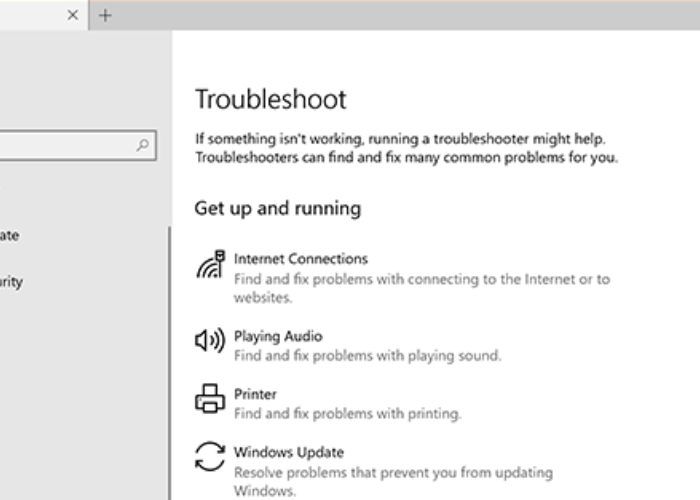
- Locate the option which helps you fix problems related to Windows Update. After all, you can find it under the System and Security option.
- A scan takes place, and a prompt appears. Further, choose the option to apply the fix suggested.
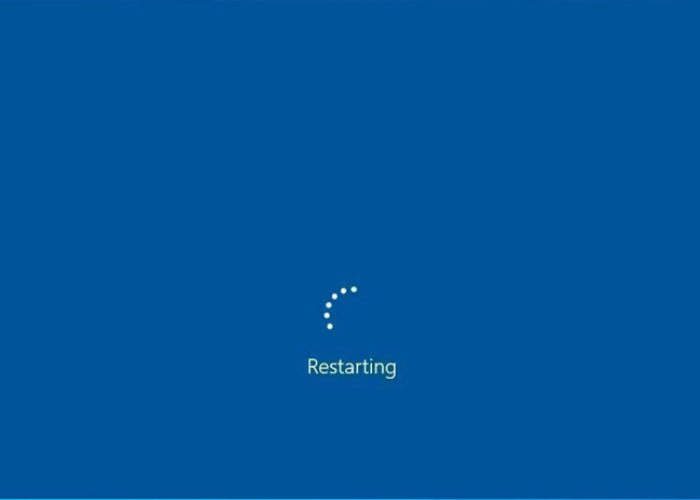
- Restart your PC and check if the error stands eliminated.
See Also: What Can My Employer See On My Personal iPhone: Privacy Insights
Configuring The System Language
As discussed, an uncommon default language can interfere with the Language used to update Windows. So, getting all languages in sync is important.
- In the Windows search option, type “cmd.”
- Run this as administrator, allowing it to open in an elevated Command Prompt.
- In the prompt window, enter the command “DISM /online /get-intl.”

- The Language of your operating system is shown in the section titled “Default System UI Language.”
- After seeing the language name, insert a Windows 10 bootable USB drive. Reboot the computer.
- Further, select the option to Repair and follow all steps to open the above command prompt.
- In the prompt window, enter the command “DISM/image:C:set-uilang:en-US.”
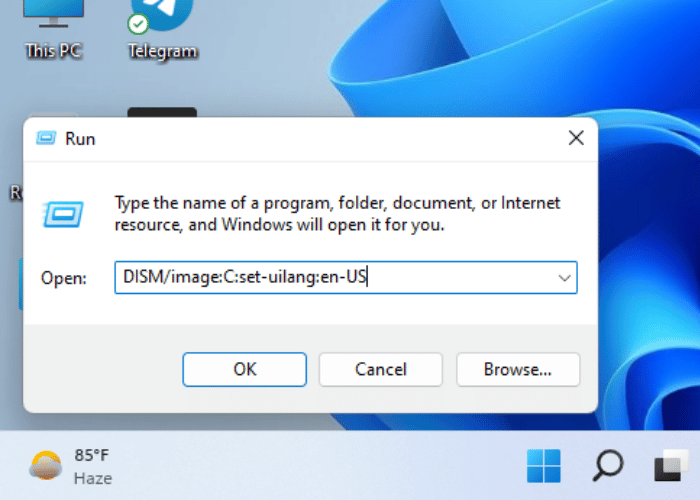
- Wait for the command to act, and then restart the PC.
See Also: Steam Game Won’t Launch How To Fix It?
Resolving The Problem Of “Your Current Version Of Windows Might Be Installed In An Unsupported Directory”
Here is how to resolve this problem.
- It can resolve the issue by toggling with the Registry Editor.
- Locate the Registry Editor in Windows and open it. From the search option itself, navigate to the path “Computer/HKEY_LOCAL_MACHINE\SOFTWARE\MICROSOFT\WINDOWS\CurrentVersion.”
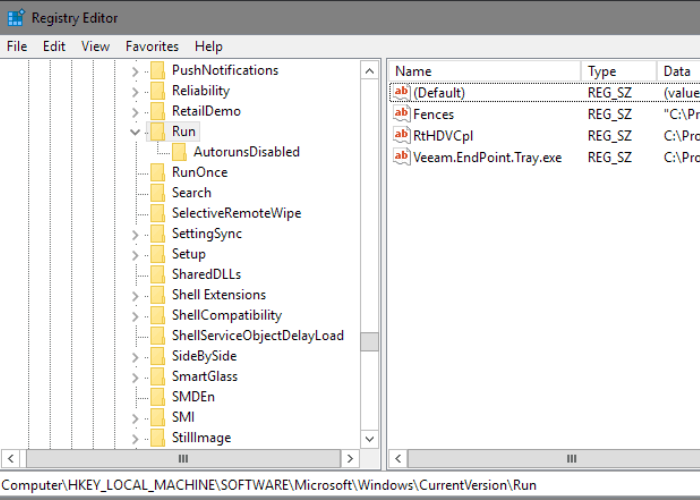
- Locate three important functions: ProgramFilesDir, ProgramFilesDir(x86), ProgramFilesPath, ProgramW6432Dir.
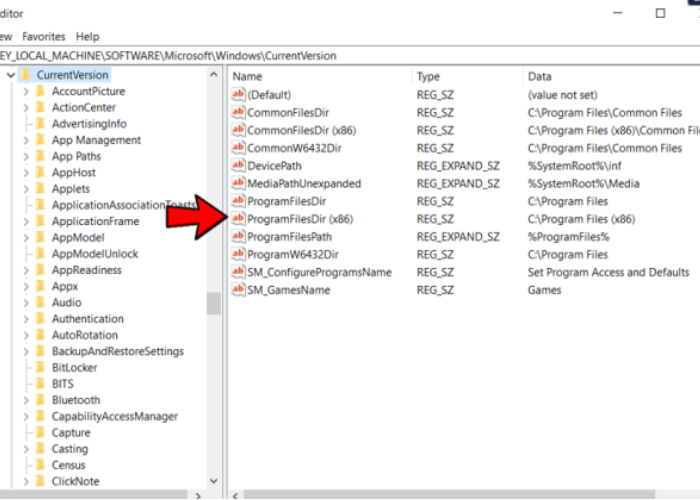
- Cross-check the data values for the strings. If the shield appears X:\ProgramFiles, change the drive letter to ‘C:’ drive. “0x80080008 Error” is showing on your windows 10.
Adjusting The System Locale
Here is how you can adjust system locale.
- Similar to the system language issue, this problem occurs when the setting of a language for a non-Unicode program differs from that of the default system language. As a result, it must configure the system locale.
- Open the control panel such that there is admin access.
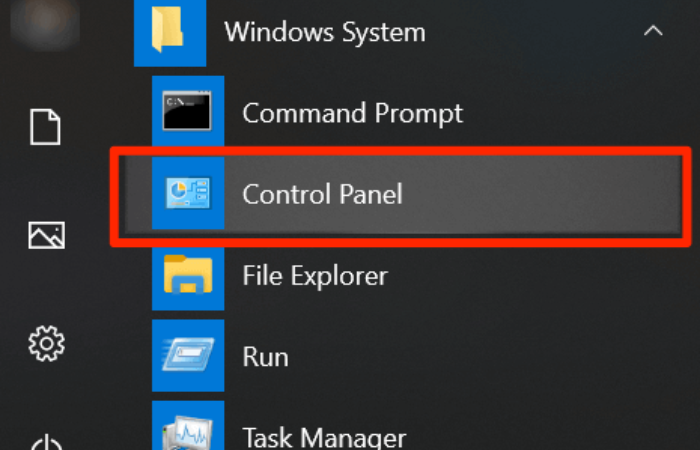
- Provide admin access in the User Account Control section.
- Search for the Clock and Region setting and click on Region.
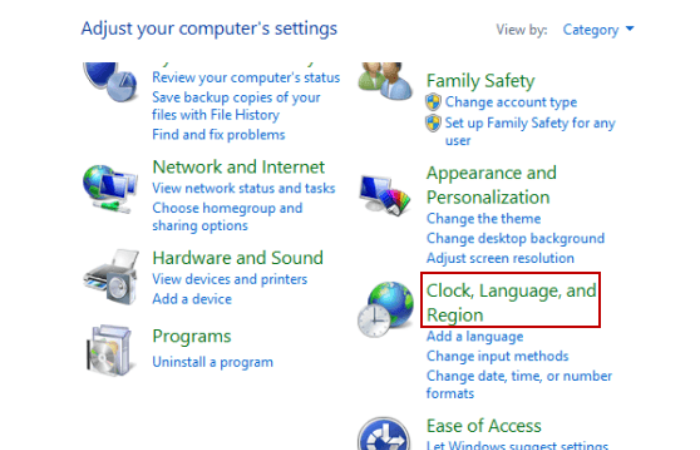
- In the Region, the setting locates the administrative tab and changes the system locale by using a suitable option under the Language for non-Unicode programs.
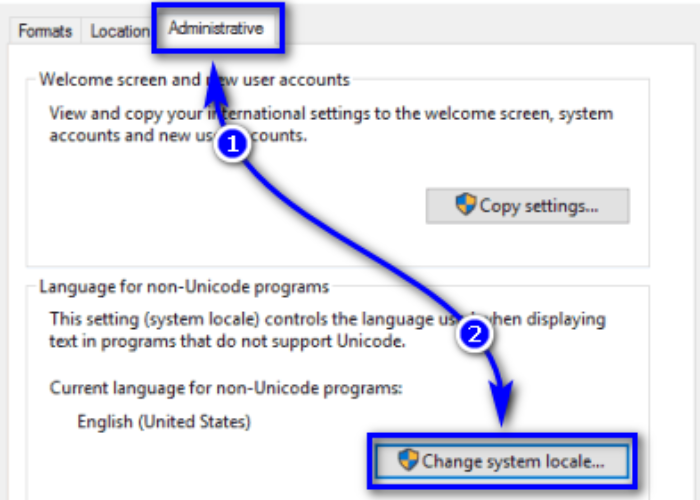
- Change the current system locale and finish the process.
See Also: Xbox App Party Chat Not Working On PC? Use These Fixes
Disabling Antivirus
As mentioned before, antivirus may act as a third-party application and cause a hindrance to the updating process.
However, disabling or uninstalling can help fix “You can’t keep windows settings personal files and apps unsupported directory.”
FAQs
Which Windows tools resolve a 'You can't keep windows settings personal files and apps unsupported directory'?
The Command Prompt System Configuration Windows Updater Windows Installer DISM and SFC
Is there any other tool apart from Windows which can solve my problem?
If none of the Windows tools seems to work, you can use the Restoro repair tools to solve all issues.
Which Windows version is susceptible to such an error?
Firstly, this error can occur in any version. However, older versions of Windows are more susceptible to such an error. It is fairly common in Windows 10 and 11 but can be easily rectified. So, Users are advised to regularly update their Windows, as a prolonged update may increase the risk of such an error.
Can DISM and SFC solve my error?
Corrupted files are a big reason for such an error to happen. Identifying such files at specific locations on the system helps to weed them out and restore the system's normalcy. So, It is a good way to find the origin of the problem.
What are the other methods to rectify this error?
Apart from the methods mentioned above, a user can implement other ways such as: Updating device drivers Uninstalling suspicious third-party applications Limit the usage of non-English languages in the system Changing the product key Changing user account folder location
See Also: How To Add Greek Alphabet To iPhone: Typing In Ancient Scripts
Conclusion
To sum up, we have now understood the implications of a “You can’t keep windows settings personal files and apps unsupported directory” error and how it must be dealt with. While resolving these problems, the computer randomly shuts down. Take care of it and then follow the steps.
Like all errors occurring in Windows, viruses, bugs, and malware have a big role to play. Windows 10 has been released for quite some time now. The company has integrated this new mouse into its latest operating system, but there are still some issues that users are facing with this new mouse. So, Users are advised to always look for malware, third-party applications, and suspicious websites that may seem to download malicious content on your system.
Further, use only trusted antivirus software as we have seen that faulty antivirus software acts as third-party applications and only increases the problem. Unable to reboot your computer after fixing the error? Check out why!
See Also: What Is My iPhone Hotspot SSID? Finding Your Network Name

Sydney Butler is a technology writer with over 20 years of experience as a freelance PC technician and system builder. He’s worked for more than a decade in user education. On AM Tricks, he focuses on creating commerce content with simple buying advice and carefully chosen product suggestions.