Gaming on PCs and Mobile Phones has nowadays become an integral part of today’s generation. This new generation is very fast and impulsive. They want everything swift and transparent. When it comes to gaming, the young generation doesn’t want to lose even a minute in waiting for their games to install and stream. We have tried to provide you a solution for this Steam not recognizing installed game in this article.
You can fix this error by reinstalling the game without download, checking game’s integrity through STEAM, using own backup and restore function of STEAM, etc.
Steam app for PC provides a platform to store, install, buy, and play many games. Steam provides the user with the installation and playing of games and makes them enable them to have a chat with their playing partners like steam not recognizing installed game.
See Also: STEAM GAME WON’T LAUNCH. HOW TO FIX IT?
Contents
- 1 What’s The Steam Not Recognizing Installed Game Issue?
- 2 Reason For The Entanglement
- 3 Are You Struggling With The Steam Not Recognizing Installed Game Issues?
- 3.1 Method 1 Reinstalling The Game Without Download
- 3.2 Method 2 Steam Not Recognizing Installed Game Issue Then Manually Add Steam Library Folder
- 3.3 Method 3 Checking Game’s Integrity Through STEAM
- 3.4 Method 4 Using Own Backup And Restore Function Of STEAM
- 3.5 Method 5 Steam Not Recognizing Installed Game Issue Then Identify Games From New Drive
- 3.6 Method 6 Library Folder Of The STEAM app
- 4 Conclusion
What’s The Steam Not Recognizing Installed Game Issue?
But as we know that everything good comes with some loops, and so does Steam. Many users often complain that the Steam app does not allow their games to open even after the installation. And sometimes considers an already installed game as uninstalled.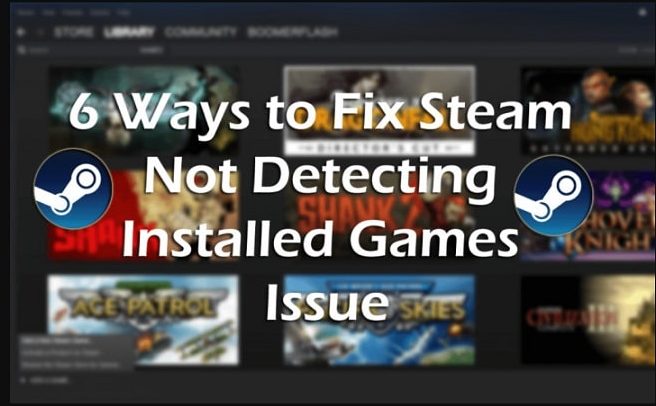
Producers and engineers of the app must be trying hard to fix the problem, making it difficult for a user to install and play their games.
See Also: Top Methods For The Issue Steam App Already Running But It Isn’t
Reason For The Entanglement
Steam usually functions correctly, yet sometimes users find that some games are missing from their list. This stiff may be possibly due to incorrect log-in into the Steam app. Many times, users forget that they have more than one account. In that case, they may no longer have access to it via family sharing.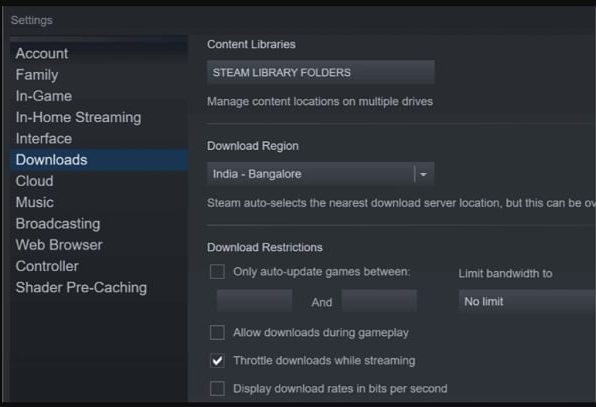
If you logged in to STEAM with the wrong account, you might be no longer see or play an already installed game as it will show as an uninstalled one.
If the games are not in the proper file with the proper location, STEAM will no longer recognize the installation files.
Using an external hard drive may also be one of the causes of improper functioning of the STEAM app. It is recommended by the developers of the app that the STEAM app and the games should always be store and install in the internal drive instead.
Are You Struggling With The Steam Not Recognizing Installed Game Issues?
Just be relaxed. This article is surely going to help to resolve your issue that you are facing while using STEAM.

If the STEAM not detecting the installed Games and your issue is not getting resolved, here are some tricks and solutions by using one can force the STEAM to do so:-
Method 1 Reinstalling The Game Without Download
Reinstallation of an already installed game is always an easy, great idea to implement. When steam fails to recognize the Game, it shows the option to install the Game again.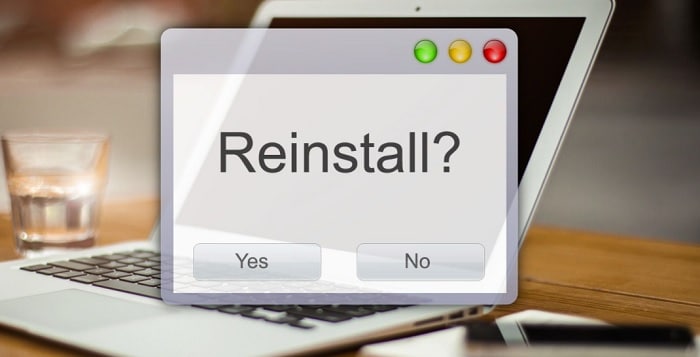
You can force steam to install the Game again if the game data is in the steam folder.
Method 2 Steam Not Recognizing Installed Game Issue Then Manually Add Steam Library Folder
Usually, the game data stores in the steam app by default.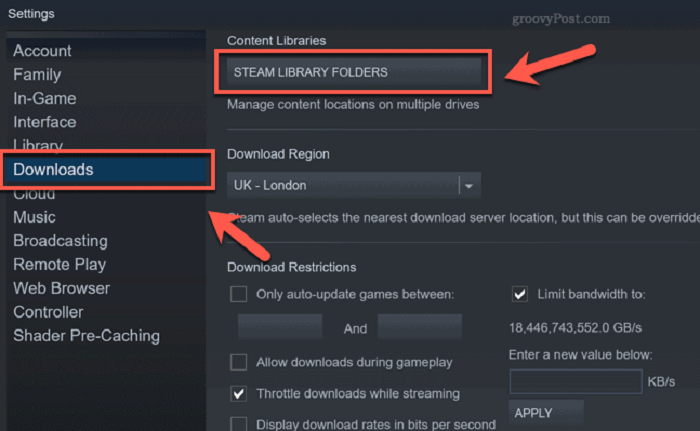
But if you have any custom location, you should try adding the data in the custom location to extricate steam not detecting the installed games.
See Also: Can’t Sign Into Xbox live 0x87dd0006 Fix It Here
Method 3 Checking Game’s Integrity Through STEAM
The problem of steam not recognizing the Game may fix
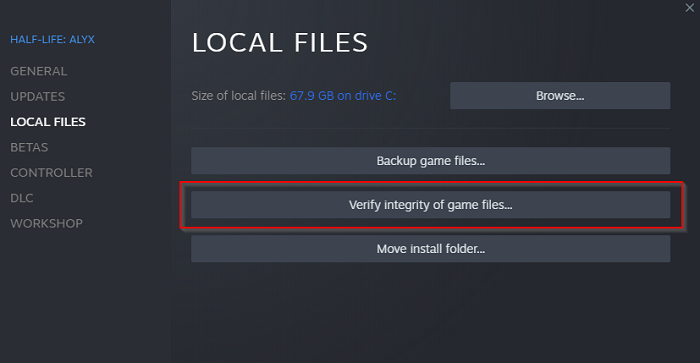
By verifying the integrity of the game cache of your OS.
Method 4 Using Own Backup And Restore Function Of STEAM
STEAMS’s Backup and Restore can be used to copy the game data between the System to resolve steam not detecting the installed games.
For that, you need to have around 60 to 70 GB of storage space in the System, and the same space should be available somewhere else like a USB drive.
Method 5 Steam Not Recognizing Installed Game Issue Then Identify Games From New Drive
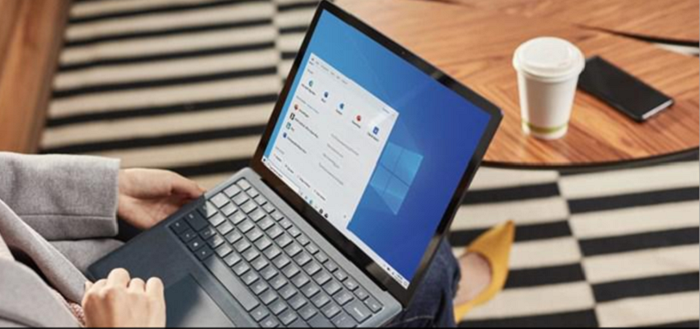
Sometimes the main drive may not be having enough space to install and run the Game; therefore, to overcome the issue, one should first move the game data to the new hard drive, and then it should be again store in the Game.
Method 6 Library Folder Of The STEAM app
Steam can be force to recognize the games by utilizing .acf cache:-
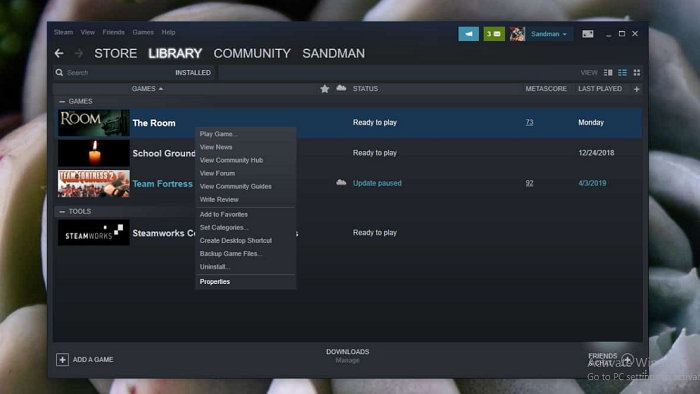
By utilizing the .acf cache files, you can force the steam to detect the games, but before doing that, make sure that you take the steam app folder backup with entire game data.
See Also: Fix Discord Game Detection Not Working
Conclusion
The solutions mention above might work for you to fix the “Steam not recognizing installed game” issue. These are the common problems one may face while using Steam, but they can be easily fix by applying the tricks mention above. However, sometimes the issues can be internal and cannot be fix manually. In that case, you can scan your System.
But if the problem is external and if you feel that it can be resolve manually. Then, you must try the above solutions to fix your problem. We hope this article was helpful to you. Happy gaming! :)
See Also: No Audio Output Device is Installed | 4 Top Fixes [2023]

Hello, I am McKenzie and I am totally obsessed with getting the best experience out of every device that I use. Hence, I started this blog to help others make the most of their devices and fix errors in a jiffy! :)
